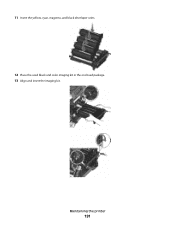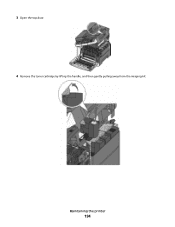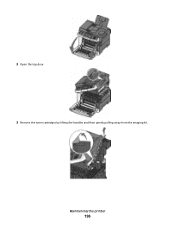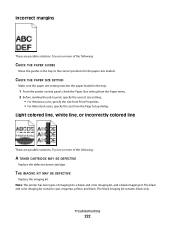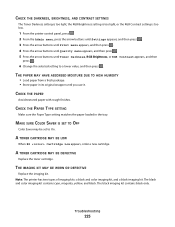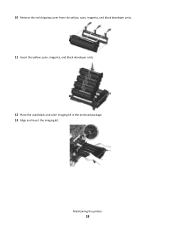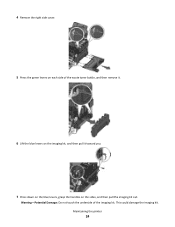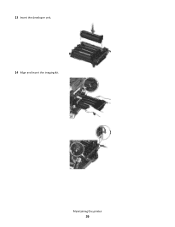Lexmark X544 Support Question
Find answers below for this question about Lexmark X544.Need a Lexmark X544 manual? We have 8 online manuals for this item!
Question posted by Adwiron on March 9th, 2014
How Often Do You Have To Replace The Imaging Kit In A Lexmark X544 Printer
The person who posted this question about this Lexmark product did not include a detailed explanation. Please use the "Request More Information" button to the right if more details would help you to answer this question.
Current Answers
Related Lexmark X544 Manual Pages
Similar Questions
Replace Pc Kit
Our printeer is reading replace pc kit. What doea this mean?
Our printeer is reading replace pc kit. What doea this mean?
(Posted by ajackson4780 12 years ago)
What Is A Defective Imaging Kit?
I have replaced the imaging kit in our lexmark x544 not long ago and now it is saying defective imag...
I have replaced the imaging kit in our lexmark x544 not long ago and now it is saying defective imag...
(Posted by clare 12 years ago)