Lexmark X544 Support Question
Find answers below for this question about Lexmark X544.Need a Lexmark X544 manual? We have 8 online manuals for this item!
Question posted by markocip on May 13th, 2014
Lexmark X544 Printer But Won't Scan
The person who posted this question about this Lexmark product did not include a detailed explanation. Please use the "Request More Information" button to the right if more details would help you to answer this question.
Current Answers
There are currently no answers that have been posted for this question.
Be the first to post an answer! Remember that you can earn up to 1,100 points for every answer you submit. The better the quality of your answer, the better chance it has to be accepted.
Be the first to post an answer! Remember that you can earn up to 1,100 points for every answer you submit. The better the quality of your answer, the better chance it has to be accepted.
Related Lexmark X544 Manual Pages
User's Guide - Page 6


...Scanning to a computer or USB flash memory device...........110
Scanning to a computer...110 Scanning to a USB flash memory device...111 Understanding scan to computer options...112
Sides (Duplex) ...112 Darkness...112
Improving scan quality...112 Using the Scan Center software...112
Understanding the Scan...jam...120 290 paper jam...120
Understanding printer menus 122
Menus list...122 Supplies menu...
User's Guide - Page 16


... tray (Tray 3)
Basic functions of the scanner
The scanner provides copy, fax, and scan-to your computer, an e-mail address, an FTP server, or a USB flash memory device. You can:
• Make quick copies, or change the settings on the printer control panel to perform specific copy jobs. • Send a fax using the...
User's Guide - Page 18


... from Text, Text/Photo, or Photo. Learning about the printer
18 Keypad area
Enter numbers, letters, or symbols on the display, print using the USB flash memory device, or change the default fax settings. Press the Copies button to print.
Display area
View scanning, copying, faxing, and printing options as well as Copy...
User's Guide - Page 19


Note: Fax mode is not available on selected printer models.
9 Fax
Press the Fax button to enter the fax function. Item 4 Scale
...8 Duplex 2-Sided Press the Duplex 2-Sided button to scan or print on selected printer models.
10 Scan/Email Press the Scan/Email button to enter the scan or scan to e-mail function. Learning about the printer
19 Note: The duplex feature is not available on ...
User's Guide - Page 22


... to hang up a phone receiver). Press a second time to select a dpi value for the scan. Note: Press or to scroll through the values, and then press
to the USB device or print files from the USB device. Learning about the printer
22
Item 2 Keypad
Description Enter numbers, letters, or symbols on the display.
3 Front...
User's Guide - Page 44


... to 80%) of carbon emissions caused throughout the entire life of a device (from the Print dialog or the Lexmark Toolbar. Thus, Lexmark seeks to successfully print on one way. General sustainability-related information can be found at risk for use with laser printers:
• Chemically treated papers used to help alleviate the environmental impact...
User's Guide - Page 70
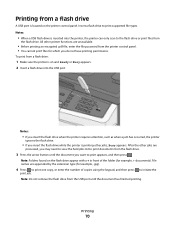
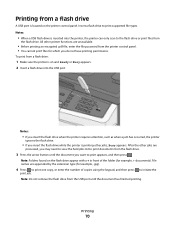
... are unavailable.
• Before printing an encrypted .pdf file, enter the file password from the printer control panel. • You cannot print files for example, + documents). Printing
70 Printing from ... port is on and Ready or Busy appears. 2 Insert a flash drive into the printer, the printer can only scan to print appears, and then press . To print from the USB port until the document ...
User's Guide - Page 110


... have to be directly connected to the printer for you to receive Scan to the printer.
Scanning to save the scanned output file. 6 Enter a profile name. Note: Scanning to a computer or a USB flash memory device. Note: If you do not know the IP address of your document. Scanning to a computer
1 Type the printer IP address into the address field...
User's Guide - Page 111


... is not available on the keypad. 3 Press the arrow buttons until Profiles appears, and then press . Scanning to send the scanned image. All other printer functions are unavailable.
2 Press 1 on selected printer models.
1 Insert a USB flash memory device into the ADF, then adjust the paper guides. 6 Press or to USB appears, and then press . Place...
User's Guide - Page 113


...on the scanner glass. g Return to a computer or USB flash memory device
113 Scanning to your Scan to manually search for an IP address or hostname. a Launch the ScanBack ...
a Locate the printer you specified. c From the printer control panel, press Scan/Email.
If no printers are listed, then see your scan profile name appears, and then press . b Select the printer you want to...
User's Guide - Page 122


...Notes:
• Certain menus are available to change printer settings. Understanding printer menus
Menus list
A number of menus are not available on selected printer models. • A setting with an * ...Paper Texture Paper Weight Paper Loading Custom Type Custom Scan Sizes Universal Setup
Reports
Menu Settings Page Device Statistics Network Setup Page Wireless Setup Page Shortcut List ...
User's Guide - Page 148


.... • Enable is the factory default setting
Enables or disables the ability of the printer to update its firmware code from a USB device Note: Enable is the factory default setting
Scan Settings
Menu item
Format PDF (.pdf) TIFF (.tif) JPEG (.jpg)
PDF Version 1.2-1.6
Content Text Text/Photo Photograph
Description Specifies the format of...
User's Guide - Page 177


...C544X1KG C544X1CG
C540, C543, and X543 series
C544, X544, and X546 series
Not supported Not supported
Maintaining the printer
177
When 88 Replace Cyan Cartridge, 88 Replace ...Black Cartridge appears, you purchased the printer.
Note: All life estimates for information about Lexmark authorized supplies dealers in the U.S., contact Lexmark at www.lexmark.com or contact the place where...
User's Guide - Page 206


... is securely attached to print in Adobe Acrobat. 2 Click the printer icon. For information regarding tested and approved USB flash memory devices, visit the Lexmark Web site at www.lexmark.com. Troubleshooting
206 Turn the printer off by any switch or breaker. • The printer is not plugged into any surge protectors, uninterrupted power supplies, or...
User's Guide - Page 235
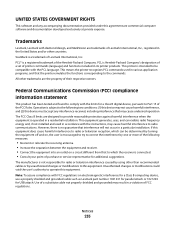
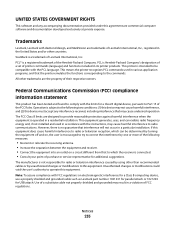
... may cause harmful interference to operate this device must accept any accompanying documentation provided under this agreement are trademarks of FCC regulations.
The manufacturer is Hewlett-Packard Company's designation of a set of printer commands (language) and functions included in a violation of Lexmark International, Inc., registered in a residential installation...
User's Guide - Page 238


...
510 W
Scanning The product is scanning hard-copy ...documents.
60 W
Ready
The product is equivalent to your product. The Power Saver Mode is waiting for current values.
Values are subject to this printer as shown:
Power consumption
Product power consumption
The following table documents the power consumption characteristics of
Notices
238 See www.lexmark...
User's Guide - Page 247
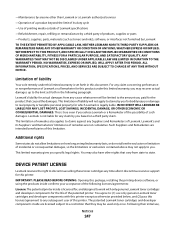
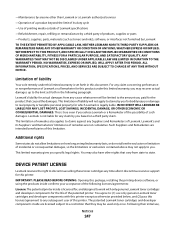
... are intended beneficiaries of Lexmark.
IMPORTANT: PLEASE READ BEFORE OPENING: Opening this package, installing the printing device software, or using the...Lexmark toner cartridges and developer components with only genuine Lexmark toner cartridges and developer components for the life of the patented printer. NO WARRANTIES, EXPRESS OR IMPLIED, WILL APPLY AFTER THIS PERIOD. Lexmark...
User's Guide - Page 256


...167 Replace Unsupported
Cartridge 169 Scan Document Too Long 167 Scan to USB failed 167 Scanner...device, please
remove 168 Unsupported USB hub, please
remove 168 USB drive disabled 168 Use camera controls to print 168 Waiting 168 Waiting, too many events 168 Yellow Low 163
printer... 166 recycled paper
using 43 recycling 237
Lexmark packaging 47 Lexmark products 47 toner cartridges 47 WEEE statement ...
Quick Reference - Page 4


... arrow buttons until Profiles appears, and then press . Note: The scan settings determine if the image is saved in the location you are unavailable. 2 Press 1 on selected printer models. 1 Insert a USB flash memory device into the printer, the printer can only scan to send the scanned image. Pressing the black or color button does not change these...
Maintenance Manual - Page 4


... C540H1YG C540H2KG C540H2CG C540H2MG C540H2YG C544X1KG C544X1CG
C540, C543, and X543 series C544, X544, and X546 series
Not supported Not supported
Maintaining the printer
4 In other countries or regions, visit the Lexmark Web Site at 1-800-539-6275 for printer supplies assume printing on letter-
When 88 Replace Cyan Cartridge, 88 Replace Magenta Cartridge...
Similar Questions
How Turn Off Scan Log From Printing With Lexmark X544 Printer
(Posted by toodadzt 10 years ago)
Can A Lexmark X364dn Printer/fax/scanner Scan In Colour? If So, How Do I Set It?
(Posted by annamarieclark 10 years ago)

