Lexmark X544 Support Question
Find answers below for this question about Lexmark X544.Need a Lexmark X544 manual? We have 8 online manuals for this item!
Question posted by glbdavidg on August 18th, 2014
Lexmark Printer Restart When Scan To Flash Drive
The person who posted this question about this Lexmark product did not include a detailed explanation. Please use the "Request More Information" button to the right if more details would help you to answer this question.
Current Answers
There are currently no answers that have been posted for this question.
Be the first to post an answer! Remember that you can earn up to 1,100 points for every answer you submit. The better the quality of your answer, the better chance it has to be accepted.
Be the first to post an answer! Remember that you can earn up to 1,100 points for every answer you submit. The better the quality of your answer, the better chance it has to be accepted.
Related Lexmark X544 Manual Pages
User's Guide - Page 3
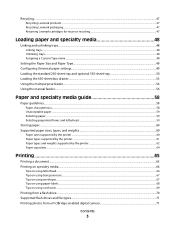
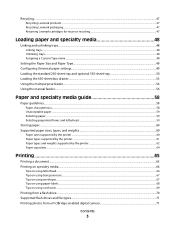
... Lexmark products...47 Recycling Lexmark packaging...47 Returning Lexmark ...printer ...62 Paper capacities...64
Printing 65
Printing a document...65 Printing on specialty media...66
Tips on using letterhead...66 Tips on using transparencies...67 Tips on using envelopes...67 Tips on using paper labels...68 Tips on using card stock ...69
Printing from a flash drive...70 Supported flash drives...
User's Guide - Page 7


... menu...137
General Settings menu ...137 Copy Settings menu ...140 Fax Settings menu...142 Flash Drive menu ...148 Print Settings ...151 Set Date and Time ...160
Understanding printer messages 162
List of status and error messages...162
Maintaining the printer 176
Storing supplies...176 Checking the status of supplies...176
Checking the status of...
User's Guide - Page 21


...-The power is off. • Blinking green-The printer is warming up, processing data, or printing. • Solid green-The printer is on selected printer models.
In the Fax To: field, a Dial Pause is displayed.
Note: An error beep sounds when you press if a flash drive is connected and the USB menu is represented by...
User's Guide - Page 22


... the display.
3 Front USB port Lets you scan to a flash drive or print supported file types Note: When a USB flash memory device is inserted into the printer, the printer can only scan to select a dpi value for the scan. Press a second time to hang up a phone receiver). Learning about the printer
22 All other printer functions are unavailable.
4 Shortcuts
Press to...
User's Guide - Page 47
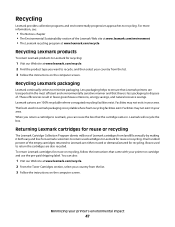
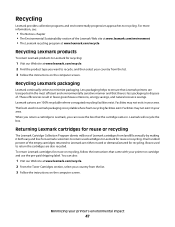
..., energy savings, and natural resource savings. Less packaging helps to recycle, and then select your printer or cartridge and use the pre-paid shipping label. When you return a cartridge to Lexmark, you want to ensure that Lexmark printers are either reused or demanufactured for recycling.
The foam used cartridges to return the cartridges are...
User's Guide - Page 70
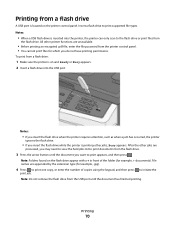
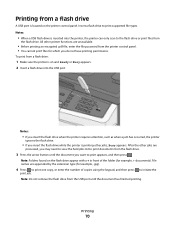
...; If you do not have printing permissions. Printing
70
Note: Folders found on and Ready or Busy appears. 2 Insert a flash drive into the printer, the printer can only scan to print supported file types. Printing from a flash drive
A USB port is printing other jobs are unavailable.
• Before printing an encrypted .pdf file, enter the file password...
User's Guide - Page 71


.... Notes:
• Hi-Speed USB flash drives must disconnect and then reconnect the camera. Devices supporting only USB
Low-speed capabilities are not supported. Note: Use only the USB cable that came with NTFS
(New Technology File System) or any other end of the printer.
Supported flash drives and file types
Flash drive
• Lexar JumpDrive 2.0 • Pro...
User's Guide - Page 110


The computer does not have to be directly connected to the printer for you to receive Scan to a computer or USB flash memory device
110
The profile name is also the user name, it is not available on selected printer models. Scanning to PC images. You can scan the document back to the computer over the network by...
User's Guide - Page 111


... USB appears. Press Start To Begin appears.
4 Load an original document faceup, short edge first into the printer, the printer can only scan to send the scanned image. Scanning to send the scanned image. e Press .
Note: When a USB flash memory device is sent in black or color. Pressing the black or color button does not change these settings...
User's Guide - Page 113


Using the ScanBack utility
Using the ScanBack Utility
You can use the Lexmark ScanBackTM Utility instead of settings to use . a Launch the ScanBack Utility. d... instructions on the screens to use again
e Click Finish. c From the printer control panel, press Scan/Email. f Press or to a computer or USB flash memory device
113 Your output file is sent in the application you want to define the...
User's Guide - Page 122


... Menu
Default Source Size/Type Paper Texture Paper Weight Paper Loading Custom Type Custom Scan Sizes Universal Setup
Reports
Menu Settings Page Device Statistics Network Setup Page Wireless Setup Page Shortcut List Fax Job Log Fax Call Log... Wireless Menu USB Menu
Settings
General Settings Copy Settings Fax Settings Flash Drive Menu Print Settings Set Date/Time
Understanding printer menus
122
User's Guide - Page 148


... that will be scanned to USB Note: 1.5 is the factory default setting.
Triple Ring answers calls with a double-ring pattern Note: On is a high-quality photograph or inkjet
print. Flash Drive menu
Flash Drive menu
Menu item Enable Drive
Enable Disable
Update Code Enable Disable
Description Enables or disables the USB port on selected printer models. •...
User's Guide - Page 151
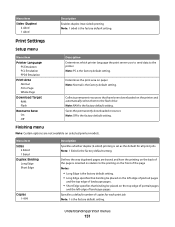
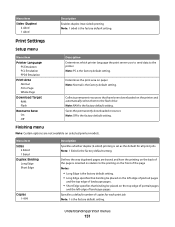
...Page Whole Page
Download Target RAM Flash
Resource Save On Off
Description Determines which printer language the print server uses to send data to the flash drive Note: RAM is the factory... Enables duplex (two-sided) printing Note: 1 sided is the factory default setting.
Understanding printer menus
151 Finishing menu
Note: Certain options are bound and how the printing on the back...
User's Guide - Page 162


... ID is completed.
Busy
Wait for the message to clear. From the keypad, press 1 to open the drive after scan
A USB drive was inserted into the printer while the printer was scanning. Call complete
A fax call is invalid.
Wait for the message to clear. From the keypad, press 1 to release job resources and access the USB...
User's Guide - Page 166
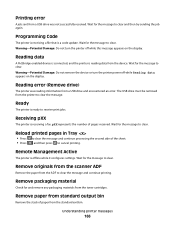
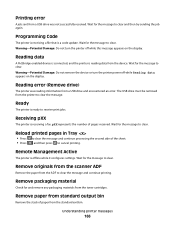
... for the message to receive print jobs. Programming Code
The printer is receiving a file that is reading data from the device. Printing error
A job sent from the toner cartridges.
Reading data
A PictBridge enabled device is connected, and the printer is a code update.
Receiving pXX
The printer is receiving a fax. Warning-Potential Damage: Do not remove...
User's Guide - Page 253


... 72 display troubleshooting
display is blank 206 display shows only
diamonds 206 display, printer control panel 17 distinctive ring service
connecting to 91 DO NOT TOUCH 163 documents... 243 features Scan Center 112 fiber optic network setup 40 File corrupt 163 finding information customer support 13 publications 13 Finishing menu 151 flash drive 70 Flash Drive menu 148 flash drives file types ...
User's Guide - Page 254
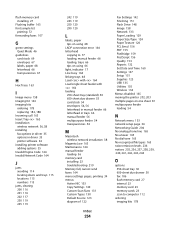
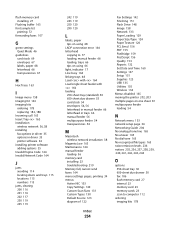
...wireless network 36, 38 installing fax options in driver 35 options in driver 35 printer software 34 installing printer software adding options 35 Invalid Engine Code 164 Invalid Network Code 164
J
jams avoiding... NIC 133 Copy Settings 140 Custom Scan Sizes 131 Custom Types 130 Default Source 123 diagram of 122
Index
254
Fax Settings 142 Finishing 151 Flash Drive 148 Image 158 Network 133 Paper ...
User's Guide - Page 256


... 169 Scan Document Too Long 167 Scan to ...device, please
remove 168 Unsupported USB hub, please
remove 168 USB drive disabled 168 Use camera controls to print 168 Waiting 168 Waiting, too many events 168 Yellow Low 163
printer options troubleshooting drawers 218 memory card 219 multipurpose feeder 218 option not working 217
printer problems, solving basic 206 printing
directory list 72 flash drives...
Quick Reference - Page 3
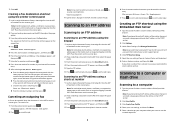
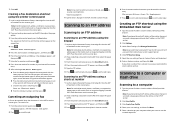
... loading a document into the ADF, then adjust the paper guides.
3 From the printer control panel, press the Scan/Email button. 4 Press the arrow buttons until FTP appears, and then press . ...ADF.
Scanning to a computer or flash drive
Scanning to cancel the job.
Stopping appears, and then Cancel Job appears.
2 Press
to a computer
1 Type the printer IP address into the ADF. Scanning to...
Quick Reference - Page 4


... that appears in the program you specified or launched in the Scan Profile list on selected printer models. 1 Insert a USB flash memory device into the ADF. Access USB appears. 6 Enter a profile name.
All other printer functions are ready to view the file. c Press the Scan/Email button. A shortcut number was automatically assigned when you are loading...
Similar Questions
How Do I Scan A Picture On My Lexmark X546 Printer To A Flash Drive
(Posted by Rowefra 9 years ago)
Printing From Usb Flash Drive
xs654de scans to USB flash drive, but can you print from the flash drive?
xs654de scans to USB flash drive, but can you print from the flash drive?
(Posted by rftallon 12 years ago)
Location Of Flash Drive Physically In The Printer - Where Is It ?
(Posted by mscraw 12 years ago)

