Lexmark X544 Support Question
Find answers below for this question about Lexmark X544.Need a Lexmark X544 manual? We have 8 online manuals for this item!
Question posted by prGabbi3 on May 19th, 2014
Color Printer C544 How To Clear The Imaging Kit Error
The person who posted this question about this Lexmark product did not include a detailed explanation. Please use the "Request More Information" button to the right if more details would help you to answer this question.
Current Answers
There are currently no answers that have been posted for this question.
Be the first to post an answer! Remember that you can earn up to 1,100 points for every answer you submit. The better the quality of your answer, the better chance it has to be accepted.
Be the first to post an answer! Remember that you can earn up to 1,100 points for every answer you submit. The better the quality of your answer, the better chance it has to be accepted.
Related Lexmark X544 Manual Pages
User's Guide - Page 7


... bottle ...179 Replacing a black imaging kit ...182 Replacing a black and color imaging kit ...188 Replacing a toner cartridge...193 Replacing a developer unit ...195
Cleaning the exterior of the printer...201 Cleaning the scanner glass...202 Moving the printer...202
Before moving the printer...202 Moving the printer to another location...203 Shipping the printer ...203
Administrative support 204...
User's Guide - Page 123


.... Understanding printer menus
123 Supplies menu
Menu item
Description
Cyan, Magenta, Yellow, or Black Toner Cartridges Shows the status of paper are in more than one tray is nearly empty, and print quality problems
Invalid
may result. Replace
Missing or Defective
OK
Unsupported
Imaging Kit OK Replace Black Imaging Kit Replace Black and Color Imaging Kit
Shows the...
User's Guide - Page 163
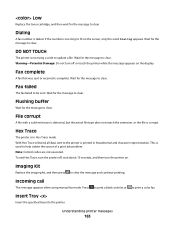
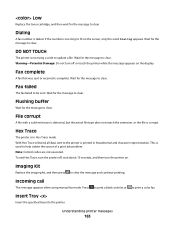
... number is in hexadecimal and character representation.
Imaging Kit
Replace the imaging kit, and then press
to clear. Incoming call
This message appears when using manual fax mode.
Wait for the message to clear the message and continue printing. Wait for the message to print a color fax.
Hex Trace
The printer is dialed. Press
to print a black only...
User's Guide - Page 168


... one .
31 Defective Imaging Kit
Replace the imaging kit. Understanding printer messages
168 Unsupported Mode
Remove the camera, and then change the mode to clear the message and continue ...the printer off while this message appears on the display.
30.yy cartridge missing
Insert the missing toner cartridge to PictBridge.
Unsupported USB device, please remove
Remove the unrecognized USB device....
User's Guide - Page 169
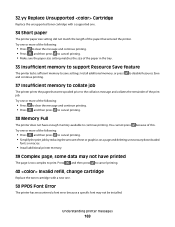
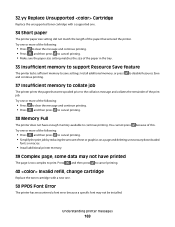
...following :
• Press to clear the message and continue printing. • Press , and then press to cancel printing.
38 Memory Full
The printer does not have printed
The page...settings. Understanding printer messages
169 32.yy Replace Unsupported Cartridge
Replace the unsupported toner cartridge with a new one.
50 PPDS Font Error
The printer has encountered a font error because a specific...
User's Guide - Page 178


...
Part number C544X1MG
C544X1YG
C544X2KG C544X2CG C544X2MG C544X2YG C546U1KG C546U2KG
C540, C543, and X543 series
Not supported
C544, X544, and X546 series
Not supported
Not supported Not supported Not supported Not supported Not supported Not supported
Ordering imaging kits
When Replace black and color imaging kit or Replace black imaging kit appears, order a replacement imaging kit.
User's Guide - Page 185
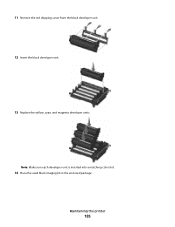
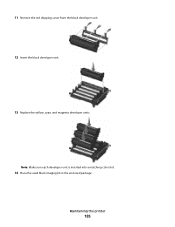
Maintaining the printer
185 11 Remove the red shipping cover from the black developer unit. 12 Insert the black developer unit.
13 Replace the yellow, cyan, and magenta developer units. Note: Make sure each developer unit is inserted into a matching color slot.
14 Place the used black imaging kit in the enclosed package.
User's Guide - Page 188
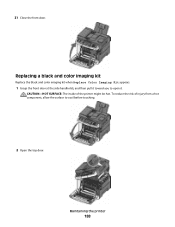
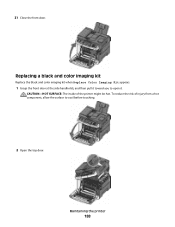
CAUTION-HOT SURFACE: The inside of injury from a hot component, allow the surface to open it. Maintaining the printer
188 Replacing a black and color imaging kit
Replace the black and color imaging kit when Replace Color Imaging Kit appears.
1 Grasp the front door at the side handholds, and then pull it toward you to cool before touching.
2 Open the top door...
User's Guide - Page 190


...Leave the packaging on the sides, and then pull the imaging kit out. Warning-Potential Damage: Do not touch the underside of the imaging kit.
Maintaining the printer
190 6 Lift the blue levers on the imaging kit, and then pull it toward you.
7 Press down ..., cyan, magenta, and black developer units. This could damage the imaging kit.
8 Unpack the replacement black and color imaging kit.
User's Guide - Page 191
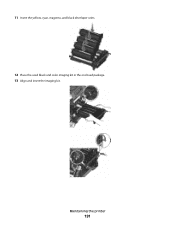
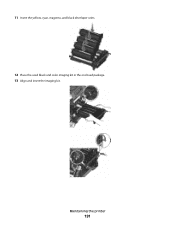
Maintaining the printer
191
11 Insert the yellow, cyan, magenta, and black developer units. 12 Place the used black and color imaging kit in the enclosed package. 13 Align and insert the imaging kit.
User's Guide - Page 221
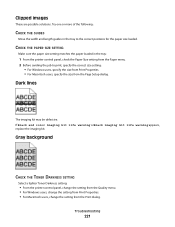
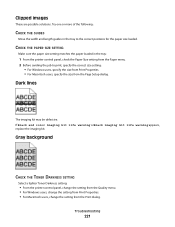
... width and length guides in the tray:
1 From the printer control panel, check the Paper Size setting from the Print dialog. Troubleshooting
221 Dark lines
The imaging kit may be defective.
If Black and color imaging kit life warning orBlack imaging kit life warning appears, replace the imaging kit.
Clipped images
These are possible solutions. Gray background
CHECK THE TONER DARKNESS...
User's Guide - Page 224
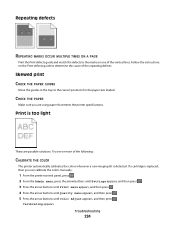
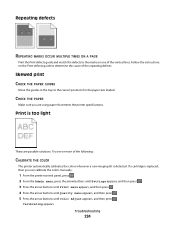
... guide to the correct positions for the paper size loaded. Follow the instructions on one or more of the following:
CALIBRATE THE COLOR
The printer automatically calibrates the colors whenever a new imaging kit is replaced, then you are possible solutions.
Skewed print CHECK THE PAPER GUIDES
Move the guides in the tray to determine the...
User's Guide - Page 226
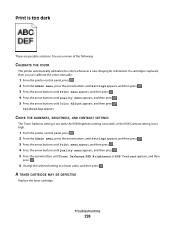
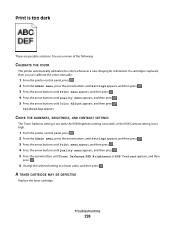
...dark, or the RGB Contrast setting is replaced, then you can calibrate the colors manually:
1 From the printer control panel, press . 2 From the Admin menu, press the arrow ...the following:
CALIBRATE THE COLOR
The printer automatically calibrates the colors whenever a new imaging kit is too dark
These are possible solutions.
If a cartridge is too high.
1 From the printer control panel, press ...
User's Guide - Page 230
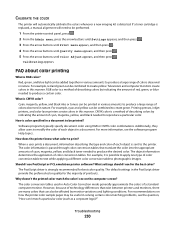
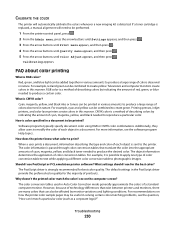
... in various amounts to be useful in a document to create yellow.
How does the printer know what color to produce a large range of colors observed in nature.
If a toner cartridge is replaced, a manual alignment will automatically calibrate the colors whenever a new imaging kit is strongly recommended for the majority of printouts. Red, green, and blue light...
User's Guide - Page 252


...294 ADF Jam 174 30.yy cartridge missing 168 31 Defective Imaging Kit 168 34 Short paper 169 35 Insufficient memory to support ... 169 40 Invalid refill, change cartridge 169 50 PPDS Font Error 169 51 Defective flash detected 170 52 Not enough free space... cables 32
B
battery, clock 162 Black Low 163 Busy 162 buttons, printer control panel 17
C
cables Ethernet 32 USB 32
Calibrating 162 Call complete ...
User's Guide - Page 254
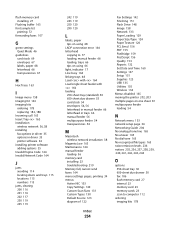
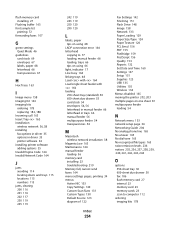
...Image menu 158 Imaging Kit 163 imaging kits
ordering 178 replacing 182, 188 Incoming call 163 Insert Tray 163 installation wireless network 36, 38 installing fax options in driver 35 options in driver 35 printer software 34 installing printer...jams, clearing 200 116 201 116 202 117 230 119 235 119
242 119 243 119 250 120 290 120
L
labels, paper tips on using 68
LADP connection error 164 letterhead...
User's Guide - Page 255


...printer control
panel 73 canceling from Windows 73
print quality cleaning the scanner glass 202 replacing developer unit 195 replacing imaging kits 182, 188 replacing the waste toner bottle 179
print quality test pages, printing 72 print quality troubleshooting
blank pages 220 characters have jagged
edges 220 clipped images 221 color...cartridge 169 50 PPDS Font Error 169 51 Defective flash detected...
User's Guide - Page 256


... Replace Black Imaging Kit 182 Replace Color Imaging Kit 188 Replace PC Kit 167 Replace Unsupported
Cartridge 169 Scan Document Too Long 167 Scan to USB failed 167 Scanner ADF Cover Open 167 Sending pXX 167 Standard Exit Bin Full 167 Tray Empty 167 Tray Low 167 Tray Missing 168 Unsupported Mode 168 Unsupported USB device, please...
User's Guide - Page 257


... USB flash memory device 111 scanning to ...printer 203 shortcuts, creating
e-mail 84 fax destination 102, 103 FTP destination 109 Standard Exit Bin Full 167 standard tray loading 50 status of supplies, checking 176 storing paper 60 supplies 176 supplies conserving 44 status of 176 storing 176 Supplies menu 123 supplies, ordering imaging kits...jam is cleared 219
troubleshooting, print error reading USB...
Maintenance Manual - Page 5


... C540X75G
Maintaining the printer
5
Part name Black and Color Imaging Kit Black Imaging Kit
Part number C540X71G ...C544, X544, and X546 series Not supported
Not supported
Not supported Not supported Not supported Not supported Not supported Not supported
Ordering imaging kits
When Replace black and color imaging kit or Replace black imaging kit appears, order a replacement imaging kit...
Similar Questions
How Often Do You Have To Replace The Imaging Kit In A Lexmark X544 Printer
(Posted by Adwiron 10 years ago)
What Is A Defective Imaging Kit?
I have replaced the imaging kit in our lexmark x544 not long ago and now it is saying defective imag...
I have replaced the imaging kit in our lexmark x544 not long ago and now it is saying defective imag...
(Posted by clare 12 years ago)

