Lexmark X543 Support Question
Find answers below for this question about Lexmark X543.Need a Lexmark X543 manual? We have 7 online manuals for this item!
Question posted by arshbasha on December 11th, 2011
Scanner
scanner is not scaning the pages it is searching and not founding the destinagion
Current Answers
There are currently no answers that have been posted for this question.
Be the first to post an answer! Remember that you can earn up to 1,100 points for every answer you submit. The better the quality of your answer, the better chance it has to be accepted.
Be the first to post an answer! Remember that you can earn up to 1,100 points for every answer you submit. The better the quality of your answer, the better chance it has to be accepted.
Related Lexmark X543 Manual Pages
User's Guide - Page 2
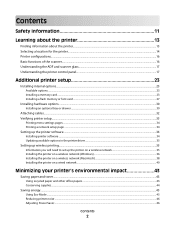
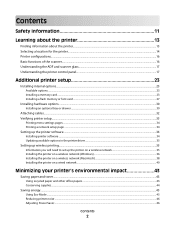
... for the printer...14 Printer configurations...16 Basic functions of the scanner...16 Understanding the ADF and scanner glass...17 Understanding the printer control panel...17
Additional printer setup ......30
Attaching cables...32 Verifying printer setup...33
Printing menu settings pages ...34 Printing a network setup page ...34
Setting up the printer software...34
Installing printer software ...34...
User's Guide - Page 4
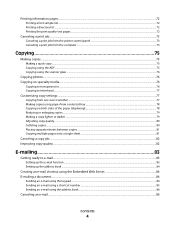
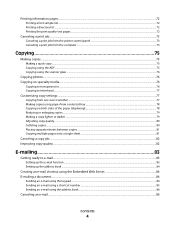
...pages...72
Canceling a print job...73
Canceling a print job from the printer control panel ...73 Canceling a print job from the computer ...73
Copying 75
Making copies...75
Making a quick copy...75 Copying using the ADF...75 Copying using the scanner... copies...80 Placing separator sheets between copies ...81 Copying multiple pages onto a single sheet ...81
Canceling a copy job...82 Improving...
User's Guide - Page 8
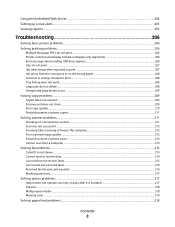
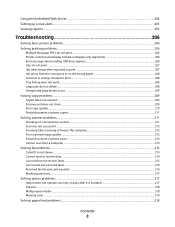
... work ...208 Large jobs do not collate ...208 Unexpected page breaks occur...209
Solving copy problems...209
Copier does not respond ...209 Scanner unit does not close...209 Poor copy quality...210 Partial ...document or photo copies...211
Solving scanner problems...211
Checking an unresponsive scanner ...211 Scan was not successful ...212 Scanning takes too long ...
User's Guide - Page 16


... 6 Standard 250-sheet tray (Tray 1) 7 Manual feeder 8 650-sheet duo drawer with integrated multipurpose feeder (Tray 2) 9 Optional 550-sheet tray (Tray 3)
Basic functions of the scanner
The scanner provides copy, fax, and scan-to your computer, an e-mail address, an FTP server, or a USB flash memory...
User's Guide - Page 17
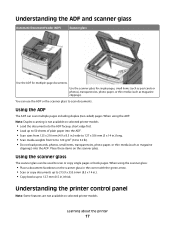
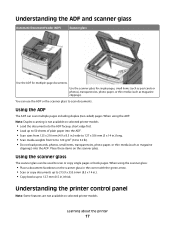
Understanding the ADF and scanner glass
Automatic Document Feeder (ADF)
Scanner glass
Use the ADF for single pages, small items (such as postcards or photos), transparencies,... single pages or book pages. You can scan multiple pages including duplex (two-sided) pages.
Using the ADF
The ADF can use the ADF or the scanner glass to scan documents.
Using the scanner glass
The scanner glass ...
User's Guide - Page 75


...) into the ADF.
Copying using the ADF
1 Load an original document faceup, short edge first into the ADF. Copying
75 Copying
ADF
Scanner glass
Use the ADF for single pages, small items (such as postcards or photos), transparencies, photo paper, or thin media (such as magazine clippings).
Note: If a LexmarkTM Document Solutions...
User's Guide - Page 76


... a black only copy or for a color copy. 6 Place the next document on the scanner glass, and then press 1 on the numeric keypad. Otherwise, press 2 on the scanner glass.
2 If you placed the document on the scanner glass and have additional pages to transparencies
1 Load an original document faceup, short edge first into the ADF...
User's Guide - Page 77


...or for a color copy. Place these items on the scanner glass.
2 If you want the copy to copy, then place the next page
on the scanner glass, and then press 1 on the numeric keypad. ... black only copy or for a color copy. 9 If you placed the document on the scanner glass and have additional pages to be appears, and then
press .
Copying to another
1 Load an original document faceup...
User's Guide - Page 78


... original documents and you want 2-sided copies.
6 Press for a black only copy or for a color copy. 9 If you placed the document on the scanner glass and have additional pages to the Ready state. Copying
78 Note: Do not load postcards, photos, small items, transparencies, photo paper, or thin media (such as magazine...
User's Guide - Page 79


... Custom then do the following:
a Press the arrow buttons to copy, then place the next page
on the scanner glass, and then press 1 on the numeric
keypad. Place these items on the numeric keypad.... factory default setting for a color copy. 8 If you placed the document on the scanner glass and have additional pages to decrease or increase the size, or enter a number between 25 and 400 on the...
User's Guide - Page 80


... button until Off [1,1,1,2,2,2] appears, and then press . 7 Press for a black only copy or for a color copy. 8 If you placed the document on the scanner glass and have additional pages to Off. To turn collation off:
1 Load an original document faceup, short edge first into the ADF or facedown on the numeric keypad...
User's Guide - Page 81
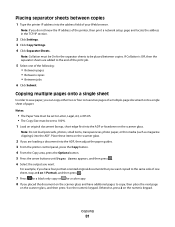
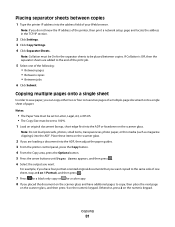
... want . For example, if you have four portrait-oriented original documents that you want copied to copy, then place the next page
on the scanner glass, and then press 1 on the scanner glass.
2 If you do not know the IP address of paper. Copying
81 If Collation is Off, then the separator sheets...
User's Guide - Page 82
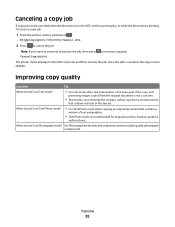
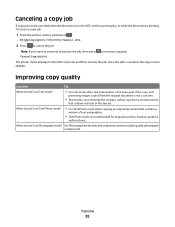
Stopping appears, followed by Cancel Job.
2 Press to continue copying.
The printer clears all pages in the ADF, on the scanner glass, or while the document is printing.
to cancel the job.
Use Photograph mode when the original document is canceled, the copy screen appears.
When ...
User's Guide - Page 83


... function
For e-mail to send an e-mail from the printer.
E-mailing
ADF
Scanner glass
Use the ADF for single pages, small items (such as postcards or photos), transparencies, photo paper, or thin... media (such as needed. 6 Click Submit.
E-mailing
83 Use the scanner glass for multiple-page documents.
You can use the address book. There are three ways to operate, it ...
User's Guide - Page 110


...the IP address of your Web browser. Scanning to the printer. Use the scanner glass for multiple-page documents. You can scan the document back to the computer over the network by... want to a computer or a USB flash memory device. Note: Scanning to a computer or USB flash memory device
ADF
Scanner glass
Use the ADF for single pages, small items (such as postcards or photos), transparencies...
User's Guide - Page 113


...Press or to a computer or USB flash memory device
113 Pressing the black or color button does ...use again
e Click Finish.
b Load all pages in black or color.
b Select the printer ...PC profiles. Your output file is on the scanner glass.
c From the printer control panel, ...printer you specified in the application you want to manually search for an IP address or hostname. e Press the ...
User's Guide - Page 166
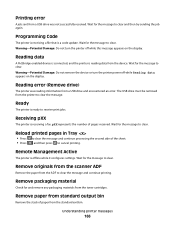
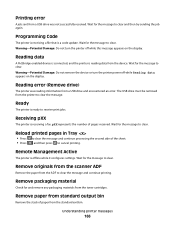
...pXX
The printer is offline while it configures settings. Reload printed pages in Tray
• Press to clear the message and continue ... message to clear the message. Remove originals from the scanner ADF
Remove the paper from the printer to clear and... Wait for the message to clear.
Reading data
A PictBridge enabled device is connected, and the printer is reading data from a USB ...
User's Guide - Page 256


...Reading error 166 Ready 166 Receiving pXX 166 Reload printed pages in Tray
166 Remote Management Active 166 Remove originals from the scanner
ADF 166 Remove packaging material 166 Remove paper from standard...Full 167 Tray Empty 167 Tray Low 167 Tray Missing 168 Unsupported Mode 168 Unsupported USB device, please
remove 168 Unsupported USB hub, please
remove 168 USB drive disabled 168 Use camera ...
User's Guide - Page 257


...scanner
Automatic Document Feeder (ADF) 17
functions 16 scanner glass 17 Scanner ADF Cover Open 167 scanner glass cleaning 202 copying using 76 scanning to a computer 110 improving scan quality 112 scanning to a USB flash memory device... USB drive 206 incorrect margins 222 incorrect or strange characters print 208 jammed page does not reprint 219 job prints from wrong tray 208 job prints on wrong...
User's Guide - Page 258


... light 224 repeating defects 224 skewed print 224 solid color pages 227 toner fog or background shading 227 toner rubs off ... partial document or photo scans 213 scan was not successful 212 scanner unit does not close 209 scanning takes too long or freezes the... Setup menu 131 unlinking trays 48 Unsupported Mode 168 Unsupported USB device, please remove 168 Unsupported USB hub, please remove 168 USB ...
Similar Questions
Is The Lexmark X543 Printer/scanner Compatable With Windows 7 Operating System?
Is the Lexmark x543 Printer/scanner compatable with Windows 7 operating system?
Is the Lexmark x543 Printer/scanner compatable with Windows 7 operating system?
(Posted by lindarichter 10 years ago)
I Have An Scanner Feilure 844.02. How To Solve This?
My lexmark X264dn show me that messege, and have no idea what to do
My lexmark X264dn show me that messege, and have no idea what to do
(Posted by haizpuruab 11 years ago)

