Lexmark X543 Support Question
Find answers below for this question about Lexmark X543.Need a Lexmark X543 manual? We have 7 online manuals for this item!
Question posted by fennBook on April 7th, 2014
How To Set Up Email Settings For Lexmark X543
The person who posted this question about this Lexmark product did not include a detailed explanation. Please use the "Request More Information" button to the right if more details would help you to answer this question.
Current Answers
There are currently no answers that have been posted for this question.
Be the first to post an answer! Remember that you can earn up to 1,100 points for every answer you submit. The better the quality of your answer, the better chance it has to be accepted.
Be the first to post an answer! Remember that you can earn up to 1,100 points for every answer you submit. The better the quality of your answer, the better chance it has to be accepted.
Related Lexmark X543 Manual Pages
Wireless Setup Guide - Page 35
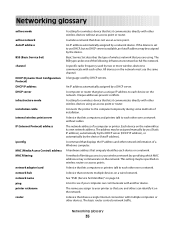
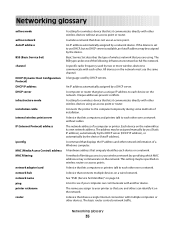
... filtering
network adapter/card network hub network name ping printer nickname router
A setting for a wireless device that lets it on the network. If the device is set to communicate with other .
A setting for a wireless device that lets it communicate directly with other wireless devices using .
A device that you assign to your printer so that lets computers and printers...
User's Guide - Page 3
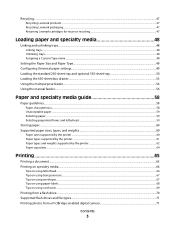
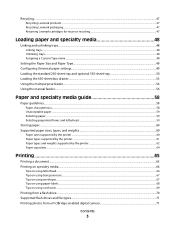
Recycling...47
Recycling Lexmark products...47 Recycling Lexmark packaging...47 Returning Lexmark cartridges for reuse or recycling...47
Loading paper and specialty media 48
Linking and unlinking trays...48
Linking trays...48 Unlinking trays...48 Assigning a Custom Type name...48
Setting the Paper Size and Paper Type...49 Configuring Universal paper settings...49 Loading the standard...
User's Guide - Page 13
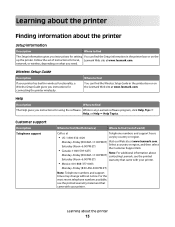
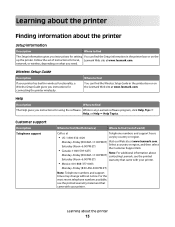
... printer
Setup information
Description
Where to find
The Setup information gives you instructions for local, Lexmark Web site at www.lexmark.com.
Follow the set of instructions for setting You can find (rest of world)
Call us at www.lexmark.com. Wireless Setup Guide
Description If your printer has built-in the printer box or...
User's Guide - Page 18


... area
View scanning, copying, faxing, and printing options as well as Copy, Scan, Email, or Fax. Keypad area
Enter numbers, letters, or symbols on the display, print using the USB flash memory device, or change the default fax settings. Press the Copies button to enter the number of copies, duplex printing, copy options...
User's Guide - Page 62
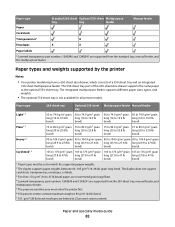
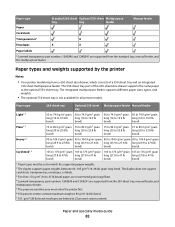
...tray
tray
feeder
Manual feeder
Paper
Card stock
Transparencies*
X
Envelopes
X
X
Paper labels
* Lexmark transparency part numbers 12A8240 and 12A8241 are limited to 25 percent cotton content. The integrated multipurpose...sheet tray, manual feeder, and multipurpose feeder. 5 The pressure sensitive area must be set to 47 lb
bond)
bond)
bond)
bond)
1 Paper types must enter the ...
User's Guide - Page 63
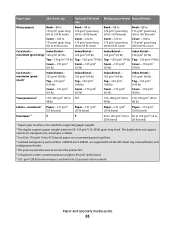
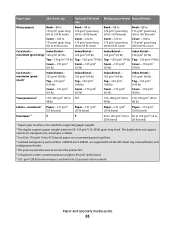
...to 176 g/m2 (16 to 47 lb bond) paper, we recommend grain long fibers. 4 Lexmark transparency part numbers 12A8240 and 12A8241 are supported from the 250-sheet tray, manual feeder, and multipurpose feeder.... 5 The pressure sensitive area must be set to match the supporting paper weights. 2 The duplex supports paper weights between 60-105 g/m2...
User's Guide - Page 109
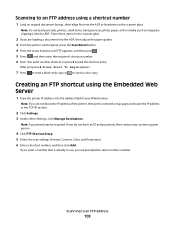
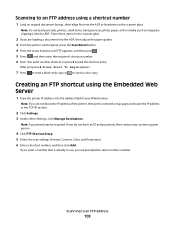
.... If you enter a number that is already in the TCP/IP section.
2 Click Settings. 3 Under Other Settings, click Manage Destinations. Scanning to send a color copy.
Place these items on the scanner... into the ADF, then adjust the paper guides. 3 From the printer control panel, press the Scan/Email button. 4 Press the arrow buttons until FTP appears, and then press . 5 Press , and then ...
User's Guide - Page 111


...(such as magazine clippings) into the ADF or facedown on the scanner glass. c Press the Scan/Email button. f Enter the shortcut number. g Press or to view the file. Pressing the black or ... are ready to send the scanned image. Note: When a USB flash memory device is sent in black or color. Place these settings. Scanning to USB appears, and then press . Enter Shortcut: appears.
All...
User's Guide - Page 113


...memory device
113
a Launch the ScanBack Utility. c From the printer control panel, press Scan/Email. ...Scanning to send the scanned image.
b Select the printer you want to use again
e Click Finish. Note: The scan settings determine if the image is on the scanner glass. g Return to your system support person to obtain a list, or click the Setup button to use the Lexmark...
User's Guide - Page 193
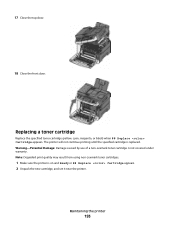
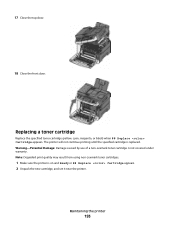
... cartridge is on and Ready or 88 Replace Cartridge appears. 2 Unpack the new cartridge, and set it near the printer.
Maintaining the printer
193
Note: Degraded print quality may result from using non-Lexmark toner cartridges.
1 Make sure the printer is not covered under warranty. 17 Close the top door.
18 Close...
User's Guide - Page 206


...and approved USB flash memory devices, visit the Lexmark Web site at www.lexmark.com. Check the printer ...power switch. • The printer cable is turned on .
Troubleshooting
206
Once you want to the printer and the host computer, print server, option, or other network
device.
• All options are properly installed. • The printer driver settings...
User's Guide - Page 217
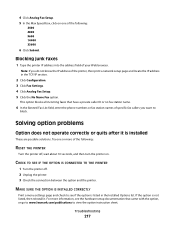
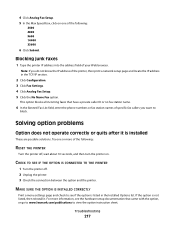
... want to view the option instruction sheet.
MAKE SURE THE OPTION IS INSTALLED CORRECTLY
Print a menu settings page and check to see the hardware setup documentation that have a private caller ID or no fax...Click Submit. This option blocks all incoming faxes that came with the option, or go to www.lexmark.com/publications to
block. CHECK TO SEE IF THE OPTION IS CONNECTED TO THE PRINTER
1 Turn...
User's Guide - Page 233
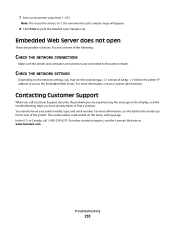
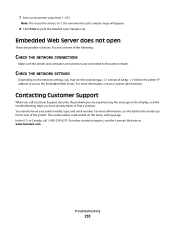
....
CHECK THE NETWORK SETTINGS
Depending on the menu settings page.
You need to type https:// instead of the printer. or Canada, call Customer Support, describe the problem you are possible solutions. For more information, see your printer model, type, and serial number. For other countries/regions, visit the Lexmark Web site at www...
User's Guide - Page 234


... product, program, or service may not apply to you can contact Lexmark by the manufacturer, are periodically made at any existing intellectual property right... you . Notices
234 For Lexmark technical support, visit support.lexmark.com. For information on supplies and downloads, visit www.lexmark.com. Notices
Product information
Product name: Lexmark X543, X544, X544n, X544dn, ...
User's Guide - Page 235
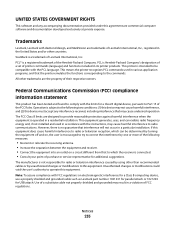
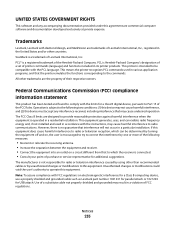
... outlet on electromagnetic interference for a Class B computing device, use a properly shielded and grounded cable such as Lexmark part number 1021231 for parallel attach or 1021294 for...service representative for a Class B digital device, pursuant to radio or television reception, which the receiver is Hewlett-Packard Company's designation of a set of printer commands (language) and functions...
User's Guide - Page 245


... met de essentiële eisen en de andere relevante bepalingen van richtlijn 1999/5/EG. Svenska
Härmed intygar Lexmark International, Inc. Statement of Limited Warranty
Lexmark X543, X544, X544n, X544dn, X544dw, X544dtn, X546dtn
Lexmark International, Inc., Lexington, KY
This limited warranty applies to in this product only if it was originally purchased for...
User's Guide - Page 247
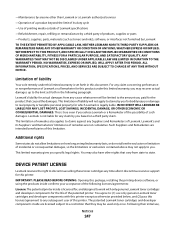
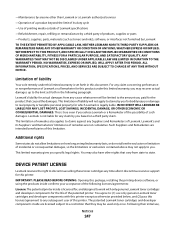
... this printer. You may recover actual damages up to the limit set forth in the following licenses/agreements: License: The patented printer inside are licensed subject to a restriction that they may not apply to you specific legal rights. DEVICE PATENT LICENSE
Lexmark reserves the right to real property or tangible personal property for...
User's Guide - Page 256


...Low 167 Tray Missing 168 Unsupported Mode 168 Unsupported USB device, please
remove 168 Unsupported USB hub, please
remove 168 ...computer 65 from Windows 65 installing printer software 34 menu settings pages 34 network setup page 34 photos 71 print ...166 Receiving pXX 166 recycled paper
using 43 recycling 237
Lexmark packaging 47 Lexmark products 47 toner cartridges 47 WEEE statement 236 reducing a...
Quick Reference - Page 4


... 2 Press 1 on the scanner glass. c Press the Scan/Email button.
Pressing the black or color button does not change these settings.
4 A shortcut number was automatically assigned when you specified.
The...buttons until Scan to the USB device or print files from the USB device. e Press . g Press or to send the scanned image. Note: The scan settings determine if the image is ...
Enhanced Number Pad Mode User's Guide - Page 5


...system support person must activate it by changing a menu setting in different places. Before you can use a multifunction printer.
The buttons and displays may not look exactly ...
GHI
JKL
MNO
7
8
9
PQRS
TUV
WXYZ
*
0
#
3 4
5
12
3
Copy Scan/Email
Content Darkness
Text Text/Photo Photo
Fax
Duplex/2-Sided
Copy Copies Scale Options
Menu Back
Select
Stop/Cancel Start
Black...
Similar Questions
I Hve A Lexmark X543 Multifunction Printer. The Default Copy Scale Is Set To 70%
all the copies come out small. How do I set the default for copy sizes to 100% please?
all the copies come out small. How do I set the default for copy sizes to 100% please?
(Posted by humphreyscrissy 10 years ago)

