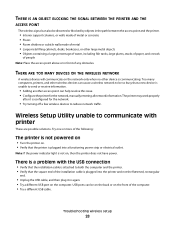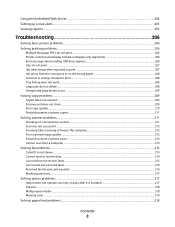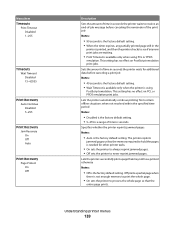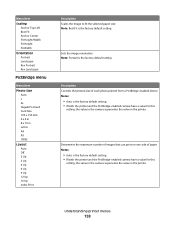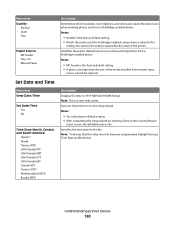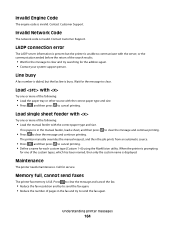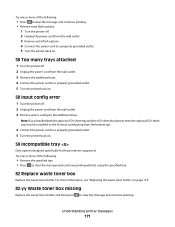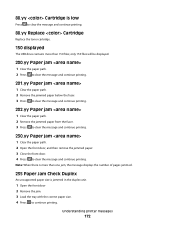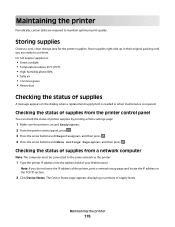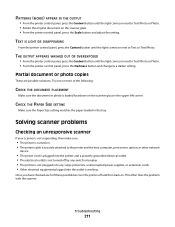Lexmark X543 Support Question
Find answers below for this question about Lexmark X543.Need a Lexmark X543 manual? We have 7 online manuals for this item!
Question posted by rhondadonovan on October 1st, 2012
Printing Photos
When printing photos, there are large white marks being left on the photos. However, when printing on a different printer, the photos are fine.
Current Answers
Related Lexmark X543 Manual Pages
Similar Questions
3rd Follow Up X543 Will Not Print
i have managed to print via cloud printtherefore it must be a w7 x64 home premium driver/software is...
i have managed to print via cloud printtherefore it must be a w7 x64 home premium driver/software is...
(Posted by jg1999 9 years ago)
How To Change Default To 1 Sided Print On Lexmark X543 Printer
(Posted by caigas 10 years ago)
How To Print The Printer Network Configuration Page For A Lexmark Universal Ps3
(Posted by Sparkanaf 10 years ago)
When I Try To Print, The Printer Goes Offline.
if I delete the job, the printer goes back online, and appears to be ready. But trying to print, it ...
if I delete the job, the printer goes back online, and appears to be ready. But trying to print, it ...
(Posted by murrayoden 11 years ago)