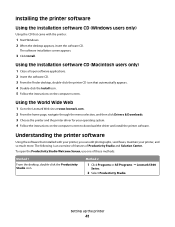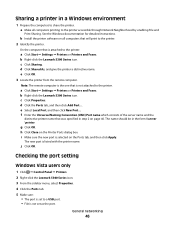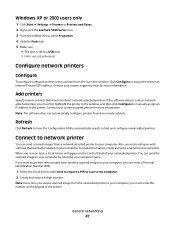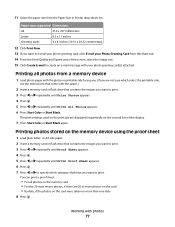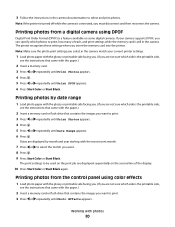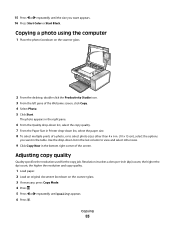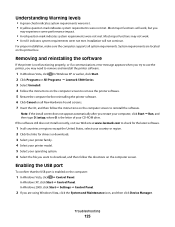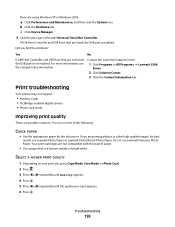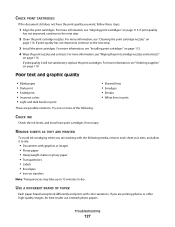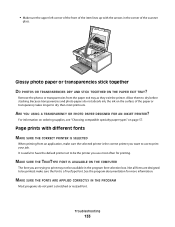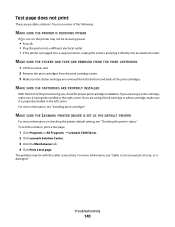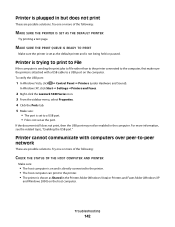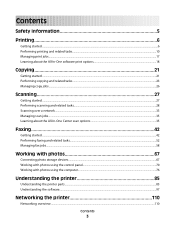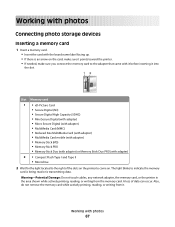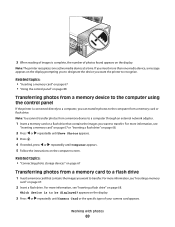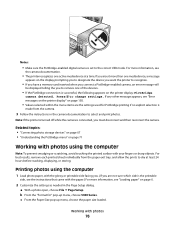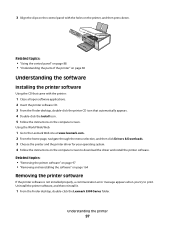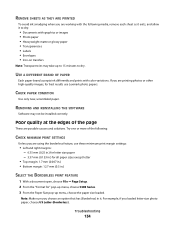Lexmark X5340 Support Question
Find answers below for this question about Lexmark X5340 - USB 2.0 All-in-One Color Inkjet Printer Scanner Copier Fax Photo.Need a Lexmark X5340 manual? We have 2 online manuals for this item!
Question posted by JOEL49 on November 20th, 2011
Where Do I Find Win 7 Drivers For Lexmark Series 5300 All-in-one Printer?
Current Answers
Answer #2: Posted by LexmarkListens on November 30th, 2011 1:27 PM
- Lexmark X5320, X5340 Driver for Win7 32-bit at http://bit.ly/twP8Uk
- Lexmark X5320, X5340 Driver for Win7 64-bit at http://bit.ly/ryf9ZU
I hope this helps.
Lexmark Listens
Phone:
USA: 1-800-539-6275
Canada: (877) 856-5540
UK: 0800 121 4726
South Africa: 0800 981 435
Related Lexmark X5340 Manual Pages
Similar Questions
I have a Lexmark x5340 printer when I try to print it will grab paper, but won't print
I was just starting to print something and the power went off on the printer and won't come back on....
I do not have a dedicated line for the fax/printer. How do I recieve a fax?