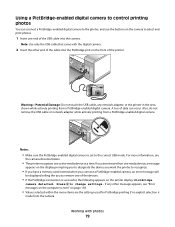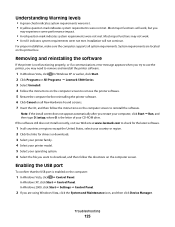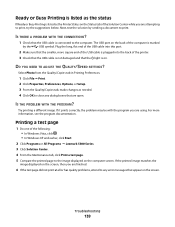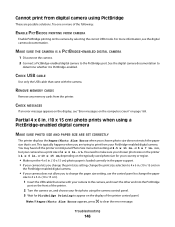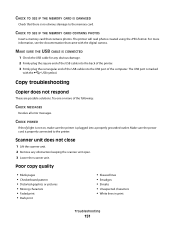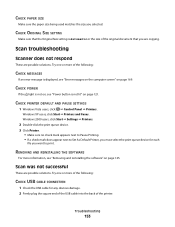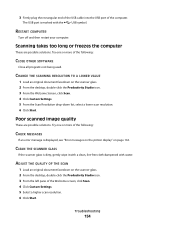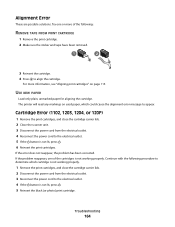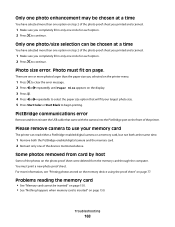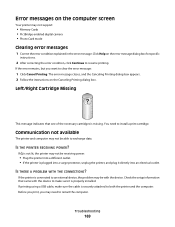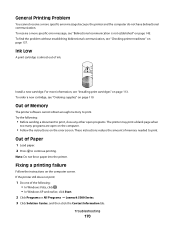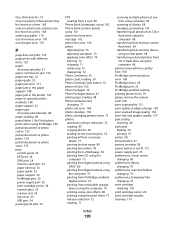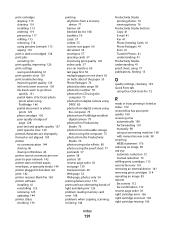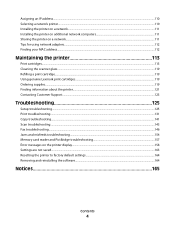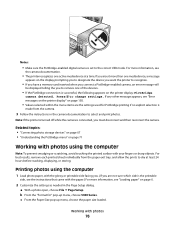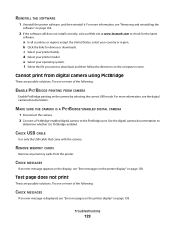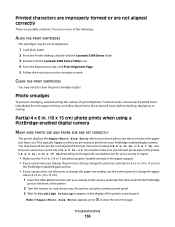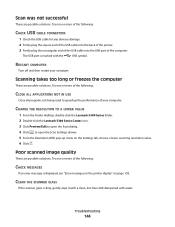Lexmark X5340 Support Question
Find answers below for this question about Lexmark X5340 - USB 2.0 All-in-One Color Inkjet Printer Scanner Copier Fax Photo.Need a Lexmark X5340 manual? We have 2 online manuals for this item!
Question posted by jdherron2002 on November 10th, 2014
How To Fix Lexmark X5340 With Error Message #1203?
The person who posted this question about this Lexmark product did not include a detailed explanation. Please use the "Request More Information" button to the right if more details would help you to answer this question.
Current Answers
Answer #1: Posted by Brainerd on November 10th, 2014 7:11 AM
Hi please go here to troubleshoot it: http://support.lexmark.com/index?page=content&productCode=LEXMARK_X4270&segment=SUPPORT&userlocale=EN_US&id=HO2622
I hope this helps you!
Please press accept to reward my effort or post again with more details if not satisfied.
Regards, Brainerd
Related Lexmark X5340 Manual Pages
Similar Questions
Error Message On The Screen
Thgere is an error message which appear when I switch on my printer. It reads as follows:925.02 Serv...
Thgere is an error message which appear when I switch on my printer. It reads as follows:925.02 Serv...
(Posted by rockdacleftpress 9 years ago)
Lexmark X5340 User Manual. Error #1203
My printer is giving an error #1203 and then says that the right cartridge is missing but the right ...
My printer is giving an error #1203 and then says that the right cartridge is missing but the right ...
(Posted by martinezlucia 10 years ago)
How Can I Fix The Error Message On A Lexmark X658de: 'fax Partition Inoperable'
Full error message is "Fax partition inoperable. Please contact system administrator" I have tested ...
Full error message is "Fax partition inoperable. Please contact system administrator" I have tested ...
(Posted by lindsaylawhorne 11 years ago)
No Power
cartridge error message, power was turned off now wont turn back on.
cartridge error message, power was turned off now wont turn back on.
(Posted by apallanes 11 years ago)
My X5340 Printer Is Stuck On An Error Mssg Saying It Has A Paper Jam But It Don'
I tried to print a document for my dad last week and the paper started going through it at an odd an...
I tried to print a document for my dad last week and the paper started going through it at an odd an...
(Posted by cookie761 13 years ago)