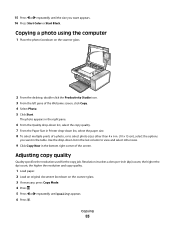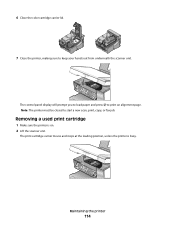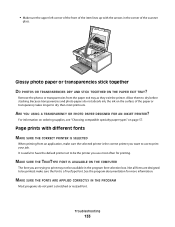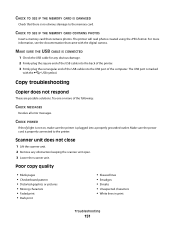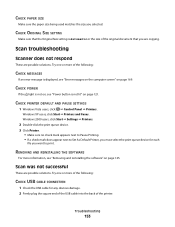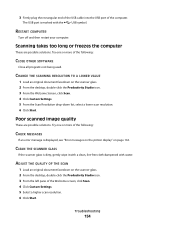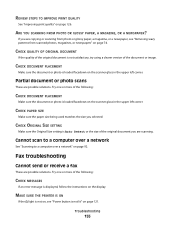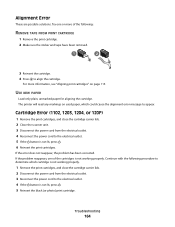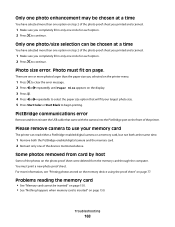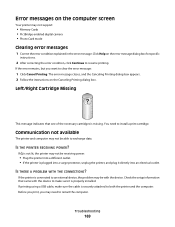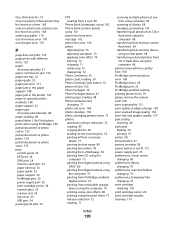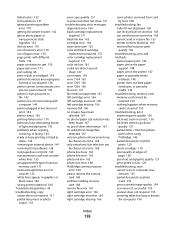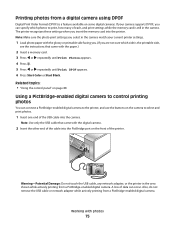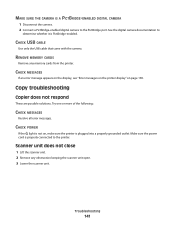Lexmark X5340 Support Question
Find answers below for this question about Lexmark X5340 - USB 2.0 All-in-One Color Inkjet Printer Scanner Copier Fax Photo.Need a Lexmark X5340 manual? We have 2 online manuals for this item!
Question posted by apallanes on July 12th, 2012
No Power
Current Answers
Answer #1: Posted by LexmarkListens on July 20th, 2012 8:52 AM
1 Open printer cover
2 Remove cartridges and close cartridge latch
3 Close printer cover.
4 Refresh your printer by pulling out the power supply (black brick where the power cord is plugged in at the back of the actual printer) then put it back after 30 seconds
5 Install cartridges once printer is ready and once you get message on printer screen that cartridges are missing.
Lexmark Listens
Phone:
USA: 1-800-539-6275
Canada: (877) 856-5540
UK: 0800 121 4726
South Africa: 0800 981 435
Related Lexmark X5340 Manual Pages
Similar Questions
I was just starting to print something and the power went off on the printer and won't come back on....
Complying with error message sometimes fixes problem. But error message getting more frequent. Remak...