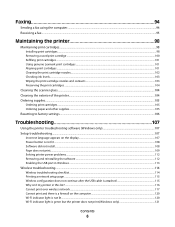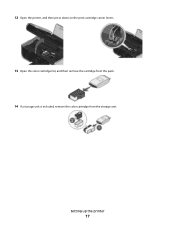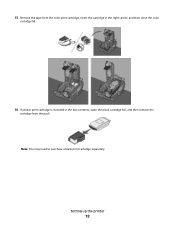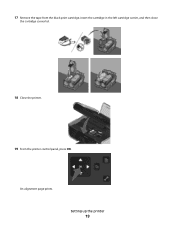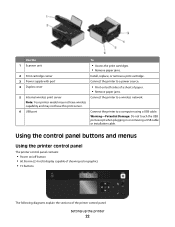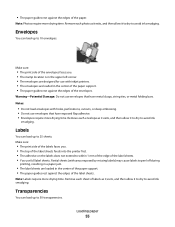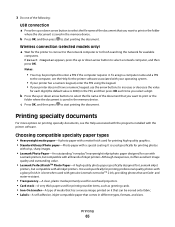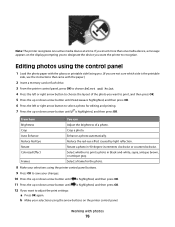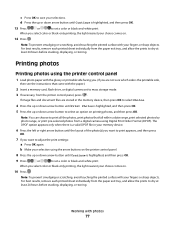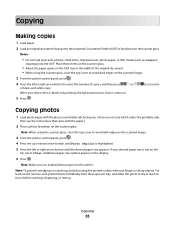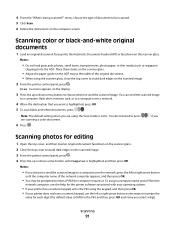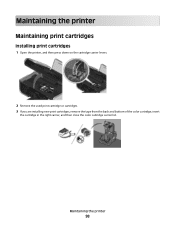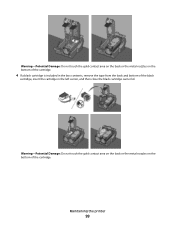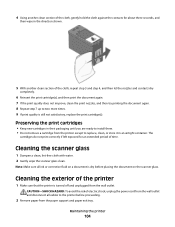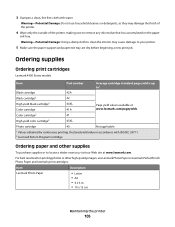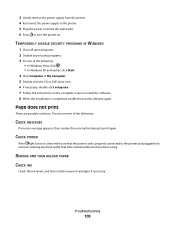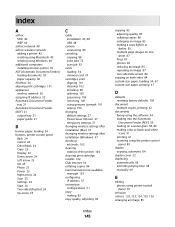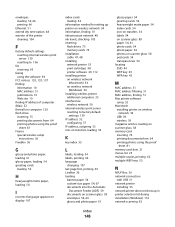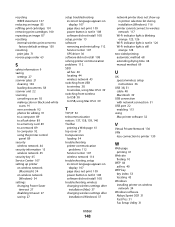Lexmark X4975 Support Question
Find answers below for this question about Lexmark X4975 - X Professional Color Inkjet.Need a Lexmark X4975 manual? We have 2 online manuals for this item!
Question posted by hudsontrainman on September 4th, 2011
Left Cartridge Incorrect
I own a Lexmark model #X5495 printer> I bought a Lexmark # 34 black cartridge worked for a day but it doesn't work anymore! Message says left cartridge incorrect which is the black cartridge both the black and the colored cartridges were replaced. please help, thank you. Rich.
Current Answers
Related Lexmark X4975 Manual Pages
Similar Questions
My Lexmark Pro205 Will Not Print In B&w With New Black Cartridge. Pls Help......
My Lexmark Pro205 will not print in B&W even though I have just inserted a new black cartridge a...
My Lexmark Pro205 will not print in B&W even though I have just inserted a new black cartridge a...
(Posted by lebo95098 11 years ago)
Printer Top Will Not Close Completely After Removing Paper Jam
I nemoved a paper jam and when I tried to completely close the top it would not close fully and is o...
I nemoved a paper jam and when I tried to completely close the top it would not close fully and is o...
(Posted by anthonyfvinciguerra 11 years ago)
Paper Jam
everytime i try to print, the paper move down, but then stops. keep getting paper jam message. Have ...
everytime i try to print, the paper move down, but then stops. keep getting paper jam message. Have ...
(Posted by jonesc013 11 years ago)
Where Do I Install A #40 Photo Ink Cartridge?
(Posted by rriley 12 years ago)
Looking For Colored Ink Replacement
where can I buy colored ink replacements?
where can I buy colored ink replacements?
(Posted by colleenmatthews 12 years ago)