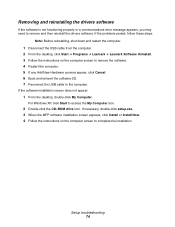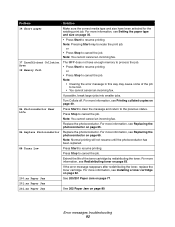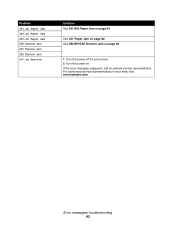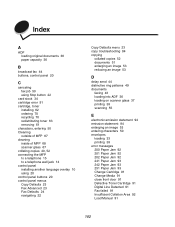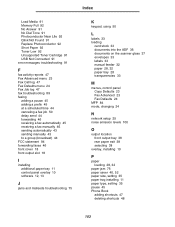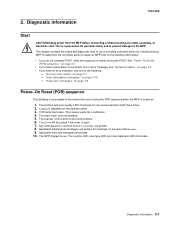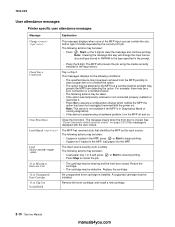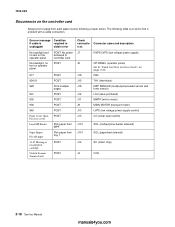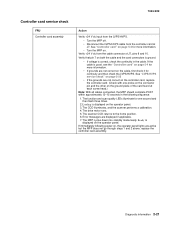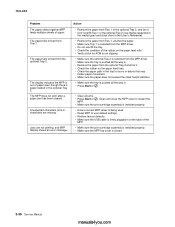Lexmark X342N Support Question
Find answers below for this question about Lexmark X342N - Multi Function Printer.Need a Lexmark X342N manual? We have 6 online manuals for this item!
Question posted by joshnshan10 on November 19th, 2011
Error Message
Current Answers
Answer #1: Posted by LexmarkListens on November 22nd, 2011 8:33 AM
If this is a newly installed toner or pc kit,please try to check the pins inside the printer (5), try to clean and check the alignment.
Also, check if the pins are bent, if so, please try to straightened the pins.
If you need further assistance please send us an email on the address provided below.
Lexmark Listens
Phone:
USA: 1-800-539-6275
Canada: (877) 856-5540
UK: 0800 121 4726
South Africa: 0800 981 435
Related Lexmark X342N Manual Pages
Similar Questions
My Lexmark printer MS310d has error lights, and won't print, and I don't have an instruction booklet...
See title.