Lexmark X2670 Support Question
Find answers below for this question about Lexmark X2670 - All-In-One Printer.Need a Lexmark X2670 manual? We have 2 online manuals for this item!
Question posted by fafandvy411 on July 14th, 2014
Lexmark X2670 How To Scan Linux
The person who posted this question about this Lexmark product did not include a detailed explanation. Please use the "Request More Information" button to the right if more details would help you to answer this question.
Current Answers
There are currently no answers that have been posted for this question.
Be the first to post an answer! Remember that you can earn up to 1,100 points for every answer you submit. The better the quality of your answer, the better chance it has to be accepted.
Be the first to post an answer! Remember that you can earn up to 1,100 points for every answer you submit. The better the quality of your answer, the better chance it has to be accepted.
Related Lexmark X2670 Manual Pages
User's Guide - Page 3


... documents...39 Canceling scan jobs...39
Faxing 41
Sending a fax...41 Receiving a fax automatically...41
Maintaining the printer 43
Maintaining print cartridges...43
Installing print cartridges...43 Removing a used print cartridge ...44 Refilling print cartridges...45 Using genuine Lexmark print cartridges...45 Cleaning the print cartridge nozzles...46 Wiping the print cartridge nozzles...
User's Guide - Page 5


...and easily accessible. Remove the power cord from the printer before inspecting it. Refer service or repairs, other replacement parts.
Lexmark is designed, tested, and approved to abrasion or ...power supply cord or telephone, during a lightning storm. The safety features of specific Lexmark components. CAUTION-POTENTIAL INJURY: Do not twist, bind, crush, or place heavy objects...
User's Guide - Page 7


...-4120
country or region.
- Limited Warranty
Description
Where to find (USA)
Where to find (rest of this printer, warranty that came with your
be available in materials and or set forth at www.lexmark.com. See the printed
limited warranty that came with this Warranty information varies by country or region, and...
User's Guide - Page 14
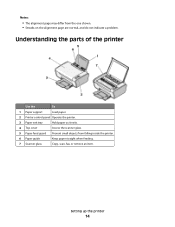
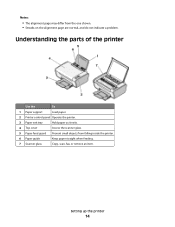
Notes:
• The alignment page may differ from falling inside the printer.
6 Paper guide
Keep paper straight when feeding.
7 Scanner glass
Copy, scan, fax, or remove an item. Understanding the parts of the printer
Use the
To
1 Paper support
Load paper.
2 Printer control panel Operate the printer.
3 Paper exit tray
Hold paper as it exits.
4 Top...
User's Guide - Page 16


...-white copy of a document or photo.
3
Start a 4 x 6-inch color photo copy.
4
Scan a document or photo to the computer.
5
Load or eject paper.
6
• Turn the printer on or off.
• Cancel a print, copy, or scan job in progress.
• Reset the printer.
7
Cancel a print, copy, or scan job in progress.
8
Set the number of copies.
User's Guide - Page 18


... Vista users only)
The XML Paper Specification (XPS) driver is an optional printer driver designed to the Lexmark Web site at www.lexmark.com. 2 From the home page, navigate through the menu selection, and then click Drivers & Downloads. 3 Choose the printer and the printer driver for Windows Vista users.
Using the World Wide Web
1 Go...
User's Guide - Page 19


... select Install Additional Software from the Software Already Installed screen. Using the Windows printer software
When you did not install these programs, depending on the two additional ....
If you set up the printer using the installation software CD, all the necessary software was installed. Use the
LexmarkTM Productivity Studio or Lexmark FastPics
To
• Scan, copy, fax, e-mail, or...
User's Guide - Page 20


.... • Add a watermark. • Enhance images. • Save settings.
• Set up the wireless printer on the computer. Use the Lexmark All-In-One Center
Lexmark Fax Setup Utility
To
• Scan photos and documents. • Customize settings for scan jobs.
• Customize settings for the print job such as the following:
• Select the...
User's Guide - Page 21


... Reader
• View the contents of the printer that you purchased.
Lexmark Wireless Setup Assistant Set up the printer on the features of a memory device inserted into a network printer.
• Transfer photos and documents from a memory device to the computer over a
network. Understanding the printer software
21
Lexmark Printer Utility
• Get help with these applications...
User's Guide - Page 27


...install the Lexmark Toolbar software for your Web browser, then you can use it to create a printer-friendly version of Firefox. c From the print options pop-up menu, choose the printer.
Printing
27...Windows
a With a document open in a Windows program , click File Print.
b From the Printer pop-up menu, choose the print quality, the number of copies to print, the type of paper ...
User's Guide - Page 32


...
1 Load photo paper with the glossy or printable side facing you. (If you are fade- Printing
32 It is used specifically for use with
Lexmark printers, but compatible with a glossy finish. It is used for eye-catching, color-rich results.
Although inexpensive, it that can be framed, placed in an album, ...
User's Guide - Page 33


... Printing envelopes
1 Load the envelopes in your printer program folder, depending on your
operating system.
&#...printer software during installation. c If necessary, click Advanced. f From the "Destination Paper Size" section, select Scale to close any printer... list, select the envelope size.
You may not appear in the printer.
2 Send the print job:
Using Windows
a With a document ...
User's Guide - Page 39


Scanning
39 Canceling scan jobs
Using the printer control panel
To cancel a job being scanned on the scanner glass, go to save the scanned image, then from the Scan dialog on the screen. You can scan and then print photos, text documents, magazine articles, newspapers, and other publications. Using Windows
To cancel a scan job started in the Lexmark Productivity Studio...
User's Guide - Page 48


... standard page yield 1
Black cartridge
14A
Black cartridge2
14
For page yield values, refer to locate a dealer near you, visit our Web site at www.lexmark.com. Maintaining the printer
48 Warning-Potential Damage: Do not use household cleaners or detergents, as they may cause damage to www...
User's Guide - Page 50


... all the way into the power supply on . DISCONNECT AND RECONNECT THE POWER CORD
1 Press to turn the printer on the printer. 4 Plug the cord into an electrical outlet that other electrical devices have been using. 5 Press to printer maintenance tasks and customer support. To open the Lexmark Service Center, use the Lexmark Service Center link.
User's Guide - Page 55


... Device Manager. 2 Click the plus sign (+) beside Universal Serial Bus Controller.
For more information, see the computer documentation.
b Click Control Panel Performance and Maintenance System. If the software still does not install correctly, visit our Web site at www.lexmark.com to check for drivers or downloads. 3 Select your printer family...
User's Guide - Page 59
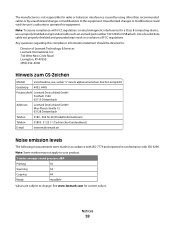
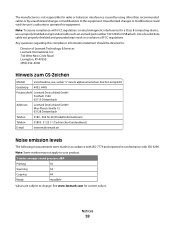
... electromagnetic interference for a Class B computing device, use a properly shielded and grounded cable such as Lexmark part number 1021294 for USB attach. See www.lexmark.com for radio or television interference caused ...your product.
1-meter average sound pressure, dBA
Printing
50
Scanning
34
Copying
44
Ready
inaudible
Values are subject to operate this equipment. Note: To assure ...
User's Guide - Page 62


...that the patented print cartridge(s) shipped with this printing device are sold without these terms is available at www.lexmark.com. If you do not accept the terms of...used cartridge must be in the below cartridge license agreement), and (2) pass this printer license/agreement to Lexmark for remanufacturing, refilling or recycling. Notices
62 A replacement cartridge sold subject to the...
User's Guide - Page 73


... Color Copy 16 Paper Feed 16 Power 16 Scan 16 Up arrow 16
C
canceling print jobs 31 scan job 39
cards loading 24
cartridges, print cleaning 46 installing 43 ordering 48 preserving 47 removing 44 using genuine Lexmark 45 wiping 46
cleaning exterior of the printer 47 cleaning print cartridge nozzles 46 copying 38...
User's Guide - Page 74


... documents 36 Web page 27 publications, finding 6
R
receiving a fax 41 recycling
Lexmark products 49 WEEE statement 60 refilling print cartridges 45 removing print cartridges 44 reverse page...cleaning 47 loading documents 25, 39 scanner support 15 scanner unit 15 scanning canceling a scan 39 using the printer control
panel 39 security information 9 Service Center 50 setup troubleshooting
page...
Similar Questions
Will A Lexmark X2670 Scan In Black And White
(Posted by sujVic 9 years ago)
How To Install Lexmark X2670 In Linux
(Posted by cindmatri 9 years ago)
How To Scan A Document With My Lexmark Printer X2670
(Posted by croAdmin 10 years ago)
Scan Log Printer X544
How do you turn off the scan log when scanning to your email?
How do you turn off the scan log when scanning to your email?
(Posted by edavis43982 11 years ago)

