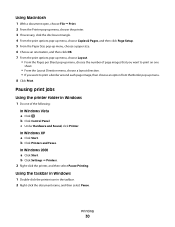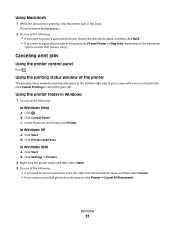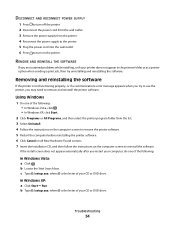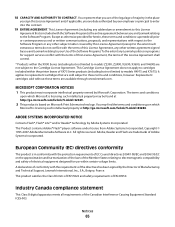Lexmark X2670 Support Question
Find answers below for this question about Lexmark X2670 - All-In-One Printer.Need a Lexmark X2670 manual? We have 2 online manuals for this item!
Question posted by owl39ddan on December 28th, 2013
Lexmark Printer Will Not Communicate With Computer Windows 7 X2670
The person who posted this question about this Lexmark product did not include a detailed explanation. Please use the "Request More Information" button to the right if more details would help you to answer this question.
Current Answers
Related Lexmark X2670 Manual Pages
Similar Questions
How Do I Scan Things On My Lexmark Printer To My Computer X2670
(Posted by raymBde 9 years ago)
Help With My Lexmark X2670. Printer Can Not Communicate With Computer
(Posted by MERLEMTE 10 years ago)
Cannot Install X4650 Printer In Windows 7
(Posted by nmgiga 10 years ago)
Lexmark X2670 Will Not Communicate Windows 8
(Posted by uniplsoli 10 years ago)
Lexmark X854e Printer Driver Windows 7
I have the Lexmark X854e here in our office and we just upgraded from Windows Xp to Windows 7. When ...
I have the Lexmark X854e here in our office and we just upgraded from Windows Xp to Windows 7. When ...
(Posted by arendelnrichards 11 years ago)