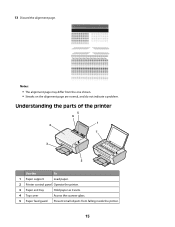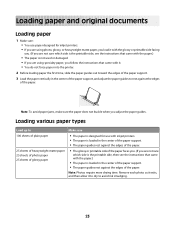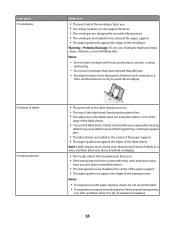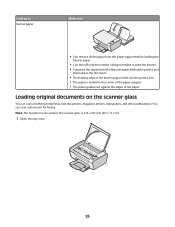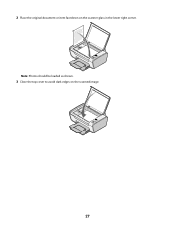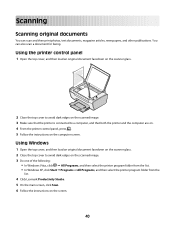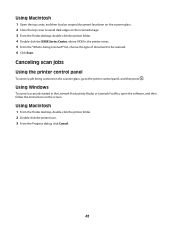Lexmark X2600 Support Question
Find answers below for this question about Lexmark X2600 - USB 2.0 All-in-One Color Inkjet Printer Scanner Copier Photo.Need a Lexmark X2600 manual? We have 2 online manuals for this item!
Question posted by Paintbrush2 on May 16th, 2012
Will Not Scan.
Will not scan. It does not load properly.
Current Answers
Related Lexmark X2600 Manual Pages
Similar Questions
Lexmark Printer X2600 Manual, Howto Replace Lid
(Posted by plundberg507 10 years ago)
Is The Lexmark X543 Printer/scanner Compatable With Windows 7 Operating System?
Is the Lexmark x543 Printer/scanner compatable with Windows 7 operating system?
Is the Lexmark x543 Printer/scanner compatable with Windows 7 operating system?
(Posted by lindarichter 10 years ago)
Useing The Scanner Or Copier
I have a x2600m copier and I can never remember which button to push when I need to scan something. ...
I have a x2600m copier and I can never remember which button to push when I need to scan something. ...
(Posted by prestongang1 12 years ago)
Usb Port On My X264dn Printer. Is There One? If So, Where Is It?
I can't find a USB port on my X264dn printer. Is there one? if so, where is it?
I can't find a USB port on my X264dn printer. Is there one? if so, where is it?
(Posted by gmomburns 12 years ago)