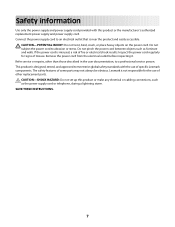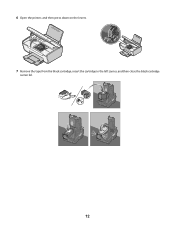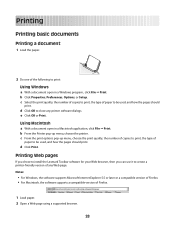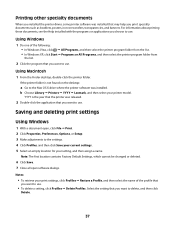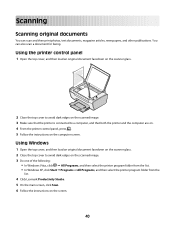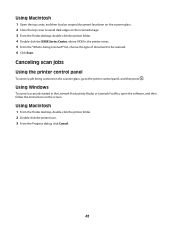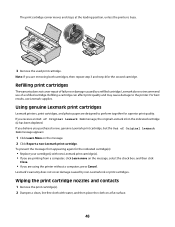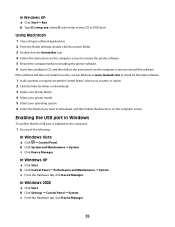Lexmark X2600 Support Question
Find answers below for this question about Lexmark X2600 - USB 2.0 All-in-One Color Inkjet Printer Scanner Copier Photo.Need a Lexmark X2600 manual? We have 2 online manuals for this item!
Question posted by plundberg507 on April 12th, 2014
Lexmark Printer X2600 Manual, Howto Replace Lid
The person who posted this question about this Lexmark product did not include a detailed explanation. Please use the "Request More Information" button to the right if more details would help you to answer this question.
Current Answers
Related Lexmark X2600 Manual Pages
Similar Questions
Is The Lexmark X543 Printer/scanner Compatable With Windows 7 Operating System?
Is the Lexmark x543 Printer/scanner compatable with Windows 7 operating system?
Is the Lexmark x543 Printer/scanner compatable with Windows 7 operating system?
(Posted by lindarichter 10 years ago)
What # Ink Cartridge Would I Use For The Lexmark X2600?
(Posted by manya1957 11 years ago)
Lx-2650 Printer/scanner Erratically Gives Error Message And Does Not Scan.
Complying with error message sometimes fixes problem. But error message getting more frequent. Remak...
Complying with error message sometimes fixes problem. But error message getting more frequent. Remak...
(Posted by hermithart 12 years ago)
Lexmark X2600 Won't Print
Lexmark X2600 will print from internet connection but not from Word doc. or copy from plate glass. U...
Lexmark X2600 will print from internet connection but not from Word doc. or copy from plate glass. U...
(Posted by siriuscons 14 years ago)