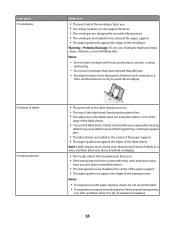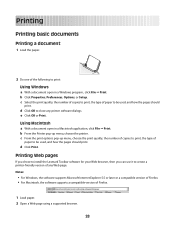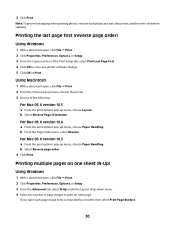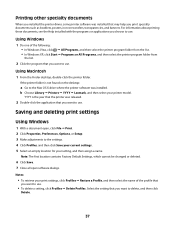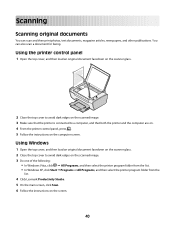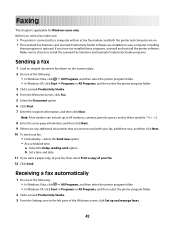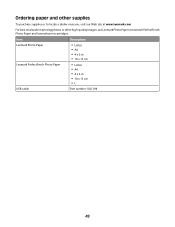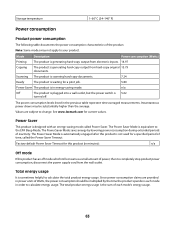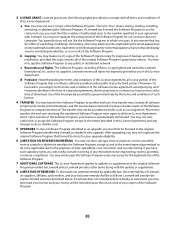Lexmark X2600 Support Question
Find answers below for this question about Lexmark X2600 - USB 2.0 All-in-One Color Inkjet Printer Scanner Copier Photo.Need a Lexmark X2600 manual? We have 2 online manuals for this item!
Question posted by siriuscons on May 7th, 2010
Lexmark X2600 Won't Print
Lexmark X2600 will print from internet connection but not from Word doc. or copy from plate glass. Using Apple Laptop.
Current Answers
Related Lexmark X2600 Manual Pages
Similar Questions
Printer Connected Properly But Will Not Print From Computer
when I click the print button, popup says check connections, etc. ...all is connected properly, but ...
when I click the print button, popup says check connections, etc. ...all is connected properly, but ...
(Posted by jayjay2wbr 8 years ago)
Lexmark X2600 Won't Print Copies From Plate Glass
(Posted by haNaob 9 years ago)
Lexmark 2600 Series How To Give Color Print
(Posted by sgujef 9 years ago)
How Do I Delete Print Job
(Posted by saintdust 12 years ago)
Usb Port On My X264dn Printer. Is There One? If So, Where Is It?
I can't find a USB port on my X264dn printer. Is there one? if so, where is it?
I can't find a USB port on my X264dn printer. Is there one? if so, where is it?
(Posted by gmomburns 12 years ago)