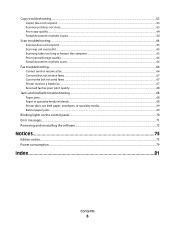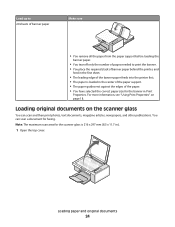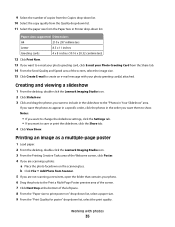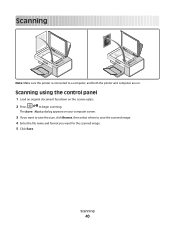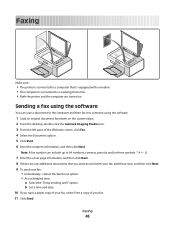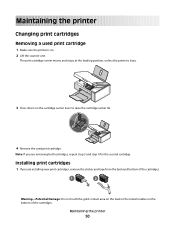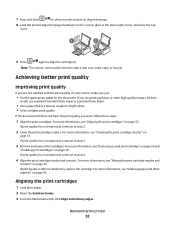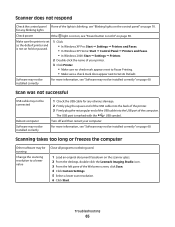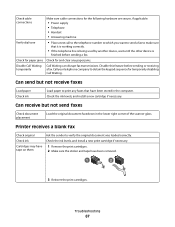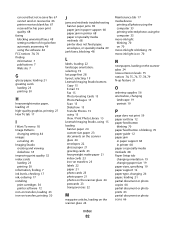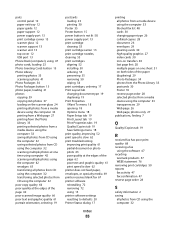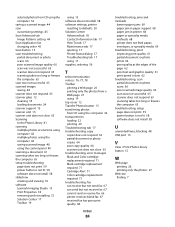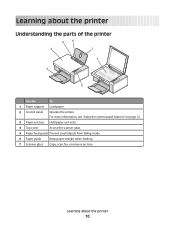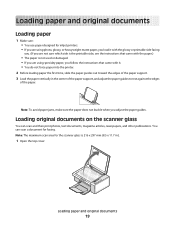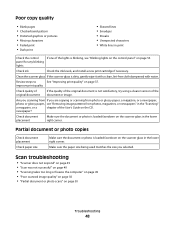Lexmark X2580 Support Question
Find answers below for this question about Lexmark X2580.Need a Lexmark X2580 manual? We have 2 online manuals for this item!
Question posted by noelanz on March 19th, 2012
Scanner
what are the reason why machine stops scanning?
Current Answers
Related Lexmark X2580 Manual Pages
Similar Questions
My Machine Is Scanning Each Document At Approx 2.4mb.
How do I reduce the size of the scan and what size is "normal" for Real Estate docs?
How do I reduce the size of the scan and what size is "normal" for Real Estate docs?
(Posted by alan43909 11 years ago)
Scanner Bar Will Not Stop At Rest
When I plug in the printer, the printer will boot up and a clicking sound would start. After followi...
When I plug in the printer, the printer will boot up and a clicking sound would start. After followi...
(Posted by gmludy 11 years ago)
My Toshiba Labtop Has Windows 7 How Do I Install My Printer X2580
(Posted by blancamendez71 11 years ago)
Weight Of Lexmark X2580 Printer?
what is the weight of the lexmark x2580?
what is the weight of the lexmark x2580?
(Posted by jeann42 11 years ago)