Lexmark T654 Support Question
Find answers below for this question about Lexmark T654.Need a Lexmark T654 manual? We have 8 online manuals for this item!
Question posted by Cassido on March 24th, 2014
How To Print Errors Logs On Lexmark T654 Printer
The person who posted this question about this Lexmark product did not include a detailed explanation. Please use the "Request More Information" button to the right if more details would help you to answer this question.
Current Answers
There are currently no answers that have been posted for this question.
Be the first to post an answer! Remember that you can earn up to 1,100 points for every answer you submit. The better the quality of your answer, the better chance it has to be accepted.
Be the first to post an answer! Remember that you can earn up to 1,100 points for every answer you submit. The better the quality of your answer, the better chance it has to be accepted.
Related Lexmark T654 Manual Pages
Clearing Jams Guide - Page 1
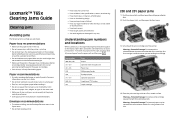
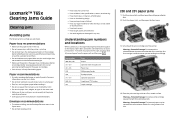
... feeder are properly positioned and are holding the cartridge.
4 Place the print cartridge aside on the underside of the printer. Have windows, holes, perforations, cutouts, or embossing - Have an ... or specialty media. Are stuck together or damaged in the sealed
or closed position - Lexmark™ T65x Clearing Jams Guide
Clearing jams
Avoiding jams
The following hints can stain garments...
Troubleshooting Guide - Page 2
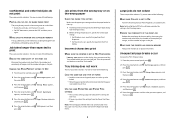
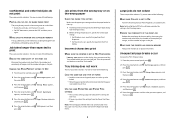
... SURE THE PRINTER IS NOT IN HEX TRACE MODE
If Ready Hex appears on the display, then you can print your job.
Try one or more of pages in the job. Try one or more of the following :
PARTIAL JOB, NO JOB, OR BLANK PAGES PRINT
The print job may contain a formatting error or invalid...
User's Guide - Page 39
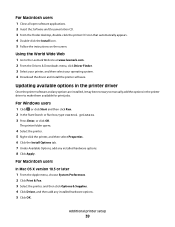
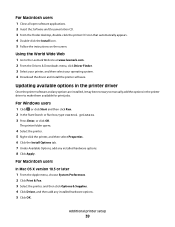
.... 2 Click Print & Fax. 3 Select the printer, and then click Options & Supplies. 4 Click Driver, and then add any installed hardware options. 8 Click Apply.
Updating available options in the printer driver
Once the printer software and any options are installed, it may be necessary to manually add the options in the printer driver to the Lexmark Web site...
User's Guide - Page 42
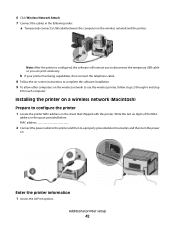
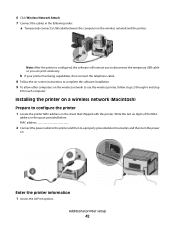
... a wireless network (Macintosh)
Prepare to disconnect the temporary USB cable so you to configure the printer
1 Locate the printer MAC address on the wireless network and the printer.
Note: After the printer is configured, the software will instruct you can print wirelessly.
6 Click Wireless Network Attach. 7 Connect the cables in the space provided below: MAC...
User's Guide - Page 44
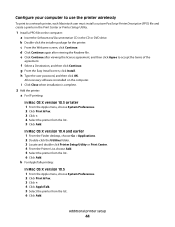
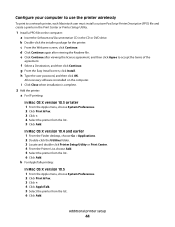
... 10.4 and earlier 1 From the Finder desktop, choose Go > Applications. 2 Double-click the Utilities folder. 3 Locate and double-click Printer Setup Utility or Print Center. 4 From the Printer List, choose Add. 5 Select the printer from the list. 6 Click Add.
f Select a Destination, and then click Continue. i Click Close when installation is installed on the computer...
User's Guide - Page 46
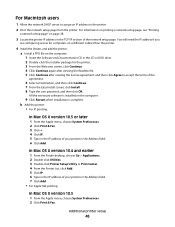
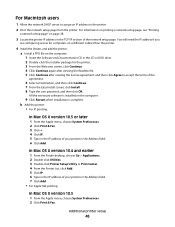
...Click Continue after viewing the license agreement, and then click Agree to the printer.
2 Print the network setup page from the printer. a Install a PPD file on the computer: 1 Insert the Software... Finder desktop, choose Go > Applications. 2 Double-click Utilities. 3 Double-click Printer Setup Utility or Print Center. 4 From the Printer List, click Add. 5 Click IP. 6 Type in the CD or DVD drive...
User's Guide - Page 48
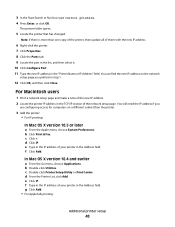
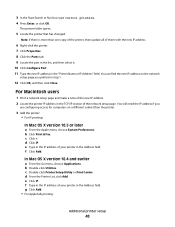
.... e Type in the IP address of the network setup page. b Double-click Utilities. c Double-click Printer Setup Utility or Print Center. e Click IP. Note: If there is more than the printer.
3 Add the printer: • For IP printing:
In Mac OS X version 10.5 or later
a From the Apple menu, choose System Preferences.
c Click +. d From the...
User's Guide - Page 79
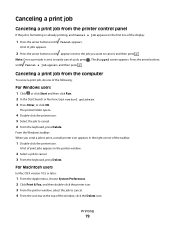
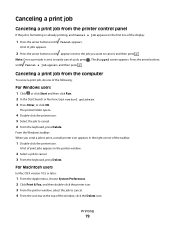
...buttons until Cancel a job appears, and then press . A list of print jobs appears in the right corner of the taskbar.
1 Double-click the printer icon. For Macintosh users
In Mac OS X version 10.5 or later:... 2 In the Start Search or Run box, type control printers. 3 Press Enter, or click OK. Note: Once a print job is formatting or already printing, and Cancel a job appears on the first line of ...
User's Guide - Page 124


... to export the security log Notes:
• To export the log from the printer control panel, a flash drive must be attached
to wipe it . Menu item Automatic Method
Single pass Multiple pass
Manual Method Single pass Multiple pass
Scheduled Method Single pass Multiple pass
Description
Disk Wiping erases only print job data that is...
User's Guide - Page 131
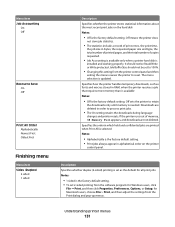
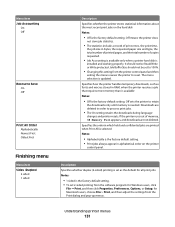
... retain
the downloads only until memory is the factory default setting. • Print jobs always appear in order to reset. If the printer runs out of print errors, the print time,
the job size in RAM, when the printer receives a job that requires more memory than is available Notes:
• Off is
installed and working properly...
User's Guide - Page 136


Menu item LCD Contrast
1-10
LCD Brightness 1-10
XPS menu
Menu item Print Error Pages
Off On
PDF menu
Menu item Scale to fit the selected paper size Note: No is the factory default setting.
Description Prints a page containing the PostScript error Note: Off is the factory default setting.
Description Scales page content to Fit...
User's Guide - Page 148
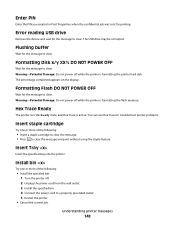
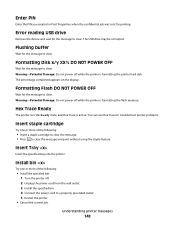
... more of the following :
• Install the specified bin: 1 Turn the printer off while the printer is formatting the flash memory. Understanding printer messages
148 Error reading USB drive
Remove the device and wait for the message to clear the message and print without using the staple feature. You can use Hex Trace to troubleshoot...
User's Guide - Page 215
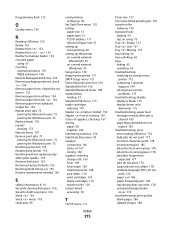
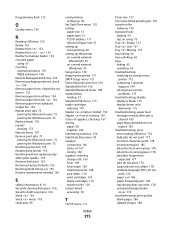
... 67 recycling
Lexmark products 170 ...Log menu 124 Serial 156 Serial menu 118 serial port 49
serial printing...printer 175 contacting Customer
Support 194 solving basic printer
problems 175 troubleshooting, display
display is blank 175 display shows only
diamonds 175 troubleshooting, paper feed
message remains after jam is cleared 183
page that jammed does not reprint 183
troubleshooting, print error...
Service Manual - Page 37


... detects a firmware component that is defective. Message is cleared when a new print cartridge is detected. Error 32 displays when the top cover is closed and a defective print cartridge is properly connected. 3.
The printer determines the paper length is properly connected. 3.
Install the proper print cartridge.
1. Ensure the print cartridge ID connector assembly is too short to...
Service Manual - Page 235
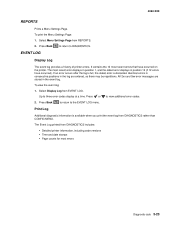
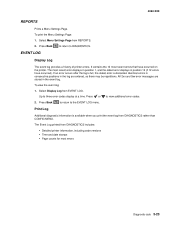
... to DIAGNOSTICS. All 2xx and 9xx error messages are entered, so there may be repetitions.
Up to view additional error codes.
2. The Event Log printed from DIAGNOSTICS rather than CONFIG MENU. Press or to three error codes display at a time. EVENT LOG
Display Log
The event log provides a history of printer errors. Print Log
Additional diagnostic information is discarded. To...
Service Manual - Page 236


... on the screen. EXIT DIAGNOSTICS (models T650, T652, and T654)
This selection exits Diagnostics mode, and Resetting the Printer displays.
Clear Log
Use Clear Log to remove the current information in some cases
The printed event log can be faxed to Lexmark or your next level of support for verification or diagnosis. Select YES to clear the...
Service Manual - Page 239


SIZE SENSING
This setting controls whether the printer automatically registers the size of printer errors.
Paper source Tray 1 (integrated) Multipurpose feeder 250-sheet drawer 550-...media size can only be set , the printer will start in demonstration mode. To change the setting. When this setting is ignored. The event log can be printed in an input source with size sensing hardware...
Service Manual - Page 260


... Service Manual To print the event log: Touch to select Clear Log from Diagnostics Menu includes:
• Detailed printer information, including code versions • Time and date stamps • Page counts for most errors • Additional debug information in the Event Log. This affects both the viewed log and the printed log information. 1. Touch to select Print Log from Diagnostics...
Service Manual - Page 263


... • Printer Margin Settings • Minimum Stroke Width
The print quality pages consist of printer errors. Additional options are printed in DIAGNOSTICS. Page three is solid black page and page four is bypassed. The following is turned on letter, legal, or A4 paper. If duplex is printed on page 3-26. The following settings are duplexed.
Printing EVENT LOG..
Service Manual - Page 306


... the main components of main components
When the duplex is installed, duplex (double-sided) printing is remaining in the duplex.
3-94 Service Manual 4062-XXX
Models T652 and T654 duplex paper path
PC cartridge
Sensor (input) PC drum
Standard bin full actuator and sensor... of the duplex. Sensor (duplex input)
The sensor (duplex wait) detects whether media is available with the printer.
Similar Questions
Print Error
Went to print, page stated to advance when the print error light came on. Clear from jams, opened al...
Went to print, page stated to advance when the print error light came on. Clear from jams, opened al...
(Posted by peyetim 12 years ago)

