Lexmark T654 Support Question
Find answers below for this question about Lexmark T654.Need a Lexmark T654 manual? We have 8 online manuals for this item!
Question posted by vinld on April 3rd, 2014
How To Automatically Select Printer Tray Based On Page Size
The person who posted this question about this Lexmark product did not include a detailed explanation. Please use the "Request More Information" button to the right if more details would help you to answer this question.
Current Answers
There are currently no answers that have been posted for this question.
Be the first to post an answer! Remember that you can earn up to 1,100 points for every answer you submit. The better the quality of your answer, the better chance it has to be accepted.
Be the first to post an answer! Remember that you can earn up to 1,100 points for every answer you submit. The better the quality of your answer, the better chance it has to be accepted.
Related Lexmark T654 Manual Pages
Troubleshooting Guide - Page 8
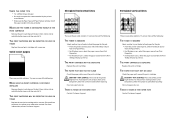
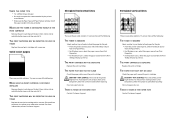
... are the possible solutions. To reduce the risk of the following:
THE TONER IS SMEARED
Select another tray or feeder to feed paper for the job: • From the printer control panel, select the Default Source from the Paper Menu. • For Windows users, select the paper source from Print Properties. • For Macintosh users...
User's Guide - Page 50
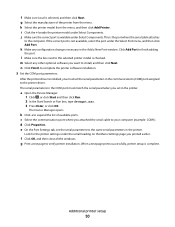
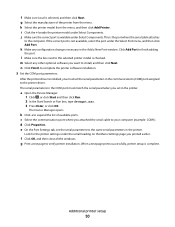
..., or click OK. d Click Properties. g Print a test page to the computer. Click Add Port to the selected printer model is installed, you must match the serial parameters you want to the same serial parameters in the printer. l Make sure the box next to finish adding
the port. b Click + to your computer (example: COM1...
User's Guide - Page 63
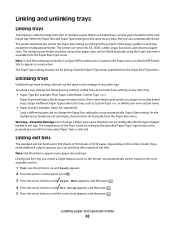
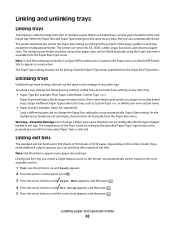
..., paper feeds from the Paper Size/Type menu. The printer automatically senses the Paper Size setting according to the next available exit bin.
1 Make sure the printer is on the printer model. If the name that they must be properly processed if an inaccurate Paper Type is selected. Linking and unlinking trays
Linking trays
Tray linking is useful for all...
User's Guide - Page 67
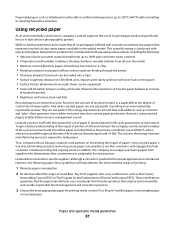
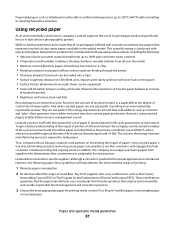
...cut size ...tray) • Surface roughness (measured in general based...laser (electro-photographic) printers. The energy required to de-ink and deal with rigor and discipline. Eliminating excessive and unnecessary paper consumption is due to the energy-intensive manufacturing processes required to help alleviate the environmental impact of printing:
1 Minimize paper consumption. 2 Be selective...
User's Guide - Page 95
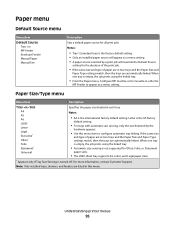
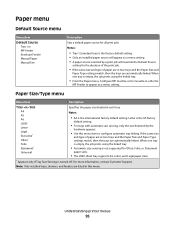
... selected by the
hardware appears.
• Use this menu. Paper menu
Default Source menu
Menu item
Default Source Tray MP Feeder Envelope Feeder Manual Paper Manual Env
Description
Sets a default paper source for all print jobs
Notes:
• Tray 1 (standard tray) is turned off. Letter is the US factory
default setting.
• For trays with automatic size...
User's Guide - Page 138


...size paper Notes:
• 198 mm is the factory default setting. • The 203-mm setting sets the width of the page to allow the printing of
eighty 10-pitch characters. Specifies whether the printer automatically...can be changed.
Select the desired Paper Size and Orientation before setting Lines per Page. One point equals
approximately 1/72 of an inch.
• Point sizes can be increased or...
User's Guide - Page 141
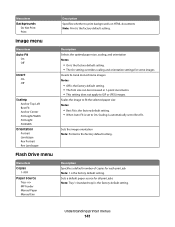
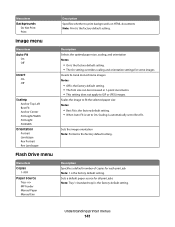
...setting. Description Specifies a default number of copies for all print jobs Note: Tray 1 (standard tray) is the factory default setting. • The On setting overrides scaling ...the factory default setting. Understanding printer menus
141 Sets the image orientation Note: Portrait is automatically set to Best Fit.
Description Selects the optimal paper size, scaling, and orientation Notes:
...
User's Guide - Page 191
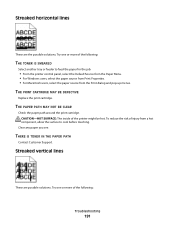
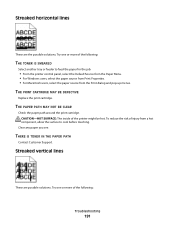
... PATH
Contact Customer Support. THE PRINT CARTRIDGE MAY BE DEFECTIVE
Replace the print cartridge.
Clear any paper you see. Try one or more of the printer might be hot. CAUTION-HOT SURFACE: The inside of the following :
THE TONER IS SMEARED
Select another tray or feeder to cool before touching.
User's Guide - Page 192
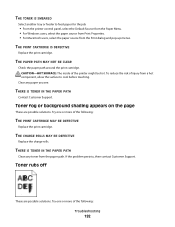
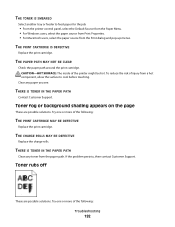
... or background shading appears on the page
These are possible solutions.
THE TONER IS SMEARED
Select another tray or feeder to cool before touching. THE PAPER PATH MAY NOT BE CLEAR
Check the .... Try one or more of the following :
Troubleshooting
192
To reduce the risk of the printer might be hot. THE PRINT CARTRIDGE IS DEFECTIVE
Replace the print cartridge.
THERE IS TONER IN...
User's Guide - Page 212
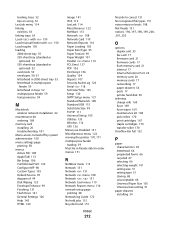
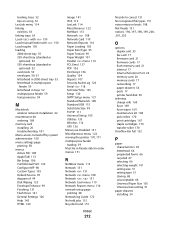
...trays 63 Load with 150 Load manual feeder with 150 Load staples 150 loading 2000-sheet tray 55 250-sheet tray (standard or
optional) 52 550-sheet tray...Size 99 TCP/IP 111 Universal Setup 105 Utilities 135 Wireless 112 XPS 136 Menus are Disabled 151 Miscellaneous menu 122 moving the printer ...selecting 66 selecting weight 101 setting size 51 setting type 51 storing 68 unacceptable 66 Universal Paper...
Help Menu Pages - Page 27
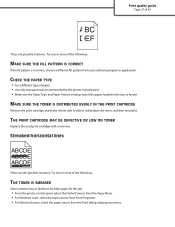
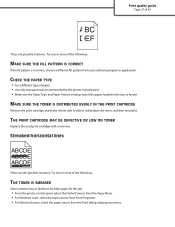
... the possible solutions. Try one or more of the following :
THE TONER IS SMEARED
Select another tray or feeder to feed the paper for the job:
• From the printer control panel, select the Default Source from the Paper Menu. • For Windows users, select the paper source from Print Properties. • For Macintosh users...
Help Menu Pages - Page 28
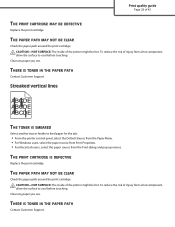
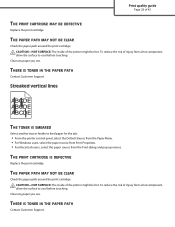
... THE PAPER PATH
Contact Customer Support. Clear any paper you see . CAUTION-HOT SURFACE: The inside of the printer might be hot.
Streaked vertical lines
ABCDE ABCDE ABCDE
THE TONER IS SMEARED
Select another tray or feeder to cool before touching. Clear any paper you see .
Print quality guide
Page 28 of injury...
Service Manual - Page 163


... operator panel, change every time the sensing area of the above sensor for proper connection.
Use this procedure for the appropriate media tray
Does the display on page 4-106. Select Input tray tests
The sensor is interrupted or blocked.
2 Check the above sensor is
Go to step 2.
Enter the diagnostic mode 2. Is the...
Service Manual - Page 179


... any of excess wear and contamination?
Go to step 6. Select the appropriate tray number
3.
Remove any excess new media.
Enter the diagnostic mode
2. Go to "Pick roll assembly removal (T650, T652, T654)" on the operator panel, change the media size setup.
2 Check the media trays for overfilling.
picked from obstructions?
Sensor test
4. Diagnostic information...
Service Manual - Page 181


... to "Output
cover assembly
removal (T650,
T652, T654)" on
page 4-54.
6 Perform a print test using the appropriate input tray. Is the above sensor for proper connection. Replace ...media path for the appropriate media tray
Does the display on page 4-106.
5 Perform a print test and check the main motor assembly.
connection. option. Select Input tray tests
3.
Go to step 5....
Service Manual - Page 182


... for obstructions in the media path between the base Go to step 5.
Go to "SFP stapler assembly stapler unit assembly removal" on page 4-106.
4 Perform a print test using the appropriate input tray. Replace the
Replace the
appropriate sensor connection.
(pass through ) for proper connection. option.
Select Finisher sensor test
3. Go to step 5. 4062...
Service Manual - Page 232
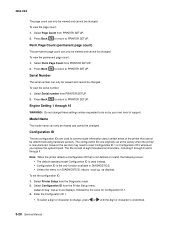
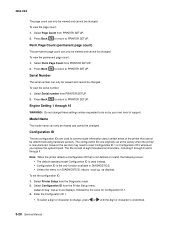
... by your next level of support. To view the page count:
1. Select Page Count from the Diagnostic mode. 2. Serial Number
The serial number can only be viewed and cannot be changed . Select Printer Setup from PRINTER SETUP.
2.
Select Perm Page Count from the Printer Setup menu.
Model Name
The model name can only be viewed and...
Service Manual - Page 240


...printer. Env Prompts
This setting controls the tray the user is out.
Make a setting change , and then press selection appears on the display.
. The default is On.
The selections are not changed:
• Display language • Settings in a tray... operation. Selections are Restore Base and Restore Network.
Paper Prompts
When a tray is out of the indicated paper size, a ...
Service Manual - Page 257


... by the current value for Configuration ID 1.
Edge to Edge
When this setting is On, the text and graphics are shifted to select PRINTER SETUP from the right of the printer that is not defined or invalid, the following occurs:
• The default standard model Configuration ID is used to touch Submit, or...
Service Manual - Page 266
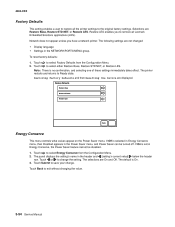
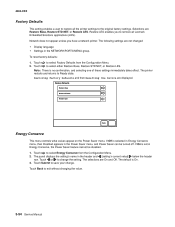
..., the Power Saver feature cannot be turned off.
Restore LES enables you have a network printer. The following settings are displayed. Touch
to select Energy Conserve from the Configuration Menu. Note: There is set in the NETWORK/PORTS MENU ...Power Saver can be disabled.
1. Touch or to remove all the printer settings to select either Restore Base, Restore STD NET, or Restore LES.
Similar Questions
How Do I Get A Lexmark Es460dn To Automatically Select The Manual Tray
(Posted by acsallie 9 years ago)
How To Make Lexmark T654 Printer Automatically Pick Up Paper From Manual Feed
tray
tray
(Posted by Balebromle 9 years ago)
Envelope Feeder Does Not Automatically Select On T652n
(Posted by dempo1blade 9 years ago)

