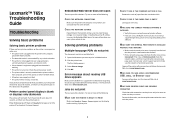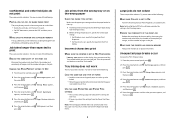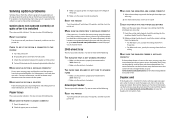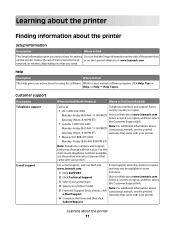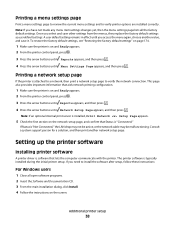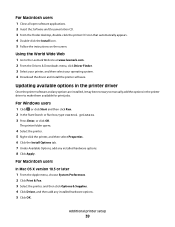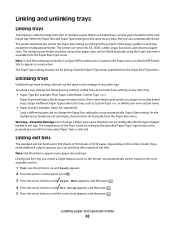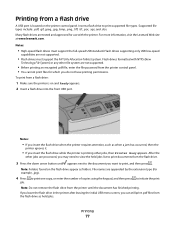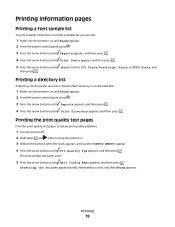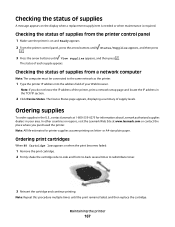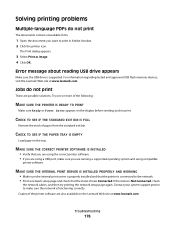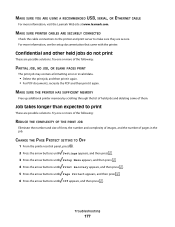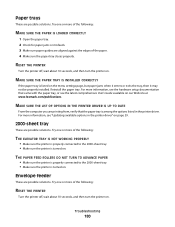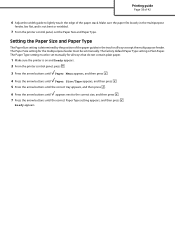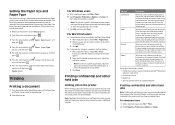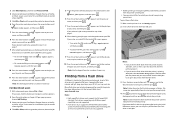Lexmark T654 Support Question
Find answers below for this question about Lexmark T654.Need a Lexmark T654 manual? We have 8 online manuals for this item!
Question posted by raspgco on December 15th, 2013
How To Make My Lexmark T654 Printer Print From The Tray
The person who posted this question about this Lexmark product did not include a detailed explanation. Please use the "Request More Information" button to the right if more details would help you to answer this question.
Current Answers
Related Lexmark T654 Manual Pages
Similar Questions
Printer Lexmark T654 Printer Paper Trays Puling From One Tray To Another When
empty
empty
(Posted by tocutvnelso 9 years ago)
How To Make Lexmark T654 Printer Automatically Pick Up Paper From Manual Feed
tray
tray
(Posted by Balebromle 9 years ago)
Printer Prints Once, Then Goes Offline
My printer prints then automatically goes offline after, what should I do? I can't get it to print a...
My printer prints then automatically goes offline after, what should I do? I can't get it to print a...
(Posted by bcallahan 11 years ago)