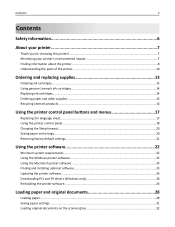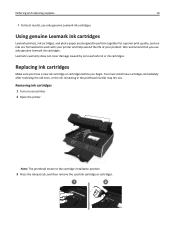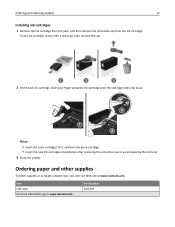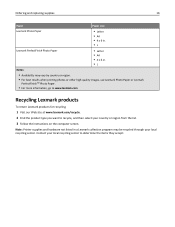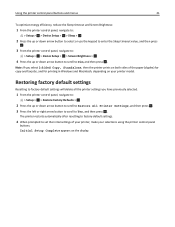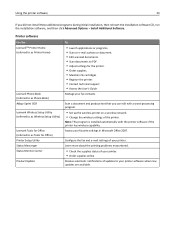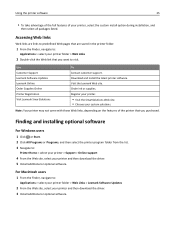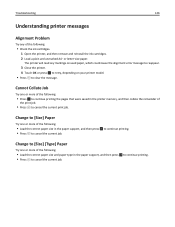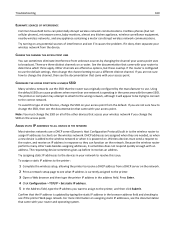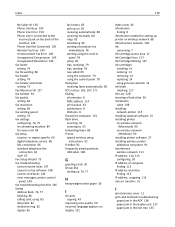Lexmark S415 Support Question
Find answers below for this question about Lexmark S415.Need a Lexmark S415 manual? We have 2 online manuals for this item!
Question posted by cowboymind590112 on September 4th, 2013
Lexmark S415 Printer
Current Answers
Answer #1: Posted by SoCalWoman on September 4th, 2013 7:25 PM
If you have successfully refilled an ink cartridges with ink (Any color) prior to this issue then the cartridge may have become damaged, causing the device to not reset, as it should.
Although this kind of defeats the purpose of refilling the cartridges yourself, I suggest you purchase the colored ink cartridges and replace the old cyan cartridge with the new one. You can continue to use the refill kit as needed until gone. You will still have the other new color cartridges for use after this, except the blue of course.
Also, if refilling the cartridges with ink is fairly new to you. It would probably be to your benefit to view a couple videos on YouTube on how to refill a Lexmark ink cartridge to avoid possible damage to the print heads on your printer.
Hope this helps
Much appreciation to those who acknowledge our members for their contribution toward finding a solution.
~It always seems impossible until it is done~
Nelson Mandela