Lexmark S415 Support Question
Find answers below for this question about Lexmark S415.Need a Lexmark S415 manual? We have 2 online manuals for this item!
Question posted by rajronal on August 29th, 2014
Why Wont My S415 Print From Wifi
The person who posted this question about this Lexmark product did not include a detailed explanation. Please use the "Request More Information" button to the right if more details would help you to answer this question.
Current Answers
There are currently no answers that have been posted for this question.
Be the first to post an answer! Remember that you can earn up to 1,100 points for every answer you submit. The better the quality of your answer, the better chance it has to be accepted.
Be the first to post an answer! Remember that you can earn up to 1,100 points for every answer you submit. The better the quality of your answer, the better chance it has to be accepted.
Related Lexmark S415 Manual Pages
Quick Reference - Page 2


... printer is preaddressed. Do not pinch the power cord between objects such as otherwise provided below, and (2) pass this license/agreement to any of fire, use the print cartridges...are licensed subject to use only the telecommunications (RJ‑11) cord provided with this printer. Do not subject the power cord to Lexmark's recycling partner. Important Message About Cartridge ...
Quick Reference - Page 3


... software 20
Minimum system requirements 20 Installing the printer software 20 Using the Windows printer software 20 Using the Macintosh printer software 21
Printing 23
Printing a document...23 Printing on both sides of the paper (duplexing) automatically 23 Printing photos from a flash drive 24 Canceling print jobs...24 Printing from a mobile device 24
Copying 25
Tips for copying...25...
Quick Reference - Page 5


... both sides of the paper manually or automatically (depending on your printer model).
• Preview print jobs before printing.
Use the preview features found in Toolbars, the Print or Print Preview dialog, or the printer display (depending on your printer model).
• Use recycled paper. • Reduce the margins of documents to be able to reduce your...
Quick Reference - Page 6


...on the printer instead of going through the usual process of frequently used printer settings available for the following printer models: • Lexmark S415 • Lexmark S419
Printer features
Depending ...it. When you frequently repeat by model and region.
2 To initiate printer setup using a computer.
• Print-Print documents and PDFs quickly from a computer or from a USB flash drive....
Quick Reference - Page 11
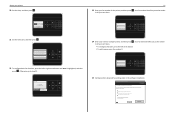
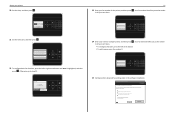
...
Do you want to access all your sent faxes. Now
Later
24 Enter your fax number for the printer, and then press OK .
Continue
Quit
? Your fax number identifies you as the sender
in the...Fax Number and press OK
21 Set the time zone, and then press OK . How can now print, but there are additional steps required to set up fax now?
Lexmark Pro4000 Series Installation
Configure Advanced ...
Quick Reference - Page 13


... and out during the process. • Streaks on the alignment page are normal and not an indication of the printer
3
Notes:
• The alignment page prints. • Do not remove the page until printing is finished. lever
6 ADF exit tray
Hold documents as they exit from the ADF.
7 ADF exit tray extension Catch...
Quick Reference - Page 14
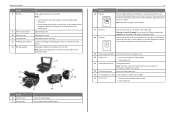
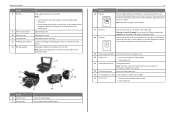
.... Warning-Potential Damage: Do not touch the USB port except when plugging in your printer
Use the 8 ADF tray
9 Printer control panel 10 Paper exit tray 11 Tray extension 12 PictBridge and USB port 13 ... Note: Adjust the paper guide on the ADF tray to the power cord.
20 Duplex unit
• Print on the scanner glass.
About your country or region. Use this port if you to access the phone...
Quick Reference - Page 15
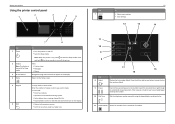
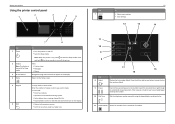
... answering system. Enter a pause only when you want to a higher one menu level to make. About your printer
Using the printer control panel
2
3
1
4
5
Use 7 Select
OK
To
• Select menu options. • Save...8226; Return to the previous screen. • Exit from a saved list of copies or prints you have already begun entering the number.
In Fax mode:
• Enter fax numbers. ...
Quick Reference - Page 16
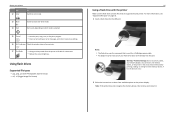
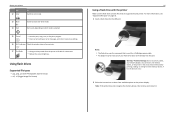
...‑white mode. For more information, see "Supported file types" on the printer display.
Note: If the printer does not recognize the memory device, then remove and reinsert it. Start a job, depending on which mode is selected.
15 Cancel
• Cancel a print, copy, scan, or fax job in the areas shown while actively...
Quick Reference - Page 17


...
Not available
High‑yield magenta color cartridge
160XL
160XLA
1 Licensed for printing photos. • For best results, use only. After use, return this cartridge to the cartridge installation position. Removing ink cartridges 1 Turn on your printer. 2 Open the printer. Ordering and replacing ink cartridges
Ordering and replacing ink cartridges
Ordering ink cartridges...
Quick Reference - Page 18
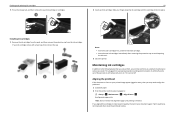
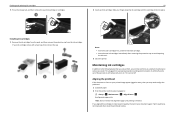
.... • Insert the new ink cartridges immediately after removing the protective cap to avoid exposing the ink to :
> Setup > OK >Maintenance > OK > Align Printer > OK An alignment page prints.
Ordering and replacing ink cartridges
3 Press the release tab, and then remove the used ink cartridge or cartridges.
1
2
Installing ink cartridges 1 Remove the...
Quick Reference - Page 19
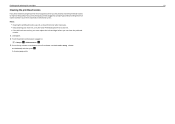
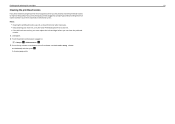
... need to clean the printhead nozzles to Clean Printhead or Deep Clean
Printhead, and then press OK . A cleaning page prints. Ordering and replacing ink cartridges
19
Cleaning the printhead nozzles
If you have not been using the printer for a long period, then you can clean the printhead
nozzles. 1 Load paper. 2 From the...
Quick Reference - Page 21


... these programs or some of the functions of these programs, depending on a wireless network.
Learn more about the printing problems encountered.
• Check the supplies status of the printer that you select options for the print job, such as Tools for fax jobs. • Create and edit the Contacts list. • Configure e‑...
Quick Reference - Page 23


... 1 With a document open, choose File > Page Setup. 2 From the Page Setup dialog, set the printer, paper size, and orientation. 3 Click OK.
4 From the menu bar, choose File > Print.
5 From the Printer pop‑up menu, choose your printer. 6 From the print options pop‑up menu, choose Quality & Media. 7 From the Paper Type pop‑...
Quick Reference - Page 24


... Web site at least 24 hours before stacking, displaying, or storing. Printing Portrait
Landscape
10 Click Print.
The print queue dialog appears. 2 Choose the job you print easily from your Lexmark printer model, you recently captured using predefined photo size templates.
4 To adjust the print settings, press the up or down arrow button to scroll to...
Quick Reference - Page 25
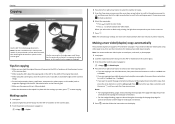
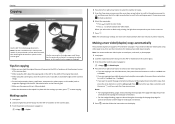
...mode. Note: The ADF is in select printer models.
Press OK every time you make two...the ADF or facedown on the scanner glass. 3 From the printer control panel, navigate to:
> Copy > OK > 2‑... to scroll to the option you purchased a printer without an ADF, then load original documents or... facedown on the scanner glass. 3 From the printer control panel, navigate to:
> Copy > OK > ...
Quick Reference - Page 54


... port 14 power supply port 14 Print dialog
launching 21 print job
canceling 24 print troubleshooting
cannot delete documents from print queue 45 printer
features 6 models 6 setting up 6 printer control panel 14 display 15 layout 15 using 15 Wi‑Fi indicator 16 printer does not respond 45 printer features 6 printer models 6 printer printing blank pages 44 printer problems, basic solutions 43...
User's Guide - Page 43
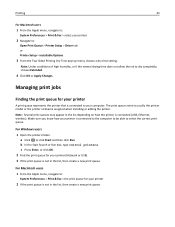
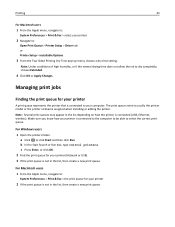
... Enter, or click OK. 2 Find the print queue for your printer
2 If the print queue is connected to the computer to be able to :
System Preferences > Print & Fax > the print queue for your printer
A print queue represents the printer that is connected to your printer is not in the list, then create a new print queue.
a Click , or click Start and...
User's Guide - Page 181
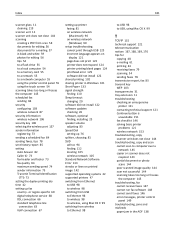
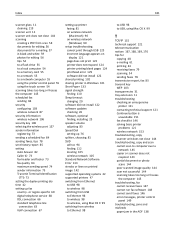
..., choosing 81 SSID
ad hoc 94 finding 112 locating 105 wireless network 105 Standard Network Software Error 133 streaks or lines on printed image 142 supported operating systems 22 supported printers 47 switching from Ethernet to USB 98 to wireless 98 switching from USB to Ethernet 98 to wireless 98 to wireless...
User's Guide - Page 182
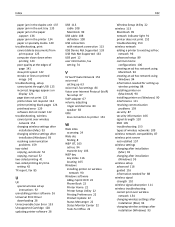
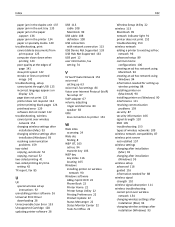
... creating an ad hoc network using
Macintosh 94 creating an ad hoc network using
Windows 94 information needed for setting up
wireless printing 88 installing printer on
(Macintosh) 90 installing printer on (Windows) 90 interference 111 resolving communication
problems 159 security 87 security information 106 signal strength 110 SSID 105 troubleshooting 153 types...
Similar Questions
Is Lexmark Pinacle Pro 901 Printer An Air Print Ready Printer?
(Posted by mbyglora01 10 years ago)
I Cannot Print, The Printer Says Cartridge Error #1203. What Do I Do To Correct
(Posted by sandyhartman101 12 years ago)

