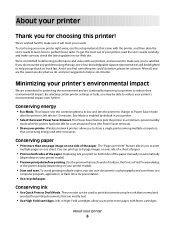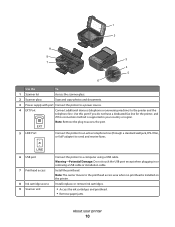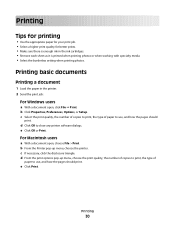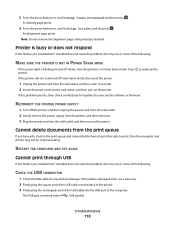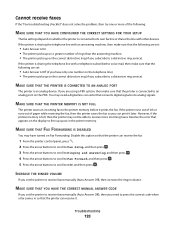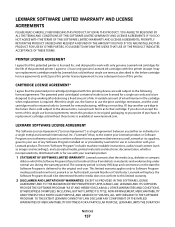Lexmark S405 Support Question
Find answers below for this question about Lexmark S405 - Interpret Color Inkjet.Need a Lexmark S405 manual? We have 2 online manuals for this item!
Question posted by angiebebop3910 on April 23rd, 2013
Replaced Ink Cartheridges And Or Printhead
Current Answers
Answer #1: Posted by tintinb on April 23rd, 2013 8:10 PM
If you have more questions, please don't hesitate to ask here at HelpOwl. Experts here are always willing to answer your questions to the best of our knowledge and expertise.
Regards,
Tintin
Related Lexmark S405 Manual Pages
Similar Questions
Yellow 100 replaced with yellow 100XL shows missing cartridge error no matter what I try. Tried unpl...