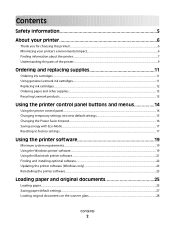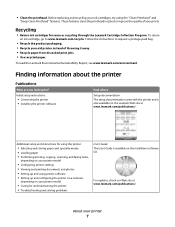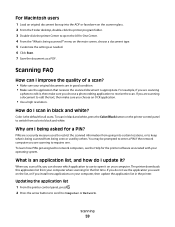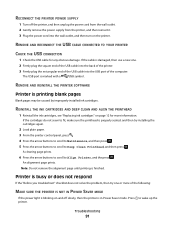Lexmark S305 Support Question
Find answers below for this question about Lexmark S305 - Impact Color Inkjet.Need a Lexmark S305 manual? We have 2 online manuals for this item!
Question posted by anitarayburn on February 9th, 2013
Why Won't My Lexmark S305 Load On My New Acer Computer?
Current Answers
Answer #1: Posted by tintinb on February 9th, 2013 7:17 PM
Turn on the printer before you install the driver software and restart your computer after the installation.
If you have more questions, please don't hesitate to ask here at HelpOwl. Experts here are always willing to answer your questions to the best of our knowledge and expertise.
Regards,
Tintin
Related Lexmark S305 Manual Pages
Similar Questions
I am having trouble loading my new toner-model # 264A11G. Please advise. The toner cartridge seems t...