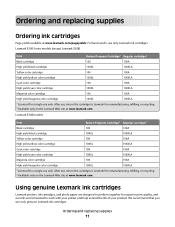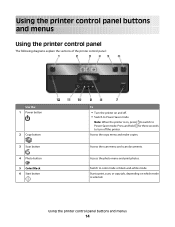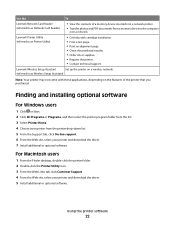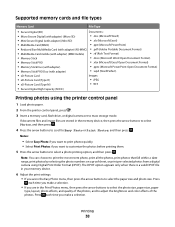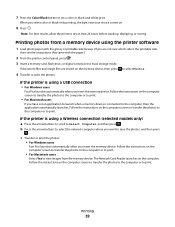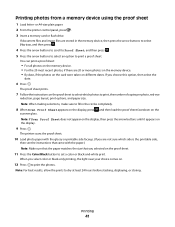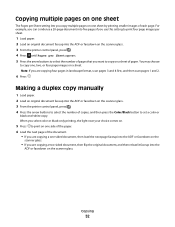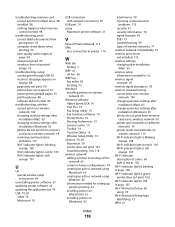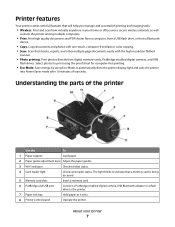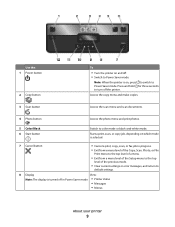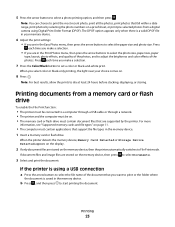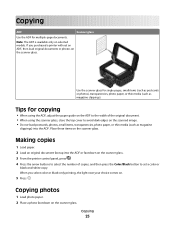Lexmark S305 Support Question
Find answers below for this question about Lexmark S305 - Impact Color Inkjet.Need a Lexmark S305 manual? We have 2 online manuals for this item!
Question posted by brkncb on January 21st, 2014
Lexmark S305 Won't Print Color
The person who posted this question about this Lexmark product did not include a detailed explanation. Please use the "Request More Information" button to the right if more details would help you to answer this question.
Current Answers
Related Lexmark S305 Manual Pages
Similar Questions
How To Get Lexmark S305 Printer To Print With Only Black Ink
(Posted by BSimbrooksi 10 years ago)
Lexmark Impact S305 Color Ink Won't Print
(Posted by Mira7pe 10 years ago)
Lexmark Impact S305 Won't Print Color
(Posted by qinMansm 10 years ago)
Hi I Didn't Print Color The Color Ink Decrease Rapidly With My Black Ink!s405
hi i didn't print color the color ink decrease rapidly with my black ink!why?
hi i didn't print color the color ink decrease rapidly with my black ink!why?
(Posted by efriend 11 years ago)
Printing Color Images?
My printer has a full color and full black ink and I need to print in color, but I have checked the ...
My printer has a full color and full black ink and I need to print in color, but I have checked the ...
(Posted by busymomof3365 14 years ago)