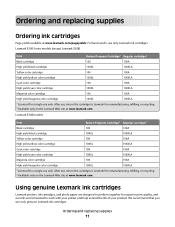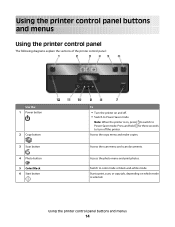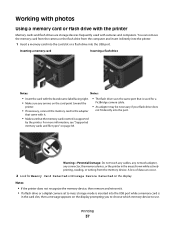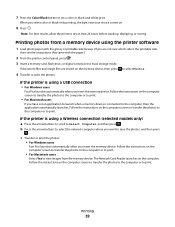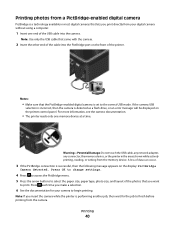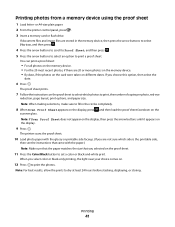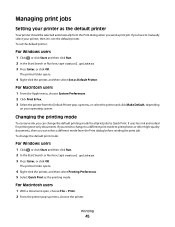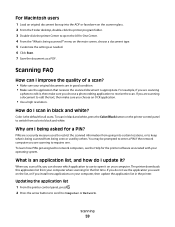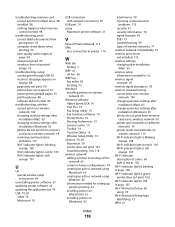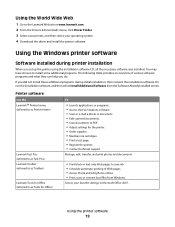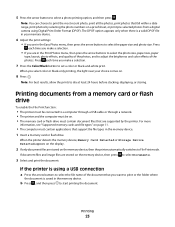Lexmark S305 Support Question
Find answers below for this question about Lexmark S305 - Impact Color Inkjet.Need a Lexmark S305 manual? We have 2 online manuals for this item!
Question posted by BSimbrooksi on April 18th, 2014
How To Get Lexmark S305 Printer To Print With Only Black Ink
The person who posted this question about this Lexmark product did not include a detailed explanation. Please use the "Request More Information" button to the right if more details would help you to answer this question.
Current Answers
Related Lexmark S305 Manual Pages
Similar Questions
Why Is The Printer Printing Black Cartridge So Light Not Bright And It Is A Genu
(Posted by hymansink 9 years ago)
How Are Lexmark Impact S305 Printers Work With Ipads
(Posted by XXXXXmspris 10 years ago)
Can I Use Lexmark 150 Cartridge In My Lexmark S305 Printer
(Posted by bobbyratch 10 years ago)
Make Lexmark Printer Print Black When Color Ink Is Low
(Posted by ELemia 10 years ago)
My Printer Only Prints In Blue
My lexmark impact s305 printer only prints in blue, the catridges are new ones still full. what seem...
My lexmark impact s305 printer only prints in blue, the catridges are new ones still full. what seem...
(Posted by mariskaerasmus23 11 years ago)