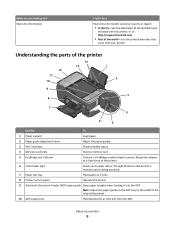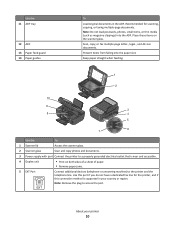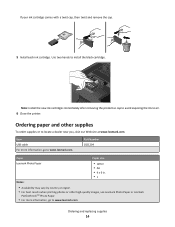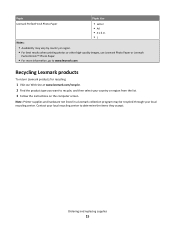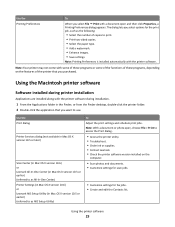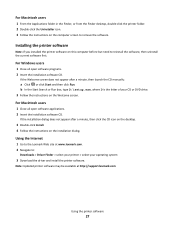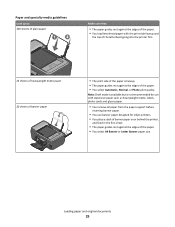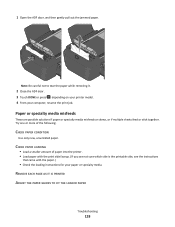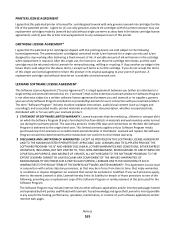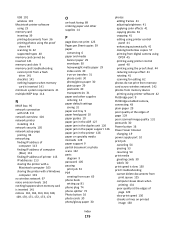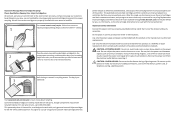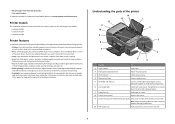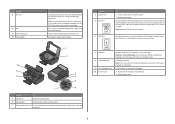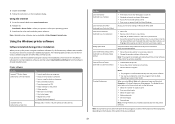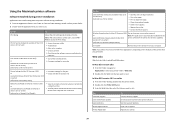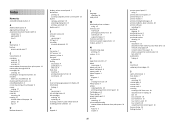Lexmark Prospect Pro205 Support Question
Find answers below for this question about Lexmark Prospect Pro205.Need a Lexmark Prospect Pro205 manual? We have 4 online manuals for this item!
Question posted by claudia1951 on May 29th, 2019
Paper Feed Issue
Current Answers
Answer #1: Posted by waelsaidani1 on August 10th, 2019 1:26 PM
. Flip the rubber tire inside out and put it back on the wheel. Make sure the rubber tire is fully seated on the wheel. 3. Repeat this procedure for the other wheel. 4. Once you have tested both wheels, reinstall the tray and try printing again. 6 If cleaning off the rollers or flipping them inside out resolves the issue, your feed rollers are worn and will need to be replaced. However, you should be able to continue using the printer until you can have the rollers replaced. If the paper still does not feed from the tray, there may be additional issues that might require service to the printer. NOTE: Before arranging service, make sure you are printing on plain copy paper. If not, try printing again with plain copy paper loaded into the tray. Certain specialty papers, letterhead stock, label stock, and card stock are harder for the printer to feed and increase the chances of the feed rollers not feeding the page. Try plain paper even if this special print media has worked in the past. For information on ordering replacement paper feed rollers or arranging service on the printer, please contact Lexmark Technical Support. See the 'Additional Assistance' section at the end of this document for details
Related Lexmark Prospect Pro205 Manual Pages
Similar Questions
Paper does not always feed from paper tray. You can hear to rollers moving, but the paper does not f...