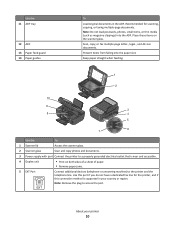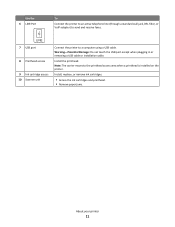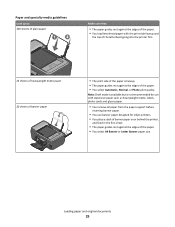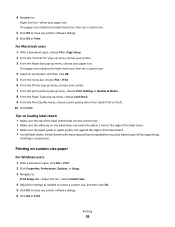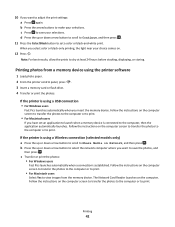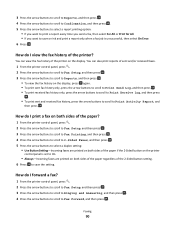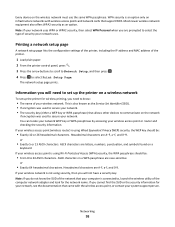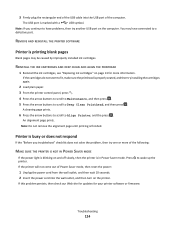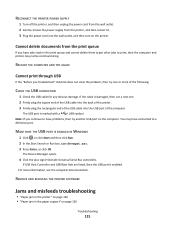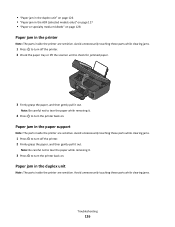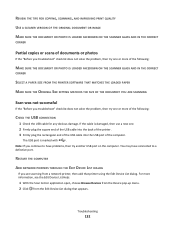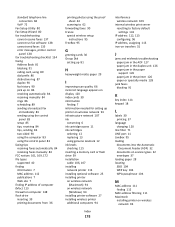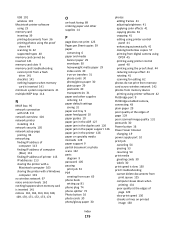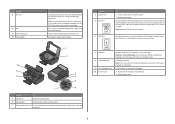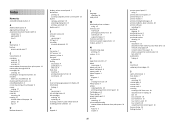Lexmark Prospect Pro205 Support Question
Find answers below for this question about Lexmark Prospect Pro205.Need a Lexmark Prospect Pro205 manual? We have 4 online manuals for this item!
Question posted by grIr on August 27th, 2014
How To Take Out The Paper Feed In Back Of Prospect 205
The person who posted this question about this Lexmark product did not include a detailed explanation. Please use the "Request More Information" button to the right if more details would help you to answer this question.
Current Answers
Related Lexmark Prospect Pro205 Manual Pages
Similar Questions
Paper Feed Problems
Paper does not always feed from paper tray. You can hear to rollers moving, but the paper does not f...
Paper does not always feed from paper tray. You can hear to rollers moving, but the paper does not f...
(Posted by royinterrante 3 years ago)
Paper Feed Issue
How do I access the paper roller on my Lexmark Prospect pro205?
How do I access the paper roller on my Lexmark Prospect pro205?
(Posted by claudia1951 4 years ago)
How To Print Two Sided On Lexmark Prospect 205
(Posted by bermraj 9 years ago)
How To Make A Lexmark 205 Printer Print Black When Printing An Envelope
(Posted by thagen 10 years ago)
The Rubber Paper Feeds Have Come Off. How Do I Open Printer To Put Them Back On
(Posted by bkford1 11 years ago)