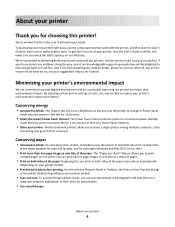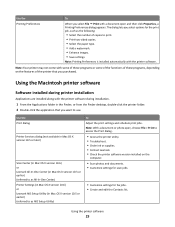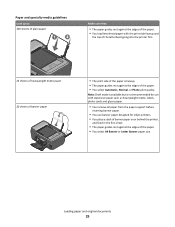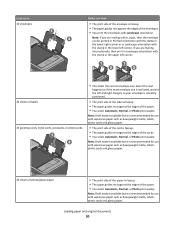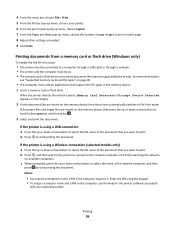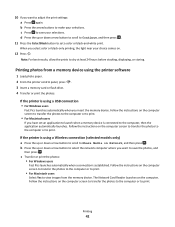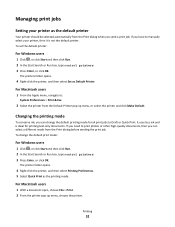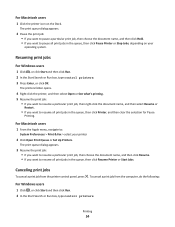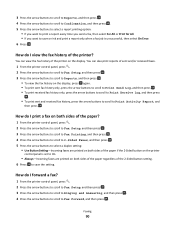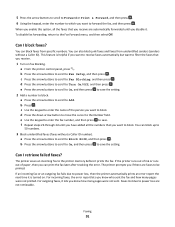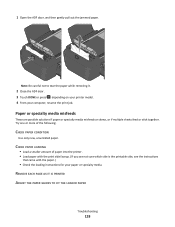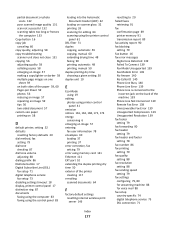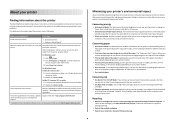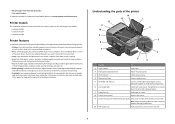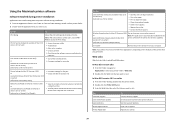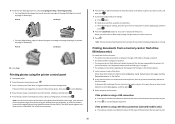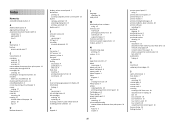Lexmark Prospect Pro205 Support Question
Find answers below for this question about Lexmark Prospect Pro205.Need a Lexmark Prospect Pro205 manual? We have 4 online manuals for this item!
Question posted by bermraj on August 16th, 2014
How To Print Two Sided On Lexmark Prospect 205
The person who posted this question about this Lexmark product did not include a detailed explanation. Please use the "Request More Information" button to the right if more details would help you to answer this question.
Current Answers
Related Lexmark Prospect Pro205 Manual Pages
Similar Questions
How To Take Out The Paper Feed In Back Of Prospect 205
(Posted by grIr 9 years ago)
How To Do Both Sides Print In Lexmark S400 Printer On Mac
(Posted by nissve 9 years ago)
How To Make A Lexmark 205 Printer Print Black When Printing An Envelope
(Posted by thagen 10 years ago)
How To Set Up The Wireless Printing On My Lexmark Prospect Pro205 Without Cd
(Posted by Louanni 10 years ago)
How To Program Wireless Printing On Lexmark S315 Printer
(Posted by krhtikRich 10 years ago)