Lexmark Interpret S400 Support Question
Find answers below for this question about Lexmark Interpret S400.Need a Lexmark Interpret S400 manual? We have 4 online manuals for this item!
Question posted by nissve on June 30th, 2014
How To Do Both Sides Print In Lexmark S400 Printer On Mac
The person who posted this question about this Lexmark product did not include a detailed explanation. Please use the "Request More Information" button to the right if more details would help you to answer this question.
Current Answers
There are currently no answers that have been posted for this question.
Be the first to post an answer! Remember that you can earn up to 1,100 points for every answer you submit. The better the quality of your answer, the better chance it has to be accepted.
Be the first to post an answer! Remember that you can earn up to 1,100 points for every answer you submit. The better the quality of your answer, the better chance it has to be accepted.
Related Lexmark Interpret S400 Manual Pages
User's Guide - Page 6
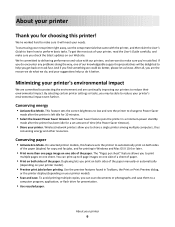
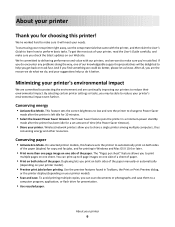
... us know. The Power Saver feature puts the printer in Windows and Mac OS X 10.6 or later.
• Print more than one page image on one side of a sheet of paper.
• Print on one side of the paper. The "Pages per sheet" feature allows you to print
multiple pages on one of our knowledgeable support representatives...
User's Guide - Page 12
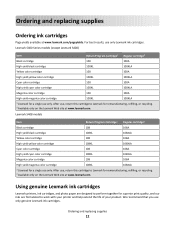
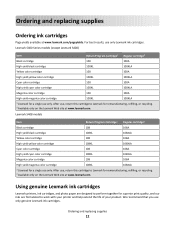
Lexmark S400 Series models (except Lexmark S408)
Item
Return Program Cartridge1 Regular cartridge2
Black cartridge
... Lexmark ink cartridges
Lexmark printers, ink cartridges, and photo paper are designed to perform together for superior print quality, and our inks are formulated to Lexmark for remanufacturing, refilling, or recycling. 2 Available only on the Lexmark Web site at www.lexmark....
User's Guide - Page 20
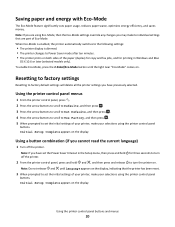
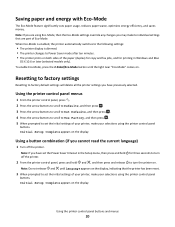
... the printer on . Resetting to factory settings
Resetting to turn off the printer.
2 From the printer control panel, press and hold for printing in...sides of Eco-Mode.
Note: If you may make to set the Power Saver timeout in Windows and Mac
OS X 10.6 or later (selected models only). Initial Setup Complete appears on the display. Using the printer control panel menus
1 From the printer...
User's Guide - Page 35
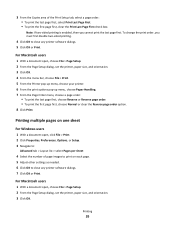
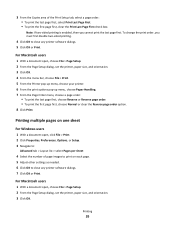
... open , choose File > Page Setup. 2 From the Page Setup dialog, set the printer, paper size, and orientation. 3 Click OK. Note: If two-sided printing is enabled, then you must first disable two-sided printing.
4 Click OK to close any printer software dialogs. 5 Click OK or Print. For Macintosh users
1 With a document open, choose File > Page Setup. 2 From...
User's Guide - Page 36
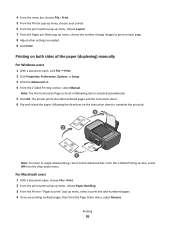
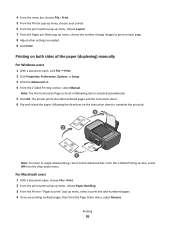
... menu, choose the number of page images to print on the instruction sheet to complete the print job.
3
2
WI F I PRINTING
1
Note: To return to single-sided printing, return to the Advanced tab.
4 From the menu bar, choose File > Print. 5 From the Printer pop-up menu, choose your printer. 6 From the print options pop-up menu, choose Layout. 7 From the...
User's Guide - Page 37


... memory device, Memory Card Detected or Storage Device Detected appears on the display.
2 If only document files are stored on the memory device, then the printer automatically switches to File Print mode. If document files and image files are stored on the memory device, then press to select Documents.
3 Select and...
User's Guide - Page 43
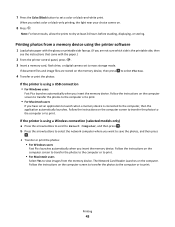
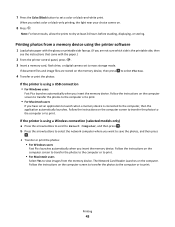
... Color/Black button to set to mass storage mode. Follow the instructions on the computer screen to transfer the photos to the computer or to print.
If the printer is the printable side, then
see the instructions that came with the glossy or printable...
User's Guide - Page 49


3 Set up menu, or select the printer and click Make Default. Managing print jobs
Setting your printer as the printing mode.
The printer folder opens.
4 Right-click the printer, and then select Printing Preferences. 5 Select Quick Print as the default printer
Your printer should be selected automatically from the Print dialog when you send a print job. Printing
49 If you must enter a ...
User's Guide - Page 89


... network is not recommended to 63 ASCII characters. Supported network security options
The printer supports three wireless security options: no security at all on both ad hoc ..., numbers, punctuation, and symbols found on a wireless network
Wireless network compatibility
Your printer contains an IEEE 802.11n wireless print server. Using no security means that are A-F, a-f, and 0-9
or
• ...
User's Guide - Page 99
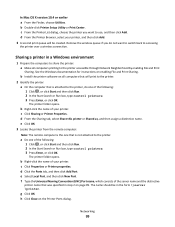
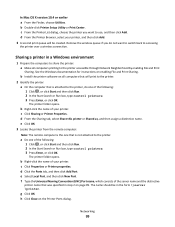
... computer:
Note: The remote computer is the one that will be in step 2 on all computers printing to share the printer: a Make all computers that is attached to accessing
the printer over a wireless connection. The printer folder opens. In Mac OS X version 10.4 or earlier a From the Finder, choose Utilities. b Right-click the name of...
User's Guide - Page 114


... cleaning the exterior of the printer
1 Make sure that the printer is available only in Mac OS X version 10.5 or earlier.
1 Load plain paper. 2 From the Finder desktop, double-click the printer folder. 3 Double-click the Printer Utility icon. 4 From the Maintenance tab, select Clean Print Nozzles. Cleaning the printhead nozzles
Poor print quality is sometimes due...
User's Guide - Page 120
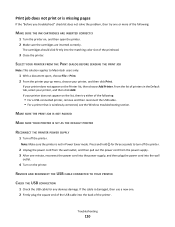
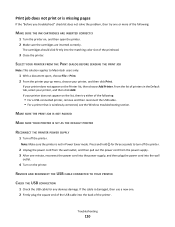
... the USB cable into the matching color slot of the printhead.
3 Close the printer.
Troubleshooting
120
MAKE SURE THE PRINT JOB IS NOT PAUSED
MAKE SURE YOUR PRINTER IS SET AS THE DEFAULT PRINTER
RECONNECT THE PRINTER POWER SUPPLY
1 Turn off the printer.
2 Unplug the power cord from the wall outlet, and then pull out the...
User's Guide - Page 176
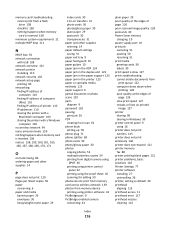
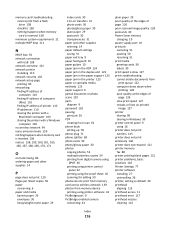
... USB 108 network overview 101 network printer
installing 110 network security 102 network setup page
printing 90 networking
finding IP address of computer 110
finding IP address of computer (Mac) 110
finding IP address of printer 110 IP addresses 110 sharing the printer with a
Macintosh computer 100 sharing the printer with a Windows
computer 100 no wireless...
User's Guide - Page 177
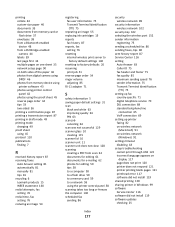
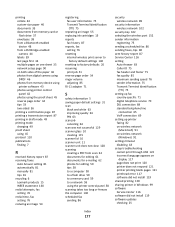
... digital camera using DPOF 46 photos from memory device using printer software 43 photos using printer control panel 42 photos using the proof sheet 45 reverse page order 34 tips 33 two-sided 36
printing a confirmation page 87 printing a transmission report 87 printing in draft mode 49 printing mode
changing 49 proof sheet
using 45 protocol 110...
User's Guide - Page 179


... strength 105
wireless signal absorption 106 wireless troubleshooting
cannot print over wireless network 141
changing wireless settings after installation (Mac) 93
changing wireless settings after installation (Windows) 93
photos do not print from memory card across wireless network 139
printer and computer on different networks 107
printer works intermittently on wireless network 154
Wi-Fi...
Quick Reference - Page 4


...and sets the printer to change to print more than normal and are you to www.lexmark.com/recycle. ...side of a sheet of paper.
• Print on one side of your printer, you to Power Saver mode after the printer has been idle for printing in Windows and Mac OS X 10.6 or later.
• Print more pages with
printer
the printer software.*
After installing your prints. In Mac...
Quick Reference - Page 5


...adapter or a flash drive to print using the proof sheet for printing in two-sided printing lets you manage and accomplish printing and imaging tasks: • Wireless. • Recycle paper from virtually anywhere in your printer works for the following printer models: • Lexmark S405 • Lexmark S408 • Lexmark S415
Printer features
Your printer comes with the high resolution...
Quick Reference - Page 10


... Licensed for a single use only. Lexmark S400 Series models (except Lexmark S408)
Item
Return Program
Regular cartridge2
... refilling, or recycling.
2 Available only on your printer. 2 Open the printer.
For best results, use only. After use, return...Lexmark Web site at www.lexmark.com/pageyields. W I
F I PRINTING
Note: The printhead moves to Lexmark for a single use only...
Quick Reference - Page 12


For Macintosh users Note: This feature is available only at http://support.lexmark.com. Installing the printer software
Note: If you can clean the printhead nozzles. b In the Start Search or Run box, type D:\setup.exe, where D is the letter of your prints.
For Windows users
1 Close all open software programs. 2 Insert the installation...
Quick Reference - Page 15


... printer software dialogs. 5 Click OK or Print.
Printing
Printing a document
For Windows users
1 With a document open , choose File > Page Setup. 2 From the Page Setup dialog, set to adjust the brightness and color effects of the photos. When the printer detects the memory device, Memory Card Detected or Storage Device Detected appears on .
8 Press .
Use Visit Lexmark...
Similar Questions
Printing 'printer Won't Print Busy But Will Print Test Page Mac
(Posted by Beakimxu 9 years ago)
Why Doesn't My Lexmark S400 Printer Print In Color
(Posted by Owltfl 10 years ago)
Is Lexmark Pinacle Pro 901 Printer An Air Print Ready Printer?
(Posted by mbyglora01 10 years ago)
Lexmark Interpret S400 Printer Won't Print Black
(Posted by Enrevdh 10 years ago)
My Lexmark S400 Printer/scanner/copier Wil Not Print In Color All Of A Sudden.
(Posted by vboxx 11 years ago)

