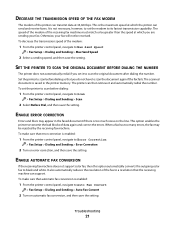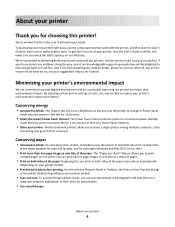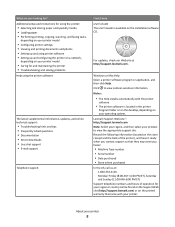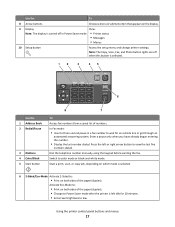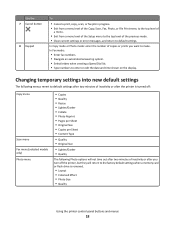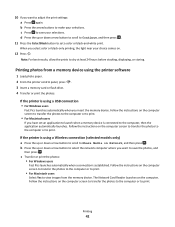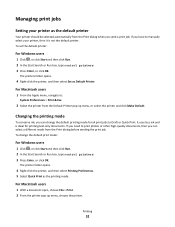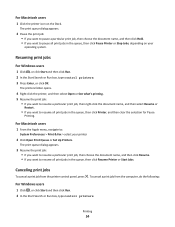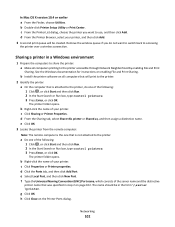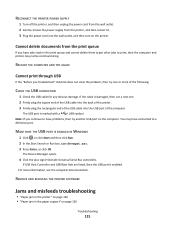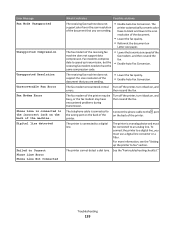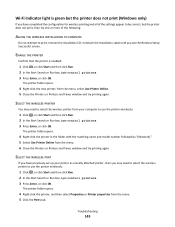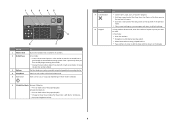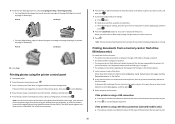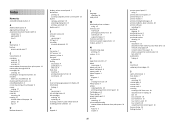Lexmark Prospect Pro200 Support Question
Find answers below for this question about Lexmark Prospect Pro200.Need a Lexmark Prospect Pro200 manual? We have 4 online manuals for this item!
Question posted by mauricetteduflos on November 3rd, 2013
No More Color Printing Nor Copying. Black Works Ok.
Current Answers
Answer #1: Posted by BusterDoogen on November 26th, 2013 12:13 PM
I hope this is helpful to you!
Please respond to my effort to provide you with the best possible solution by using the "Acceptable Solution" and/or the "Helpful" buttons when the answer has proven to be helpful. Please feel free to submit further info for your question, if a solution was not provided. I appreciate the opportunity to serve you!
Related Lexmark Prospect Pro200 Manual Pages
Similar Questions
I have cleaned the printer heads, the cartidges are lexmark,
The printer no longer prints in color. I have replaced the color catridge because I thought maybe th...
My printer leaves blank anything with colors just prints the black letters. It just started this a c...