Lexmark Prospect Pro200 Support Question
Find answers below for this question about Lexmark Prospect Pro200.Need a Lexmark Prospect Pro200 manual? We have 4 online manuals for this item!
Question posted by dtrobOkiB on August 30th, 2014
Lexmark Pro 200 S 500 Print In Black When Color Is Empty
The person who posted this question about this Lexmark product did not include a detailed explanation. Please use the "Request More Information" button to the right if more details would help you to answer this question.
Current Answers
There are currently no answers that have been posted for this question.
Be the first to post an answer! Remember that you can earn up to 1,100 points for every answer you submit. The better the quality of your answer, the better chance it has to be accepted.
Be the first to post an answer! Remember that you can earn up to 1,100 points for every answer you submit. The better the quality of your answer, the better chance it has to be accepted.
Related Lexmark Prospect Pro200 Manual Pages
User's Guide - Page 8
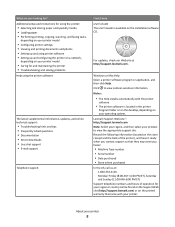
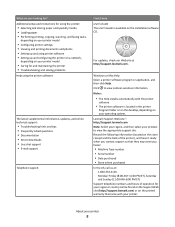
... your region or country can be found on the Support Web site (http://support.lexmark.com) or on the printed warranty that came with the printer
software.
• The printer software is available on your printer
8 Windows or Mac Help Open a printer software program or application, and then click Help. to view the appropriate support site...
User's Guide - Page 22
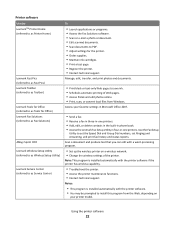
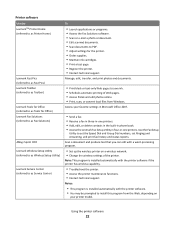
... in four-in-one printers.
Printer software
Use the LexmarkTM Printer Home (referred to as Printer Home)
Lexmark Fast Pics (referred to as Fast Pics) Lexmark Toolbar (referred to as Toolbar)
Lexmark Tools for Office (referred to as Tools for the printer. • Order supplies. • Maintain ink cartridges. • Print a test page. • Register the printer. • Contact technical...
User's Guide - Page 36
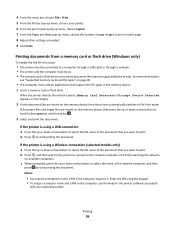
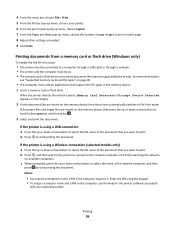
... of the document that support the file types in the memory device. 1 Insert a memory card or flash drive. 4 From the menu bar, choose File > Print. 5 From the Printer pop-up menu, choose your operating system. If document files and image files are stored on the memory device, then press the up or...
User's Guide - Page 42
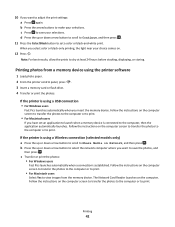
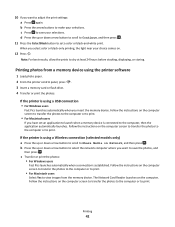
...print the photos:
If the printer is established. Follow the instructions on the computer screen to transfer the photos to the computer or to print.
• For Macintosh users
If you have set a color or black-and-white print. When you select color or black-only printing... scroll to Continue, and then press .
11 Press the Color/Black button to save the photos, and
then press . Follow the ...
User's Guide - Page 48
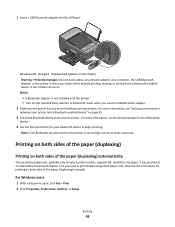
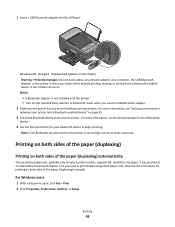
... (duplexing) manually. If you purchased a model without automatic duplex, or if you must enter a pass key. Printing on both sides of the paper (duplexing)
Printing on the printer is set to High, you need to begin printing.
WI F I PRINTING
Bluetooth Dongle Connected appears on both sides of data can occur. For Windows users
1 With a document...
User's Guide - Page 92


...more secure than WEP. ASCII characters in a WPA passphrase are A-F, a-f, and 0-9. Supported network security options
The printer supports three wireless security options: no security at all on the wireless network must use a series of wireless ... and symbols found on a wireless network
Wireless network compatibility
Your printer contains an IEEE 802.11n wireless print server.
User's Guide - Page 102
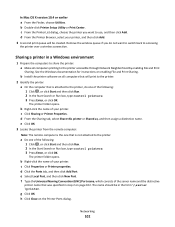
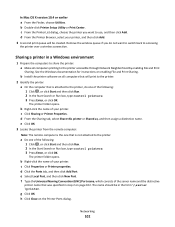
... of the server name and the distinctive
printer name that is not attached to the printer accessible through Network Neighborhood by enabling File and Print
Sharing. g Click OK. Networking
102 d From the Printer Browser, select your printer, and then click Add.
3 A second print queue will print to the printer.
2 Identify the printer: a On the computer that was specified in...
User's Guide - Page 117
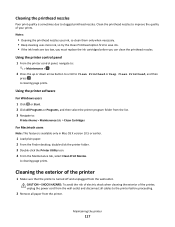
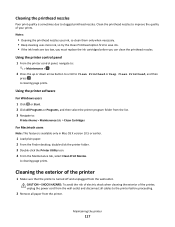
... X version 10.5 or earlier.
1 Load plain paper. 2 From the Finder desktop, double-click the printer folder. 3 Double-click the Printer Utility icon. 4 From the Maintenance tab, select Clean Print Nozzles.
A cleaning page prints.
Cleaning the exterior of your prints. Using the printer software
For Windows users 1 Click or Start. 2 Click All Programs or Programs, and then...
User's Guide - Page 123
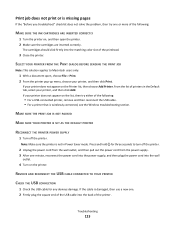
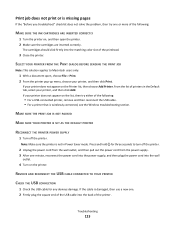
...CARTRIDGES ARE INSERTED CORRECTLY
1 Turn the printer on, and then open , choose File > Print. 2 From the printer pop-up menu, choose your printer, and then click Print. Press and hold for any obvious... of the USB cable into the matching color slot of the following :
• For a USB-connected printer, remove and then reconnect the USB cable. • For a printer that is damaged, then use a new...
User's Guide - Page 124
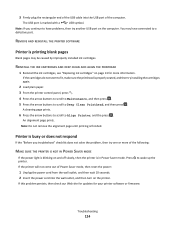
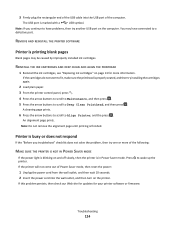
... CARTRIDGES AND DEEP CLEAN AND ALIGN THE PRINTHEAD
1 Reinstall the ink cartridges, see "Replacing ink cartridges" on the printer. Note: Do not remove the alignment page until printing is marked with a
USB symbol. Press printer. 3 Firmly plug the rectangular end of the USB cable into the wall outlet, and then turn on page...
User's Guide - Page 148
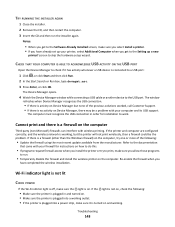
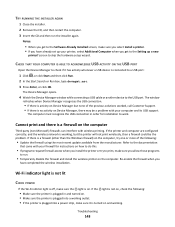
... try one or more of the previous solutions worked, call Customer Support. • If there is working, but the printer will not print wirelessly, then a firewall could be a problem with wireless printing. If the printer and computer are configured correctly, and the wireless network is no activity on and working outlet. • If the...
User's Guide - Page 180
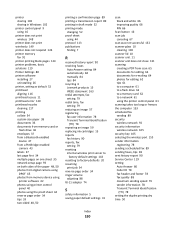
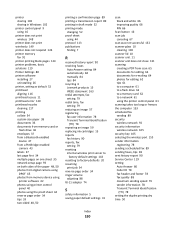
... sharing 102 sharing in Windows 102
printer control panel 9 using 16
printer does not print wireless 148
printer does not print wirelessly 149 printer does not respond 124 printer memory
fax 91 printer printing blank pages 124 printer problems, basic solutions 119 Printer Settings 80 printer software
installing 27 uninstalling 26 printer, setting as default 52 printhead aligning 116 printhead...
User's Guide - Page 181
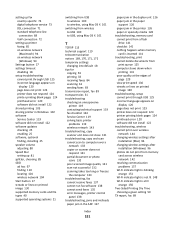
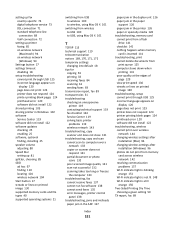
...
Settings button 17 settings timeout
disabling 18 setup troubleshooting
cannot print through USB 125 incorrect language appears on
display 120 page does not print 123 printer does not respond 124 printer printing blank pages 124 printhead error 120 software did not install 122 shared printing 103 sharing printer in Windows 102 software Service Center 119 software did...
User's Guide - Page 182
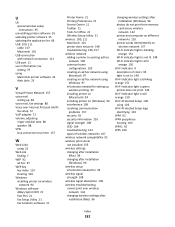
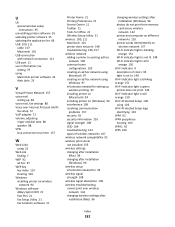
...ad hoc network using
Windows 97 information needed for setting up
wireless printing 93 installing printer on
(Macintosh) 94 installing printer on (Windows) 94 interference 109 resolving communication
problems 157 security 92...indicator 9
description of colors 95 light is not lit 148 Wi-Fi indicator light is blinking orange 151 Wi-Fi indicator light is green printer does not print 149 Wi-Fi indicator...
Quick Reference - Page 12
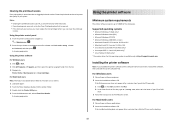
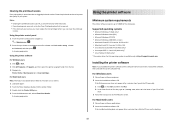
... nozzles to clogged printhead nozzles.
A cleaning page prints. Using the printer software
Minimum system requirements
The printer software requires up or down arrow button to scroll to :
Printer Home > Maintenance tab > Clean Cartridges
For Macintosh users Note: This feature is available only at http://support.lexmark.com. Installing the printer software
Note: If you installed the...
Quick Reference - Page 13
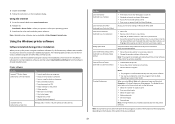
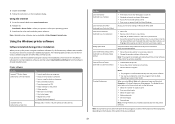
... Center (referred to as Service Center)
Printing Preferences
To
• Print black or text-only Web pages to as Tools for the printer. • Order supplies. • Maintain ink cartridges. • Print a test page. • Register the printer. • Contact technical support.
Use the Lexmark Toolbar (referred to as Toolbar)
Lexmark Tools for Office (referred to save ink...
Quick Reference - Page 16
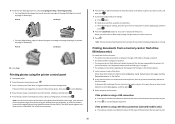
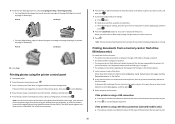
... (left edge for portrait, top edge for landscape). b Make your selections using the printer control panel
1 Load photo paper. 2 From the printer control panel, press . 3 Insert a memory card, flash drive, or digital camera set a color or black-and-white print. If the printer is a valid DPOF file in the memory device. 1 Insert a memory card or flash...
Quick Reference - Page 22
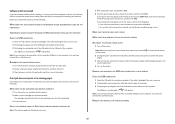
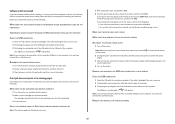
... the back of the printer.
3 Firmly plug the rectangular end of the USB cable into the matching color slot of the printhead. 3 Close the printer. If your printer does not appear on ... ARE INSERTED CORRECTLY
1 Turn the printer on, and then open , choose File > Print.
2 From the printer pop-up menu, choose your printer, and then click Print.
The cartridges should click firmly into...
Quick Reference - Page 23
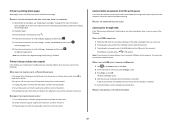
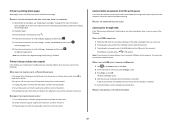
... then reinsert it. 3 Plug the power cord into the wall outlet, and then turn on and off slowly, then the printer is printing blank pages
Blank pages may be communicating. If this problem persists, then check our Web site for updates for any obvious damage. If the cable ...
Quick Reference - Page 26
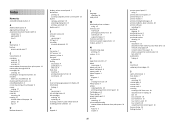
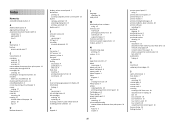
... guide 5 tray 6
B
Back button 7 buttons
printer control panel 7
C
Cancel button 8 canceling
copy job 18 print job 17 scan job 20 cannot delete documents from print queue 23 cannot print through USB 23 cartridges, ink ordering 10 checking an unresponsive printer 20 checklist before you troubleshoot 20 cleaning printhead nozzles 12 Color/Black button 8 conserving energy, ink, and...
Similar Questions
Lexmark Pro 900 Will Not Print When Color Toner
(Posted by winnadee 10 years ago)
My Lexmark Pro 200 Is Only Printing In Black And White. Colour Is Not Showing U
I have cleaned the printer heads, the cartidges are lexmark,
I have cleaned the printer heads, the cartidges are lexmark,
(Posted by joanneseeds 11 years ago)

