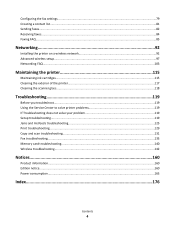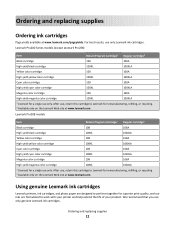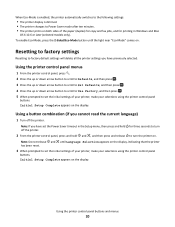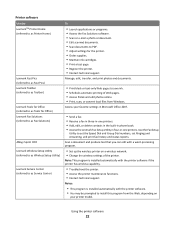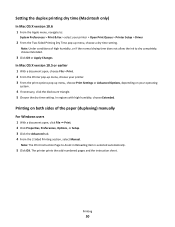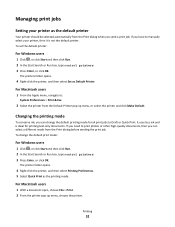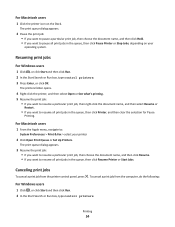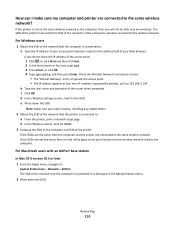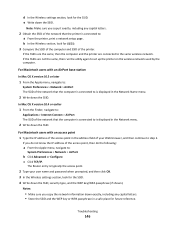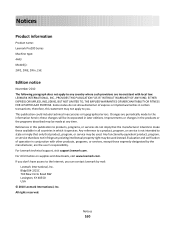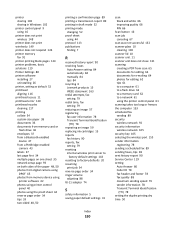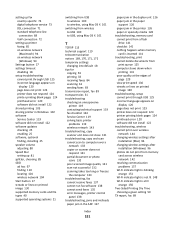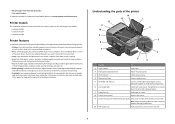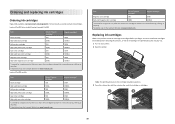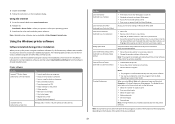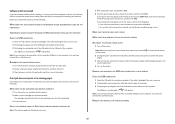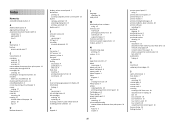Lexmark Prospect Pro200 Support Question
Find answers below for this question about Lexmark Prospect Pro200.Need a Lexmark Prospect Pro200 manual? We have 4 online manuals for this item!
Question posted by Jumhabar on August 9th, 2014
Why Will My Lexmark Pro200 Printer Not Print With Black Ink
The person who posted this question about this Lexmark product did not include a detailed explanation. Please use the "Request More Information" button to the right if more details would help you to answer this question.
Current Answers
Related Lexmark Prospect Pro200 Manual Pages
Similar Questions
Lexmark Pro200-s500 Series Can I Just Print Black And White
(Posted by rreedty 9 years ago)
Can You Use Lexmark Printer Pro 200 With Black Ink Only
(Posted by dagaur 10 years ago)
Printer Won't Print Black Ink Lexmark Pro 900 Series
(Posted by audiemaig 10 years ago)
Lexmark Prospect Pro 200 Black Ink Question.
Will my printer take #100 Lexmark black ink or does it have to have 100XL black ink?
Will my printer take #100 Lexmark black ink or does it have to have 100XL black ink?
(Posted by gilslaver 11 years ago)