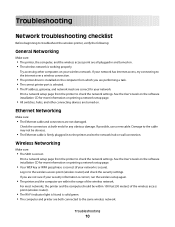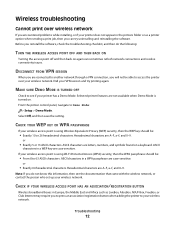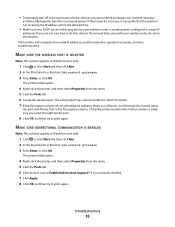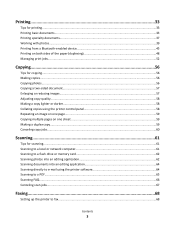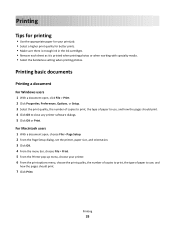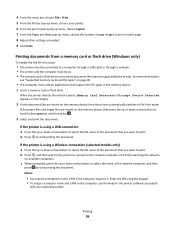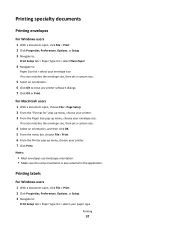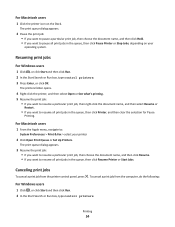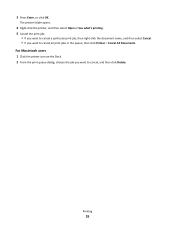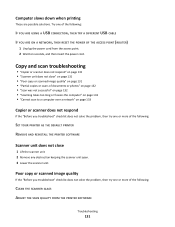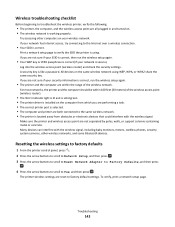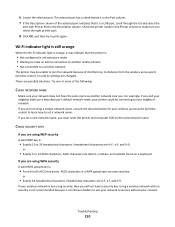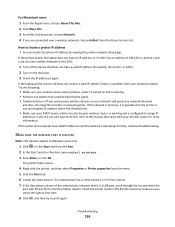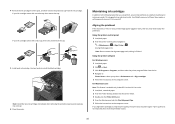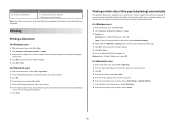Lexmark Prospect Pro200 Support Question
Find answers below for this question about Lexmark Prospect Pro200.Need a Lexmark Prospect Pro200 manual? We have 4 online manuals for this item!
Question posted by cpravenann1 on August 16th, 2012
Printer Does Not Print.
The printer does not print although it says it is and documents stay in queue even if I try to delete. I have unplugged and plugged everything back in and updated. This did not help.
Current Answers
Answer #1: Posted by LexmarkListens on August 20th, 2012 3:01 PM
Update your printer firmware http://bit.ly/ieeFBU then update/ repair your printer software by downloading the driver from the Lexmark website.
Feel free to contact us if you're still having problem.
Lexmark Listens
Phone:
USA: 1-800-539-6275
Canada: (877) 856-5540
UK: 0800 121 4726
South Africa: 0800 981 435
Related Lexmark Prospect Pro200 Manual Pages
Similar Questions
I Cant Find My Software Cd For My Lexmark Prospect Pro200 Printer
(Posted by roberaztece 9 years ago)
Why Will My Lexmark Pro200 Printer Not Print With Black Ink
(Posted by Jumhabar 9 years ago)
What To Do To Make Lexmark Printer Pro901 Print Pdf Document
(Posted by maxrcla 9 years ago)
Why Won't The Printer Print Color Documents In Color And Not Black And White?
The printer no longer prints in color. I have replaced the color catridge because I thought maybe th...
The printer no longer prints in color. I have replaced the color catridge because I thought maybe th...
(Posted by lorcarlaw 11 years ago)
Unable To Cancel Documents From Queue
Can't delete or print one document from the queue on my Lexmark Prospect Pro 205. This means I can't...
Can't delete or print one document from the queue on my Lexmark Prospect Pro 205. This means I can't...
(Posted by rkline73966 12 years ago)