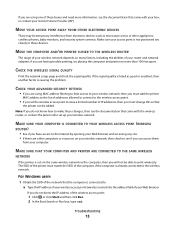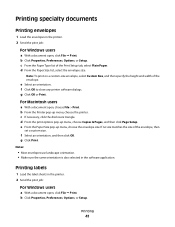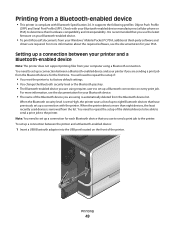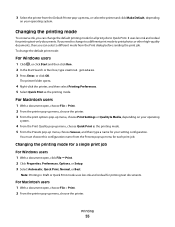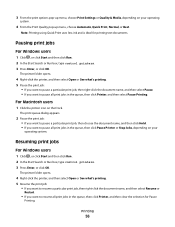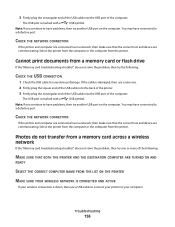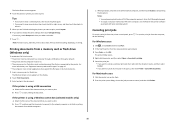Lexmark Pinnacle Pro901 Support Question
Find answers below for this question about Lexmark Pinnacle Pro901.Need a Lexmark Pinnacle Pro901 manual? We have 5 online manuals for this item!
Question posted by maxrcla on July 23rd, 2014
What To Do To Make Lexmark Printer Pro901 Print Pdf Document
The person who posted this question about this Lexmark product did not include a detailed explanation. Please use the "Request More Information" button to the right if more details would help you to answer this question.
Current Answers
Related Lexmark Pinnacle Pro901 Manual Pages
Similar Questions
How To Print A Document From Flashdrive On Lexmark Pinnacle Pro 901
(Posted by PDITshake 10 years ago)
My Lexmarkpro915 Do Not Print Black Document. There Is Enough Ink In The Catrid
(Posted by kdsmith471 11 years ago)
Is It Possible To Print A Document From A Flash Drive Without A Computer?
(Posted by SACREDONE69 11 years ago)
Why Won't The Printer Print Color Documents In Color And Not Black And White?
The printer no longer prints in color. I have replaced the color catridge because I thought maybe th...
The printer no longer prints in color. I have replaced the color catridge because I thought maybe th...
(Posted by lorcarlaw 11 years ago)