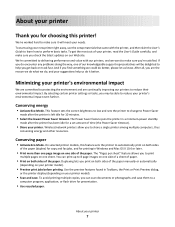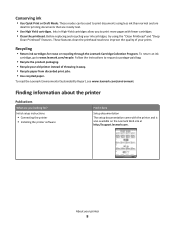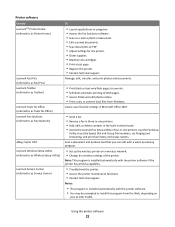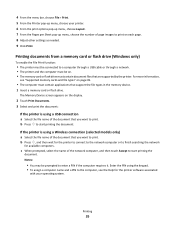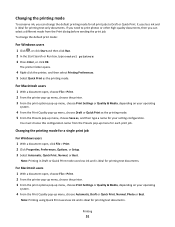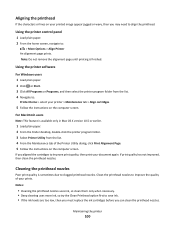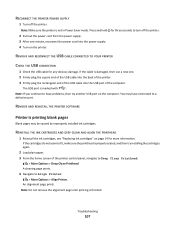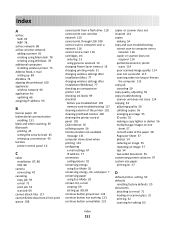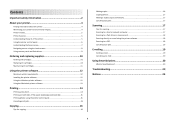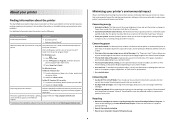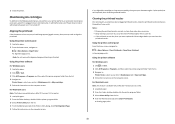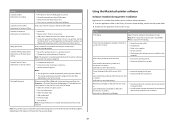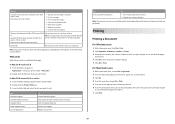Lexmark Interact S605 Support Question
Find answers below for this question about Lexmark Interact S605.Need a Lexmark Interact S605 manual? We have 4 online manuals for this item!
Question posted by kdsmith471 on March 13th, 2013
My Lexmarkpro915 Do Not Print Black Document. There Is Enough Ink In The Catrid
Current Answers
Answer #1: Posted by LexmarkListens on March 14th, 2013 1:21 AM
If the firmware update doesn't help, perform a maintenance on the cartridges. To do that, on the control panel of your printer, press on the Ink Levels > More Options > Deep Clean Printhead.
If it still doesn't help, replace the bacl cartridge.
Please feel free to contact our technical support team if you need any help.
Lexmark Listens
Phone:
USA: 1-800-539-6275
Canada: (877) 856-5540
UK: 0800 121 4726
South Africa: 0800 981 435
Related Lexmark Interact S605 Manual Pages
Similar Questions
Can I print from iPhone5 and iPad to Lexmark S605?
I am trying to print from my printer but this is coming up with cartridge error, I have looked onlin...
the printer will not print black it is a printer problem not computer. I want to clean the print hea...
Will it require all four colors to print black and white document for lexmark s400 series