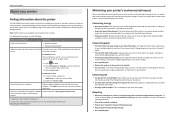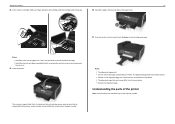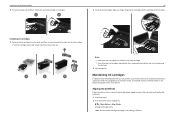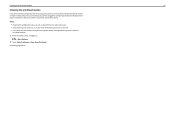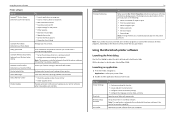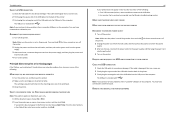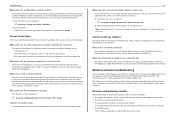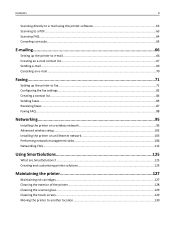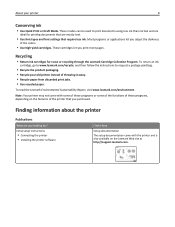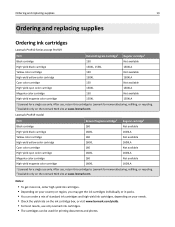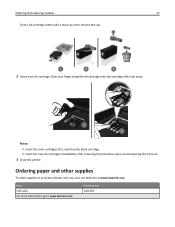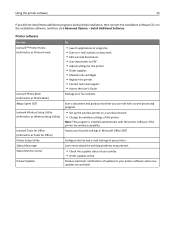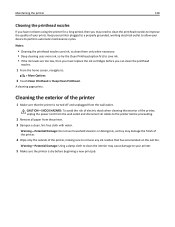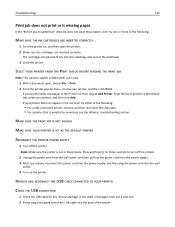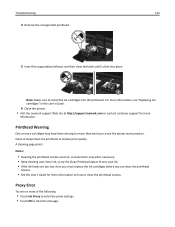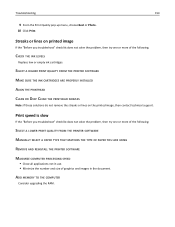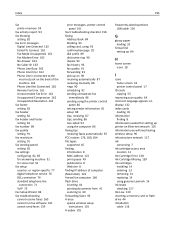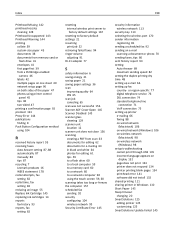Lexmark Pro915 Support Question
Find answers below for this question about Lexmark Pro915.Need a Lexmark Pro915 manual? We have 2 online manuals for this item!
Question posted by globalinitiativ on November 12th, 2013
Why Won't Full Cartridge Of Cyan Print?
Current Answers
Answer #1: Posted by freginold on November 12th, 2013 6:19 PM
Answer #2: Posted by SoCalWoman on November 12th, 2013 10:37 PM
As you have already tried cleaning the printer through the settings menu, your next step would likely be to perform a manual cleaning on the Nozzles and contacts.
The instructions on how to correctly clean your device can be viewed at the following Lexmark Support Website:
Manual Cleaning of Print Nozzles and Contacts
This should clean out any dried out ink which may be blocking the ink from coming out as it should.
Hope this helps
Much appreciation to those who acknowledge our members for their contribution toward finding a solution.
~It always seems impossible until it is done~
Nelson Mandela
Related Lexmark Pro915 Manual Pages
Similar Questions
I can't locate a new printhead for my Pro915--Lexmark was no help w/part because they no longer manu...
I have been getting gray squares all over my papers. After going to the Lexmark site, it stated I sh...