Lexmark Pro715 Support Question
Find answers below for this question about Lexmark Pro715.Need a Lexmark Pro715 manual? We have 2 online manuals for this item!
Question posted by jincisl on July 29th, 2014
How To Set My Lexmark Pro715 Fax
The person who posted this question about this Lexmark product did not include a detailed explanation. Please use the "Request More Information" button to the right if more details would help you to answer this question.
Current Answers
There are currently no answers that have been posted for this question.
Be the first to post an answer! Remember that you can earn up to 1,100 points for every answer you submit. The better the quality of your answer, the better chance it has to be accepted.
Be the first to post an answer! Remember that you can earn up to 1,100 points for every answer you submit. The better the quality of your answer, the better chance it has to be accepted.
Related Lexmark Pro715 Manual Pages
Quick Reference - Page 5


... jobs before printing. To return an ink cartridge, go to www.lexmark.com/recycle, and then follow the instructions to Sleep mode after the printer has been idle for printing documents that are mostly text.
• Use font types and font settings that require less ink. Find it away. • Recycle paper from...
Quick Reference - Page 6


... installation software CD that came with your printer works for the following printer models: • Lexmark Pro715 • Lexmark Pro719
Printer features
Depending on the model, your online calendars, online photo albums, RSS feeds, and more.
• Shortcuts-Save a set of inactivity.
6
Setting up the printer
1 Unpack the printer.
Note: Your printer may vary by creating and customizing...
Quick Reference - Page 20
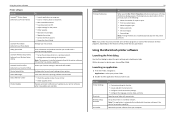
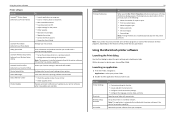
... Setup Utility)
Lexmark Tools for Office (referred to as the following:
• Select the number of copies to your printer software when new updates are available.
20
Use the Printing Preferences
To
When you want to adjust the print settings and schedule print jobs.
Configure the fax and e‑mail settings of the printer. Speed up...
Quick Reference - Page 38
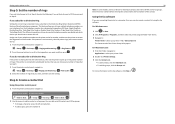
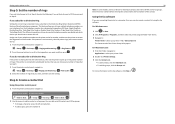
... do the following. If the pattern is connected to a dedicated fax line, then you can also create a contact list using the fax software. If the printer is set incorrectly, then the printer rings, but it never receives the fax. 1 From the printer control panel, navigate to:
> Setup > > Fax Setup > > Ringing and Answering > > Ring Pattern >
2 Press the arrow buttons...
Quick Reference - Page 40
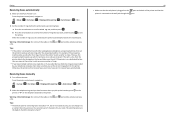
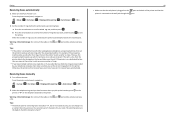
... when you pick up to 7 characters for increased security, you may set the printer to the printer.
Faxing
Receiving faxes automatically
1 Make sure that Auto Answer is on: From the printer control panel, navigate to:
> Setup > > Fax Setup > > Ringing and Answering >
> Auto Answer >
> On >
2 Set the number of rings that you want, and then press to save the...
Quick Reference - Page 44


... into the wall outlet. 4 Turn on the printer. From the list of the computer. REMOVE AND REINSTALL THE PRINTER SOFTWARE
Printer is marked with
. MAKE SURE THE PRINT JOB IS NOT PAUSED
MAKE SURE YOUR PRINTER IS SET AS THE DEFAULT PRINTER
RECONNECT THE PRINTER POWER SUPPLY
1 Turn off the printer.
The USB port is damaged, then use...
Quick Reference - Page 47
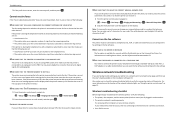
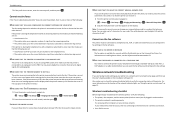
... following :
MAKE SURE THAT YOU HAVE CONFIGURED THE CORRECT SETTINGS FOR YOUR SETUP
The fax settings depend on a greater number of the following are having trouble setting up space in so that the printer can receive it prints the fax. However, if the printer memory is full, then the printer may need a digital line converter that the following...
Quick Reference - Page 53
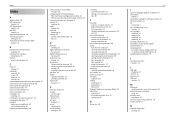
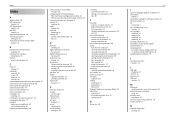
... paper guide
location 12 ADF tray
location 12 aligning the printhead 18 answering machine
setting up 30 Automatic Document Feeder (ADF)
location 12
B
bidirectional communication enabling 50
broadcast fax, sending immediately 39
buttons printer control panel 13
C
Caller ID setting 37
canceling copy job 26 e‑mail 29 print job 23 scan job 28...
User's Guide - Page 9
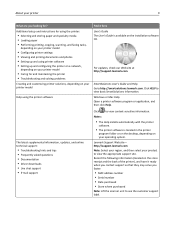
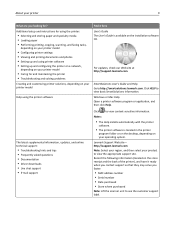
... and storing paper and specialty media • Loading paper • Performing printing, copying, scanning, and faxing tasks,
depending on your printer model
• Configuring printer settings • Viewing and printing documents and photos • Setting up and using the printer software
Find it ready when you contact support so that they may serve you looking for...
User's Guide - Page 22
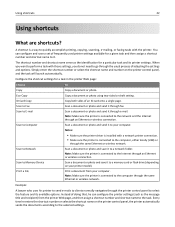
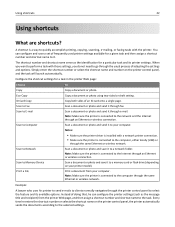
... sends the documents according to the computer, either locally (USB) or
through fax. Notes:
• Make sure the printer driver is installed with a network printer connection. • Make sure the printer is connected to the selected settings.
Scan to Computer
Scan a document or photo and send it to Memory Device
Scan a document or photo and...
User's Guide - Page 26
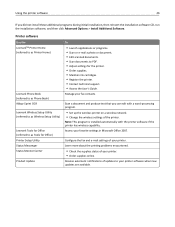
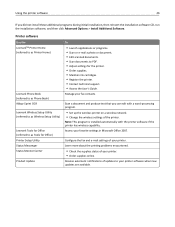
...word‑processing program.
• Set up the wireless printer on a wireless network. • Change the wireless settings of your printer. Learn more about the printing problems encountered.
• Check the supplies status of the printer.
Configure the fax and e‑mail settings of updates to PDF. • Adjust settings for Office) Printer Setup Utility Status Messenger Status...
User's Guide - Page 60


... images of paper placed between pages, copies, or jobs based on the setting selected. If Collate is set to On for the separator sheets to enter a custom text overlay, and then press .
Note: For select printer models with a keypad, use this setting to print four page images per sheet.
1 Load paper. 2 Load the original...
User's Guide - Page 70
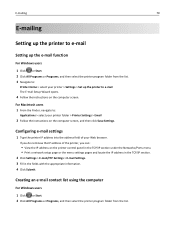
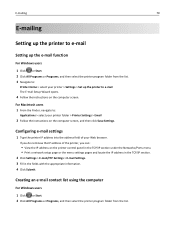
... list using the computer
For Windows users
1 Click or Start. 2 Click All Programs or Programs, and then select the printer program folder from the list. 3 Navigate to:
Printer Home > select your printer > Settings > Set up the printer to e‑mail The E‑mail Setup Wizard opens.
4 Follow the instructions on the computer screen.
For Macintosh users...
User's Guide - Page 85
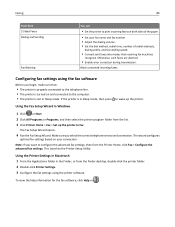
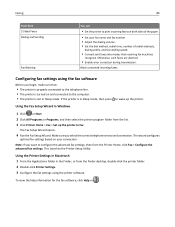
...aborted.
• Enable error correction during transmission. Configuring fax settings using the printer software. This launches the Printer Setup Utility. Faxing
85
From here 2‑Sided Faxes Dialing and Sending
Fax Blocking
You can
• Set the printer to print incoming faxes on both sides of the paper.
• Set your fax name and fax number. • Adjust the dialing volume. •...
User's Guide - Page 89
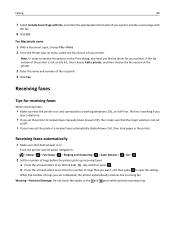
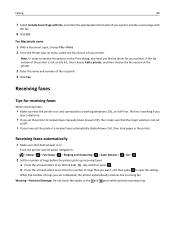
... to scroll to the number of the recipient. 4 Click Fax.
If the fax version of the printer is not on the list, then choose Add a printer, and then choose the fax version of the printer.
3 Enter the name and number of rings that you set the printer to receive faxes manually (Auto Answer Off), then make sure that Auto...
User's Guide - Page 90
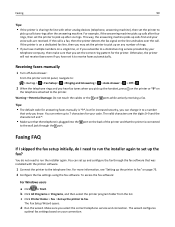
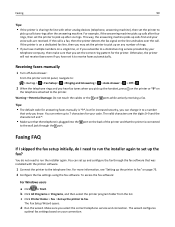
... the characters # and *.
• Make sure that the telephone is plugged into the port on page 73. 2 Configure the fax settings using the fax software. c Click Printer Home > Fax >Set up the handset, press on the printer or *9* on a single line, or if you subscribe to a distinctive ring service provided by your connection. Warning-Potential Damage: Do...
User's Guide - Page 92


... or Double Rings Only, Single or Triple Rings Only, Double or Triple Rings Only). How do I set the printer to a telephone line through both the wall jack and the printer, then see the "Fax troubleshooting checklist" on a dedicated fax line, then you want , and then press .
Make sure the telephone line and the wall jack...
User's Guide - Page 95


... of the person you want to receive faxes automatically but want to print the log of the printer? Can I print a fax on both sides of the paper?
1 From the printer control panel, navigate to:
> Setup > > Fax Setup > > 2‑Sided Faxes >
2 Press the arrow buttons to select a setting: • Never-Incoming faxes are never printed on both sides of...
User's Guide - Page 158


... HAVE THE CORRECT MANUAL ANSWER CODE
If you set the printer to receive faxes manually (Auto Answer Off), then you cannot send a fax without sender information.
You can configure the fax settings in so that the printer can receive it indicates:
Possible solutions:
The receiving fax machine cannot receive the fax. The valid characters are sending.
• Enable Auto...
User's Guide - Page 194


... 8 Push Button Configuration method using 105
R
received history report 95 receiving faxes
Auto Answer setting 89, 90 automatically 89 manually 90 tips 89, 90 recycling 7 Lexmark products 16 WEEE statement 175 redial attempts, fax setting 84 redial time, fax setting 84 reducing an image 58 registering fax user information 83 Transmit Terminal Identification
(TTI) 83 Replace Ink...
Similar Questions
How Do I Set My Fax On My Lexmark Pinnacle Pro 901
(Posted by Blblo 9 years ago)
How To Set Up Fax Machine On Lexmark Pinnacle Pro901
(Posted by bataShan8 10 years ago)

