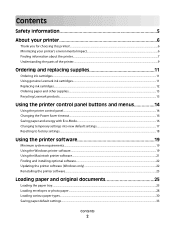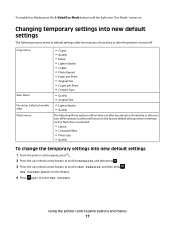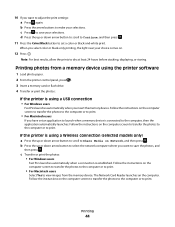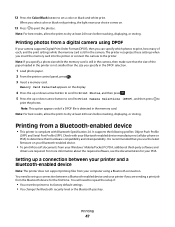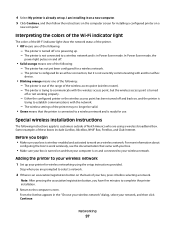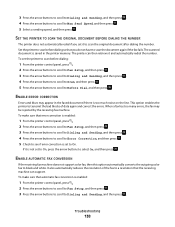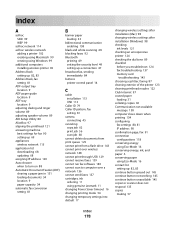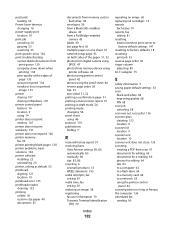Lexmark Pro705 Support Question
Find answers below for this question about Lexmark Pro705 - Prevail Color Inkjet.Need a Lexmark Pro705 manual? We have 1 online manual for this item!
Question posted by sayeinnov on April 30th, 2014
Where Is The On/off Wifi Button For The Lexmark Printer Prevail Pro705
The person who posted this question about this Lexmark product did not include a detailed explanation. Please use the "Request More Information" button to the right if more details would help you to answer this question.
Current Answers
Related Lexmark Pro705 Manual Pages
Similar Questions
How To Setup Wifi For Lexmark Prevail
(Posted by vaihiagentb 9 years ago)
How To Make A Lexmark Pro705 Printer Print Without Using Color Ink
(Posted by asareallewa 9 years ago)
How To Set Wifi Lexmark Printer Pro705 On Ipad 2
(Posted by dsly 9 years ago)
How To Set Up Wireless Printer Lexmark Pro705
(Posted by bsjwsii7 10 years ago)
Toner Full - Printer Not Printing In Color
the 3 toners are 70% full but the printer do not print in color anymore config driver Ok (color pri...
the 3 toners are 70% full but the printer do not print in color anymore config driver Ok (color pri...
(Posted by wattelbruno 10 years ago)