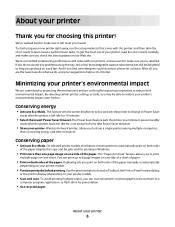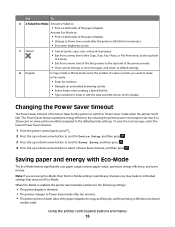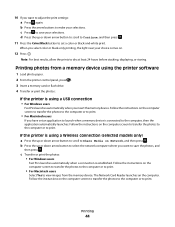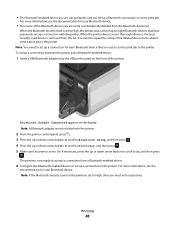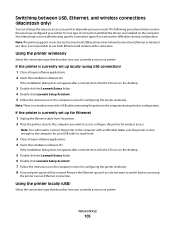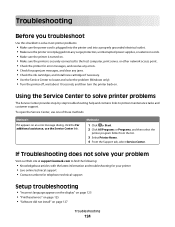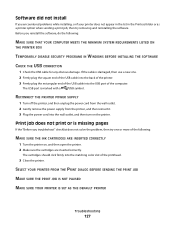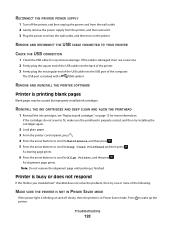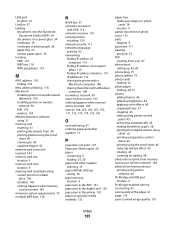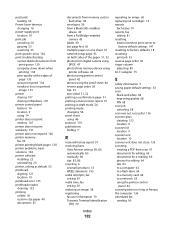Lexmark Pro705 Support Question
Find answers below for this question about Lexmark Pro705 - Prevail Color Inkjet.Need a Lexmark Pro705 manual? We have 1 online manual for this item!
Question posted by asareallewa on August 2nd, 2014
How To Make A Lexmark Pro705 Printer Print Without Using Color Ink
The person who posted this question about this Lexmark product did not include a detailed explanation. Please use the "Request More Information" button to the right if more details would help you to answer this question.
Current Answers
Related Lexmark Pro705 Manual Pages
Similar Questions
How To Make Lexmark S405 Print Without Color Ink In
(Posted by dlsewayn 9 years ago)
How To Get Lexmark Prevail Pro705 To Print Without Color Ink
(Posted by pasmad 9 years ago)
Make Lexmark Printer Print Black When Color Ink Is Low
(Posted by ELemia 10 years ago)
Blank Ink Cartridge Will Not Print Using Lexmark Pro Prevail 705
(Posted by cazhe 10 years ago)
My Lexmark Prevail Pro705 Won't Print Any Color. Help.
I have new ink cartridges in the printer but it will not print any color. My customer #1-10893414707
I have new ink cartridges in the printer but it will not print any color. My customer #1-10893414707
(Posted by ataylor131 11 years ago)