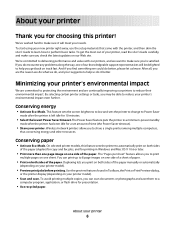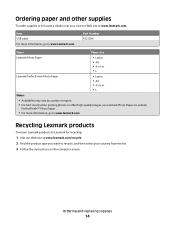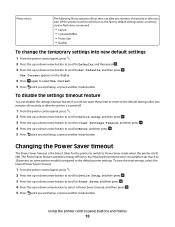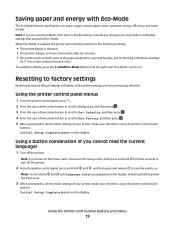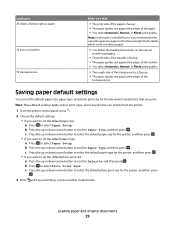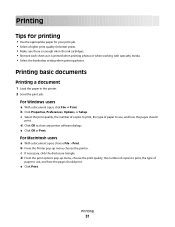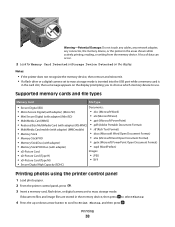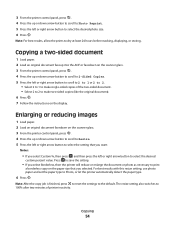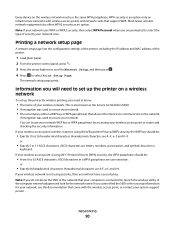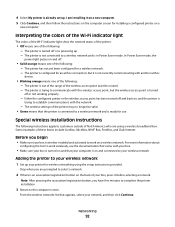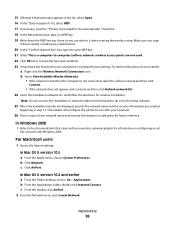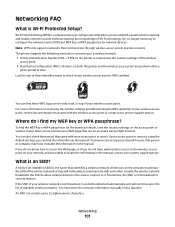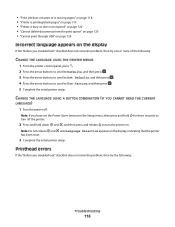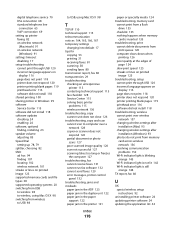Lexmark Pro205 Support Question
Find answers below for this question about Lexmark Pro205 - Prospect Color Inkjet.Need a Lexmark Pro205 manual? We have 1 online manual for this item!
Question posted by bettyclares on July 6th, 2012
Printer Won't Print Custom Sizes Just Goes Back To Letter Size>
I am trying to print a custom size wedding invitation and the printer won't recognize the paper size I put in when I set up the page. It keeps going back to letter size. I can't figure out what to do. Please help!
Current Answers
Answer #1: Posted by LexmarkListens on July 11th, 2012 6:20 AM
You may refer to your user's guide for instructions on how to print on different paper size. To access it, please follow these steps:
Click on Start.
Click on All Programs.
Click on Lexmark.
Click on Lexmark Pro200 Series.
Click on User’s Guide.
Lexmark Listens
Phone:
USA: 1-800-539-6275
Canada: (877) 856-5540
UK: 0800 121 4726
South Africa: 0800 981 435
Related Lexmark Pro205 Manual Pages
Similar Questions
Windows 7 Printer Won't Change Paper Size
(Posted by bel8gra 9 years ago)
I Hve A Lexmark X543 Multifunction Printer. The Default Copy Scale Is Set To 70%
all the copies come out small. How do I set the default for copy sizes to 100% please?
all the copies come out small. How do I set the default for copy sizes to 100% please?
(Posted by humphreyscrissy 10 years ago)
Lexmark Pro205 Printer Won't Print Double Sided
(Posted by jagadcholi 10 years ago)
Printer Fail To Print On Pages
will not print on pages, only pushes page thru printer
will not print on pages, only pushes page thru printer
(Posted by dpharrell 11 years ago)
My Printer Will Not Recognize My Ip Address, And Won't Scan To File. Please Help
See title.
See title.
(Posted by laylajabur 12 years ago)