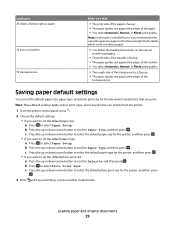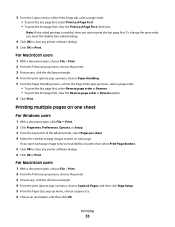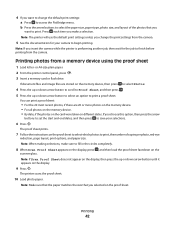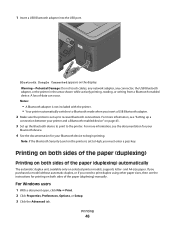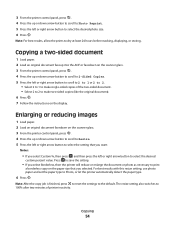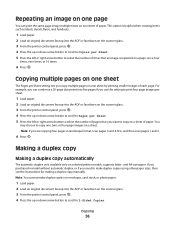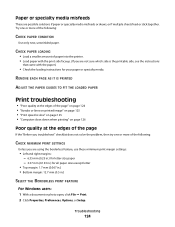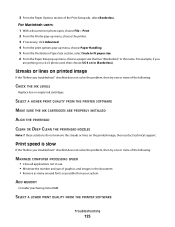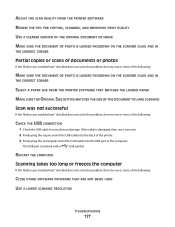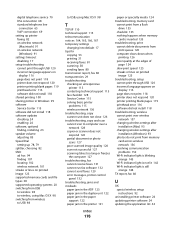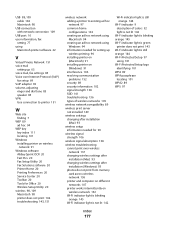Lexmark Pro205 Support Question
Find answers below for this question about Lexmark Pro205 - Prospect Color Inkjet.Need a Lexmark Pro205 manual? We have 1 online manual for this item!
Question posted by bel8gra on August 10th, 2014
Windows 7 Printer Won't Change Paper Size
The person who posted this question about this Lexmark product did not include a detailed explanation. Please use the "Request More Information" button to the right if more details would help you to answer this question.
Current Answers
Related Lexmark Pro205 Manual Pages
Similar Questions
How To Fix A Paper Jam On A Lexmark Pro205 Printer
(Posted by macukate 9 years ago)
Why Does My Lexmark X5650 Printer Say Out Of Paper When It Has Paper
(Posted by coriMrRe 9 years ago)
Paper Won't Feed On Lexmark Printer Pro205
(Posted by tazzdcay 9 years ago)
Paper Size 'auto-select' Function
There isn't paper size auto-select function. Is there a workaround for this?
There isn't paper size auto-select function. Is there a workaround for this?
(Posted by boonhow 10 years ago)
Printer Won't Print Custom Sizes Just Goes Back To Letter Size>
I am trying to print a custom size wedding invitation and the printer won't recognize the paper size...
I am trying to print a custom size wedding invitation and the printer won't recognize the paper size...
(Posted by bettyclares 11 years ago)