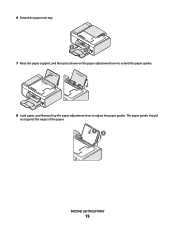Lexmark X5650 Support Question
Find answers below for this question about Lexmark X5650 - AIO Printer.Need a Lexmark X5650 manual? We have 3 online manuals for this item!
Question posted by coriMrRe on July 18th, 2014
Why Does My Lexmark X5650 Printer Say Out Of Paper When It Has Paper
The person who posted this question about this Lexmark product did not include a detailed explanation. Please use the "Request More Information" button to the right if more details would help you to answer this question.
Current Answers
Related Lexmark X5650 Manual Pages
Similar Questions
My Lexmark X5650 Printer Will Not Print It Just Tells Me It Out Of Paper When
it has paper
it has paper
(Posted by johnprobert 10 years ago)
It Keeps Saying Paper Jammed And There Is Nothing Jammed In There.
(Posted by Elsye52 10 years ago)
How To: Clear A Paper Jam On A Lexmark X5650 Printer. By Lexmark Listens.
(Posted by mmMas 10 years ago)
Printer Says Load Paper Onto Tray Even Though Enough In Tray
(Posted by bury12365 11 years ago)
Lexmark X5650 Printer Wont Copy Or Scan.
My Lexmark x5650 all in one printer wont copy or scan Error code on printer say "unrecoverable scan ...
My Lexmark x5650 all in one printer wont copy or scan Error code on printer say "unrecoverable scan ...
(Posted by lwanderson 12 years ago)