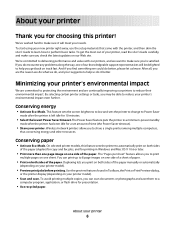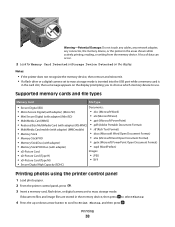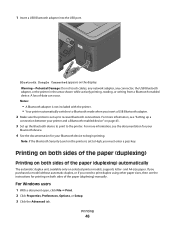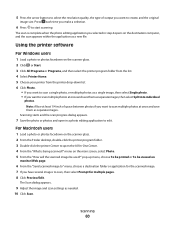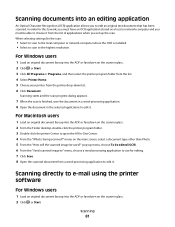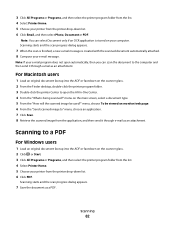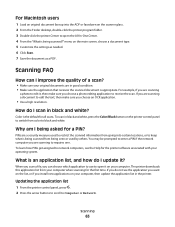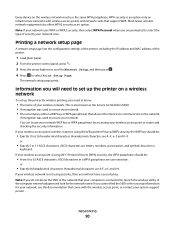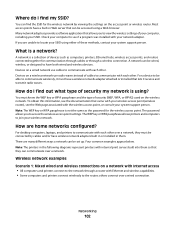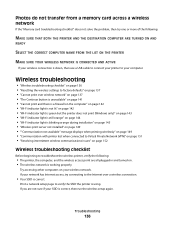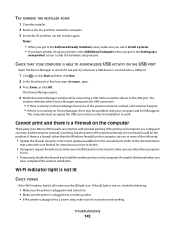Lexmark Pro205 Support Question
Find answers below for this question about Lexmark Pro205 - Prospect Color Inkjet.Need a Lexmark Pro205 manual? We have 1 online manual for this item!
Question posted by jagadcholi on January 20th, 2014
Lexmark Pro205 Printer Won't Print Double Sided
The person who posted this question about this Lexmark product did not include a detailed explanation. Please use the "Request More Information" button to the right if more details would help you to answer this question.
Current Answers
Related Lexmark Pro205 Manual Pages
Similar Questions
Lexmark Pro205 Printer Won't Print
(Posted by POIUYPub 9 years ago)
My Lexmark Pro205 Printer Won't Print In Color
(Posted by ziggeo88 10 years ago)
Printing Double Sided On A Lexmark X3650
hi there, i was wondering how i would print double sided on a lexmark x3650 printer as it won't all...
hi there, i was wondering how i would print double sided on a lexmark x3650 printer as it won't all...
(Posted by grovesamy 11 years ago)
Printer Won't Print Custom Sizes Just Goes Back To Letter Size>
I am trying to print a custom size wedding invitation and the printer won't recognize the paper size...
I am trying to print a custom size wedding invitation and the printer won't recognize the paper size...
(Posted by bettyclares 11 years ago)