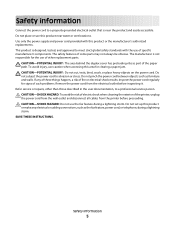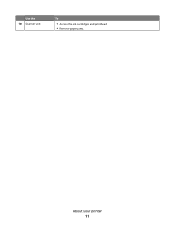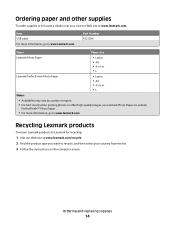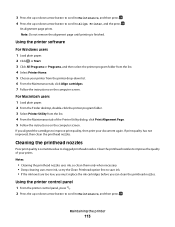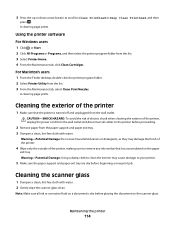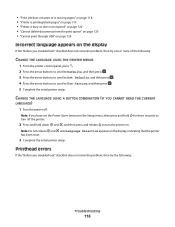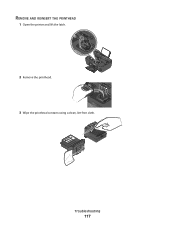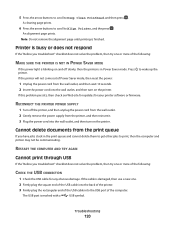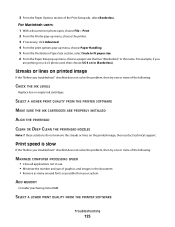Lexmark Pro205 Support Question
Find answers below for this question about Lexmark Pro205 - Prospect Color Inkjet.Need a Lexmark Pro205 manual? We have 1 online manual for this item!
Question posted by CHRGE on July 22nd, 2014
How To Replace Lemark Pro205 Printhead
The person who posted this question about this Lexmark product did not include a detailed explanation. Please use the "Request More Information" button to the right if more details would help you to answer this question.
Current Answers
Related Lexmark Pro205 Manual Pages
Similar Questions
How To Reset Lexmark Prospect Pro205 Printhead
(Posted by jdbet 9 years ago)
How To Clean Lexmark Pro205 Printhead
(Posted by bballuc 9 years ago)
Lexmark Prospect Pro205 Printhead Can Not Move
(Posted by Askathyr 9 years ago)
How To Repair And Clean Lexmark Pro205 Printhead
(Posted by satasle 10 years ago)
How To Clean Lexmark Prospect Pro205 Printhead
(Posted by rymkade 10 years ago)