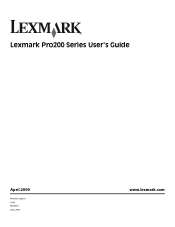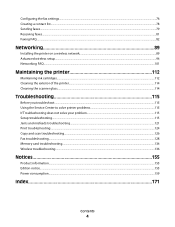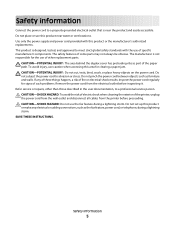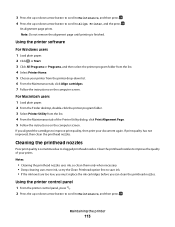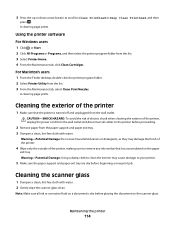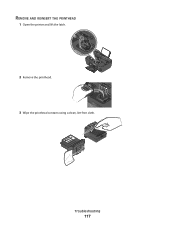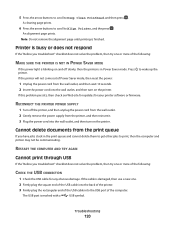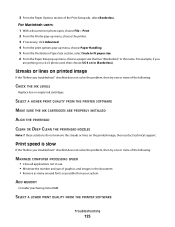Lexmark Pro205 Support Question
Find answers below for this question about Lexmark Pro205 - Prospect Color Inkjet.Need a Lexmark Pro205 manual? We have 1 online manual for this item!
Question posted by bballuc on August 5th, 2014
How To Clean Lexmark Pro205 Printhead
The person who posted this question about this Lexmark product did not include a detailed explanation. Please use the "Request More Information" button to the right if more details would help you to answer this question.
Current Answers
Related Lexmark Pro205 Manual Pages
Similar Questions
How To Reset Lexmark Prospect Pro205 Printhead
(Posted by jdbet 9 years ago)
How Do I Deep Clean The Printhead On My Lexmark S405 Printer
(Posted by 13wpamel 9 years ago)
How To Remove And Clean The Printhead Of A Lexmark Interpret S405
(Posted by RemoteWoCirca 9 years ago)
How To Repair And Clean Lexmark Pro205 Printhead
(Posted by satasle 10 years ago)
How To Clean Lexmark Prospect Pro205 Printhead
(Posted by rymkade 10 years ago)