Lexmark S405 Support Question
Find answers below for this question about Lexmark S405 - Interpret Color Inkjet.Need a Lexmark S405 manual? We have 2 online manuals for this item!
Question posted by RemoteWoCirca on May 24th, 2014
How To Remove And Clean The Printhead Of A Lexmark Interpret S405
The person who posted this question about this Lexmark product did not include a detailed explanation. Please use the "Request More Information" button to the right if more details would help you to answer this question.
Current Answers
There are currently no answers that have been posted for this question.
Be the first to post an answer! Remember that you can earn up to 1,100 points for every answer you submit. The better the quality of your answer, the better chance it has to be accepted.
Be the first to post an answer! Remember that you can earn up to 1,100 points for every answer you submit. The better the quality of your answer, the better chance it has to be accepted.
Related Lexmark S405 Manual Pages
Quick Reference - Page 2


... of this product or make any of such problems. Remove the power cord from the electrical outlet before inspecting it. printer except as the only cartridge alternative to Lexmark for returning empty Lexmark cartridges to the public switched telephone network.
Place the empty Lexmark-branded inkjet cartridge(s) in our easy, no-cost method for recycling...
Quick Reference - Page 4


... paper (duplex) for copy and fax jobs, and for reuse or recycling through the Lexmark Cartridge Collection Program. These features clean the printhead nozzles to reduce their environmental impact.
The latest supplemental information, updates, Support Web site-http://support.lexmark.com online technical support, and telephone support
* Available on the installation software CD and...
Quick Reference - Page 5


...following printer models: • Lexmark S405 • Lexmark S408 • Lexmark S415
Printer features
Your printer ...comes with the high resolution flatbed scanner and the Automatic Document Feeder. • Fax. Print and scan from a Bluetooth device...with one-touch, computer-free black or color copying. • Scan. Other fax ...
Quick Reference - Page 10


... cartridges immediately after removing the old ones, or the ink remaining in the printhead nozzles may dry out. 1 Turn on the Lexmark Web site at www.lexmark.com. Ordering and replacing ink cartridges
Ordering ink cartridges
Page yields available at www.lexmark.com. After use only Lexmark ink cartridges. Lexmark S400 Series models (except Lexmark S408)
Item
Return...
Quick Reference - Page 11


... Note: This feature is plugged into an electrical outlet.
If you may need to align the printhead. If print quality has not improved, then clean the printhead nozzles.
11 4 Remove the ink cartridge from the pack, and then remove the protective cap from the list. 4 Navigate to:
Printer Home > select your document again. If your...
Quick Reference - Page 12


... then click Run. Notes: • Cleaning the printhead nozzles uses ink, so clean them only when necessary. • Deep cleaning uses more ink, so try the Clean Printhead option first to save ink. •... 10.4.4 to :
Printer Home > Maintenance > Clean cartridges A cleaning page prints.
b In the Start Search or Run box, type D:\setup.exe, where D is available only at http://support.lexmark.com.
Quick Reference - Page 14


...Remove the printer software from your computer.
Wireless Setup Assistant (in Mac OS X version 10.5 or later)
• Access the printer utility. • Troubleshoot. • Order ink or supplies. • Contact Lexmark. • Check the printer software version installed on the features of a memory device...Print an alignment page. • Clean the printhead nozzles. • Order ink or ...
Quick Reference - Page 20


Note: If removing and reinserting the printhead does not resolve the error, then contact technical support.
20 5 Complete the initial printer setup.
Note: Do not release and until it clicks.
2
WI F I PRINTING
5 Close the printer. Warning-Potential Damage: Do not touch the printhead nozzles. 3 Wipe the printhead contacts using a clean, lint-free cloth.
4 Reinsert the printhead, and...
Quick Reference - Page 22


...Note: Do not remove the alignment page until...Device Manager opens. 4 Click the plus sign (+) beside Universal Serial Bus controllers. Printer is properly seated, and then try installing the cartridges again.
2 Load plain paper. 3 From the printer control panel, press . 4 Press the arrow buttons to scroll to Maintenance, and then press . 5 Press the arrow buttons to scroll to Deep Clean Printhead...
User Guide - Page 7


... model
• Configuring printer settings • Viewing and printing documents and photos • Setting up and using the "Clean Printhead" and
"Deep Clean Printhead" features. To read the Lexmark Environmental Sustainability Report, see www.lexmark.com/environment. Additional setup and instructions for and maintaining the printer • Troubleshooting and solving problems
User's Guide...
User Guide - Page 12


... before you begin.
Note: Install the new ink cartridges immediately after removing the old ones or the ink remaining in the printhead nozzles may dry out.
1 Turn on your printer. 2 Open the printer. Lexmark's warranty does not cover damage caused by non-Lexmark ink or ink cartridges. You must install new cartridges immediately after...
User Guide - Page 22


... your printer from a memory device to as Wireless Setup Assistant)
Note: Your printer may not come with cartridge installation. • Print a test page. • Print an alignment page. • Clean the printhead nozzles. • Order ink or supplies. • Register the printer. • Contact technical support.
Use the
To
Lexmark Network Card Reader (referred...
User Guide - Page 111


... your document again. An alignment page prints. Note: Do not remove the alignment page until printing is sometimes due to improve the quality of the Printer Utility dialog, click Print Alignment Page. 5 Follow the instructions on the computer screen.
Cleaning the printhead nozzles
Poor print quality is finished. If print quality has not...
User Guide - Page 112
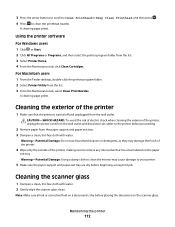
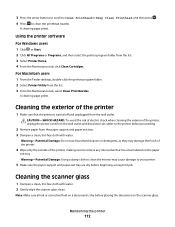
... program folder from the list. 3 From the Maintenance tab, select Clean Print Nozzles.
3 Press the arrow buttons to scroll to Clean Printhead or Deep Clean Printhead, and then press . 4 Press to the printer before proceeding.
2 Remove paper from the paper support and paper exit tray. 3 Dampen a clean, lint-free cloth with water. 2 Gently wipe the scanner glass...
User Guide - Page 115
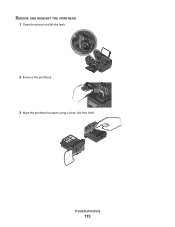
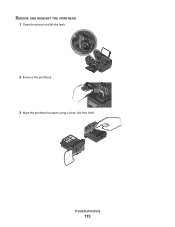
REMOVE AND REINSERT THE PRINTHEAD
1 Open the printer and lift the latch.
2
WI F I PRINTING
2 Remove the printhead.
3 Wipe the printhead contacts using a clean, lint-free cloth. Troubleshooting
115
User Guide - Page 117


... unplug the power cord from the wall outlet. 2 Gently remove the power supply from the printer, and then reinsert it...REMOVE AND REINSTALL THE PRINTER SOFTWARE
Printer is damaged, then use a new one.
2 Firmly plug the square end of the USB cable into the back of the printer.
3 Firmly plug the rectangular end of the computer.
REINSTALL THE INK CARTRIDGES AND DEEP CLEAN AND ALIGN THE PRINTHEAD...
User Guide - Page 118
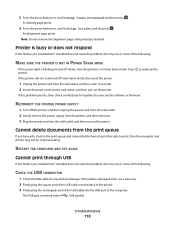
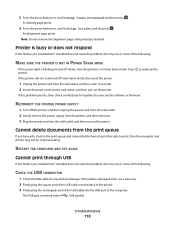
... with a
USB symbol. Note: Do not remove the alignment page until printing is in the print queue and cannot delete them to get other jobs to Deep Clean Printhead, and then press . Press to Align Printer...SUPPLY
1 Turn off the printer, and then unplug the power cord from the wall outlet. 2 Gently remove the power supply from the printer, and then reinsert it. 3 Plug the power cord into the ...
User Guide - Page 122


... possible solutions.
SELECT A HIGHER PRINT QUALITY FROM THE PRINTER SOFTWARE MAKE SURE THE INK CARTRIDGES ARE PROPERLY INSTALLED ALIGN THE PRINTHEAD CLEAN OR DEEP CLEAN THE PRINTHEAD NOZZLES
Note: If these solutions do not remove the streaks or lines on printed image
If the "Before you troubleshoot" checklist does not solve the problem, then try...
User Guide - Page 168


... printer control panel Address Book 15 Back 15 Cancel 16 Color/Black 16 Copy 14 Dialtone 15 Display 15 Fax 14 ...cannot send faxes 126
cartridges, ink ordering 11 using genuine Lexmark 11
changing Power Saver timeout 17 changing printing mode 47 ...troubleshooting 132 choosing a splitter, faxing 80 cleaning exterior of the printer 112 cleaning printhead nozzles 111 Club Internet 90 collating copies ...
User Guide - Page 172


printhead nozzles cleaning 111
printing collate 31 custom-size paper 35 documents 30 documents from memory card or flash drive 33 envelopes 34 from a Bluetooth-enabled device 45 from a PictBridge-enabled...receiving faxes
Auto Answer setting 78, 79 automatically 78 manually 79 tips 78, 79 recycling 6 Lexmark products 13 WEEE statement 155 redial attempts, fax setting 74
redial time, fax setting 74
...
Similar Questions
How To Clean Lexmark Interpret S405 Printer Head
(Posted by mlbi 10 years ago)
How To Clean Lexmark Interpret S405 Printhead Nozzles
(Posted by chsup 10 years ago)
Open Printer Cover To Install Printhead Lexmark S405..how And Why?
(Posted by libraryguy 11 years ago)

