Lexmark Pro205 Support Question
Find answers below for this question about Lexmark Pro205 - Prospect Color Inkjet.Need a Lexmark Pro205 manual? We have 1 online manual for this item!
Question posted by satasle on March 24th, 2014
How To Repair And Clean Lexmark Pro205 Printhead
The person who posted this question about this Lexmark product did not include a detailed explanation. Please use the "Request More Information" button to the right if more details would help you to answer this question.
Current Answers
There are currently no answers that have been posted for this question.
Be the first to post an answer! Remember that you can earn up to 1,100 points for every answer you submit. The better the quality of your answer, the better chance it has to be accepted.
Be the first to post an answer! Remember that you can earn up to 1,100 points for every answer you submit. The better the quality of your answer, the better chance it has to be accepted.
Related Lexmark Pro205 Manual Pages
User Guide - Page 1
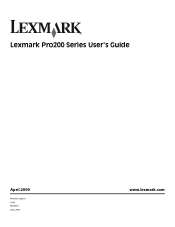
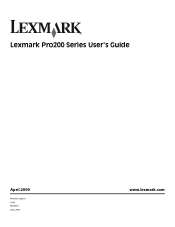
Lexmark Pro200 Series User's Guide
April 2009
Machine type(s): 4443 Model(s): 2W2, 2WE
www.lexmark.com
User Guide - Page 2


... printer...7 Understanding the parts of the printer...9
Ordering and replacing supplies 12
Ordering ink cartridges...12 Using genuine Lexmark ink cartridges...12 Replacing ink cartridges...13 Ordering paper and other supplies...14 Recycling Lexmark products...14
Using the printer control panel buttons and menus 15
Using the printer control panel...15 Changing...
User Guide - Page 4
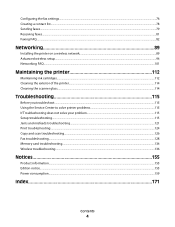
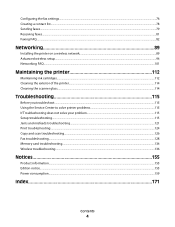
...
Installing the printer on a wireless network...89 Advanced wireless setup...94 Networking FAQ...101
Maintaining the printer 112
Maintaining ink cartridges...112 Cleaning the exterior of the printer...114 Cleaning the scanner glass...114
Troubleshooting 115
Before you troubleshoot...115 Using the Service Center to solve printer problems 115 If Troubleshooting does...
User Guide - Page 5
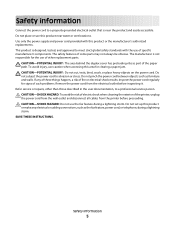
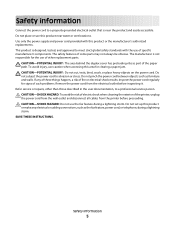
...the fax feature, power cord, or telephone, during a lightning storm. Refer service or repairs, other replacement parts. Safety information
Connect the power cord to a properly grounded electrical ... abrasion or stress. CAUTION-SHOCK HAZARD: To avoid the risk of electric shock when cleaning the exterior of the paper path. Safety information
5 If any electrical or cabling connections...
User Guide - Page 7


... that are you to improve the quality of throwing it here
Setup documentation The setup documentation came with fewer cartridges. • Clean the printhead. To read the Lexmark Environmental Sustainability Report, see www.lexmark.com/environment.
About your prints.
Additional setup and instructions for and maintaining the printer • Troubleshooting and solving problems
User...
User Guide - Page 8


...located in the printer
Program folder or on the desktop, depending on your printer
8 Lexmark Support Web site-support.lexmark.com
Note: Select your region, and then select your product to view context-sensitive...you looking for your region or country can be found on the Support Web site (support.lexmark.com) or on the printed warranty that
came with your printer.
Click to view the ...
User Guide - Page 12


... the life of your product. Ordering and replacing supplies
12
We recommend that you use only Lexmark ink cartridges. Lexmark Pro200 Series models (except Lexmark Pro208)
Item Black cartridge High yield black cartridge Yellow color cartridge High yield yellow color cartridge
Return Program Cartridge1 Regular cartridge2
100
100A
100XL
100XLA
100
100A
100XL
100XLA
Cyan...
User Guide - Page 13


... have a new ink cartridge or cartridges before you begin.
WI F I PRINTING
Note: The printhead moves to install the black cartridge. Ordering and replacing supplies
13 Use two hands to the cartridge... after removing the old ones or the ink remaining in the printhead nozzles may dry out.
1 Turn on your printer. 2 Open the printer. Lexmark's warranty does not cover damage caused by non...
User Guide - Page 23


...memory device to the computer
over a network. Use the
To
Lexmark ...Lexmark Printer Utility (referred to as Printer Utility)
• Get help with these applications, depending on a wireless network.
(referred to as Wireless Setup Assistant)
Note: Your printer may not come with cartridge installation. • Print a test page. • Print an alignment page. • Clean the printhead...
User Guide - Page 113
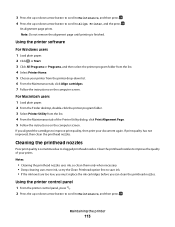
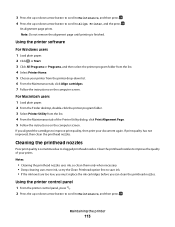
... print your prints.
If print quality has not improved, then clean the printhead nozzles. Notes:
• Cleaning the printhead nozzles uses ink, so clean them only when necessary. • Deep cleaning uses more ink, so try the Clean Printhead option first to clogged printhead nozzles. An alignment page prints. Cleaning the printhead nozzles
Poor print quality is finished. 3 Press the up...
User Guide - Page 114
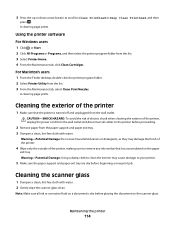
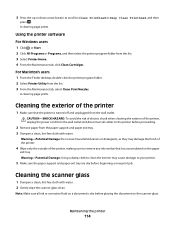
... from the list. 3 Select Printer Home. 4 From the Maintenance tab, click Clean Cartridges. Maintaining the printer
114 For Macintosh users 1 From the Finder desktop, double...Maintenance tab, select Clean Print Nozzles.
CAUTION-SHOCK HAZARD: To avoid the risk of electric shock when cleaning the exterior of the printer, making sure to Clean Printhead or Deep Clean Printhead, and then
...
User Guide - Page 115


If Troubleshooting does not solve your problem
Visit our Web site at support.lexmark.com to find the following:
• Knowledgebase articles with the latest information and troubleshooting ... support
Setup troubleshooting
• "Incorrect language appears on the display" on page 116 • "Printhead errors" on page 116 • "Software did not install" on page 118
Troubleshooting
115
User Guide - Page 117
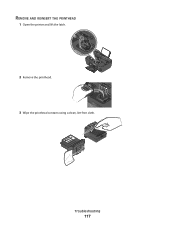
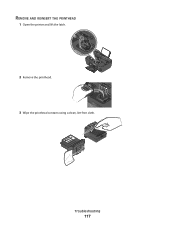
REMOVE AND REINSERT THE PRINTHEAD
1 Open the printer and lift the latch.
2
WI F I PRINTING
2 Remove the printhead.
3 Wipe the printhead contacts using a clean, lint-free cloth.
Troubleshooting
117
User Guide - Page 118


...does not print or is damaged, then use a new one or more of the printhead. Troubleshooting
118 4 Reinsert the printhead.
The cartridges should click firmly into the wall outlet, and then turn on , and... from the printer, and then reinsert it. 3 Plug the power cord into the matching color slot of the following :
MAKE SURE THAT YOUR COMPUTER MEETS THE MINIMUM SYSTEM REQUIREMENTS LISTED ON...
User Guide - Page 119


...CONNECTION
1 Check the USB cable for more information. REINSTALL THE INK CARTRIDGES AND DEEP CLEAN AND ALIGN THE PRINTHEAD
1 Reinstall the ink cartridges, see "Replacing ink cartridges" on the printer.
Troubleshooting
... is marked with a
USB symbol. If the cartridges do not seem to fit, make sure the printhead is damaged, then use a new one.
2 Firmly plug the square end of the USB cable...
User Guide - Page 120
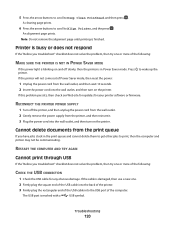
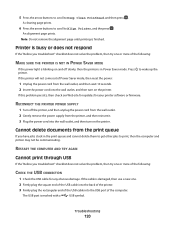
A cleaning page prints.
6 Press the arrow buttons to scroll to wake up the printer. An alignment page prints. Cannot delete ...is marked with a
USB symbol.
If the cable is in the print queue and cannot delete them to get other jobs to Deep Clean Printhead, and then press .
Printer is busy or does not respond
If the "Before you troubleshoot" checklist does not solve the problem, then...
User Guide - Page 125
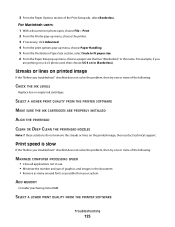
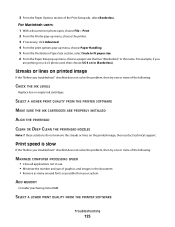
... fonts as possible from your system.
SELECT A HIGHER PRINT QUALITY FROM THE PRINTER SOFTWARE
MAKE SURE THE INK CARTRIDGES ARE PROPERLY INSTALLED
ALIGN THE PRINTHEAD
CLEAN OR DEEP CLEAN THE PRINTHEAD NOZZLES
Note: If these solutions do not remove the streaks or lines on printed image
If the "Before you troubleshoot" checklist does not...
User Guide - Page 164
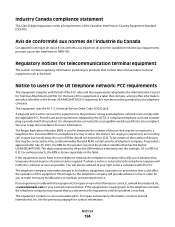
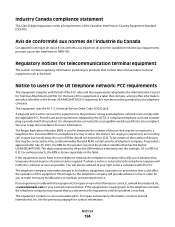
...that contains, among other information, a product identifier in advance that temporary discontinuance of devices that contain telecommunication terminal equipment such as determined by ## are the REN without ... 68 rules and requirements adopted by the Administrative Council for repair or warranty information, contact Lexmark International, Inc. If requested, this product is not practical...
User Guide - Page 171


...sided/Eco-Mode 17 Address Book 16 Back 15 Cancel 17 Color/Black 16 Copy 15 Dialtone 16 Display 16 Fax 15 Keypad...cannot send faxes 129
cartridges, ink ordering 12 using genuine Lexmark 12
changing Power Saver timeout 18 changing printing mode 50 ...troubleshooting 135 choosing a splitter, faxing 82 cleaning exterior of the printer 114 cleaning printhead nozzles 113 Club Internet 92 collating copies 55...
User Guide - Page 175


...printhead access 10 printhead error 116 printhead nozzles cleaning 113 printing collate 32 custom-size paper 36 documents 31 documents from memory card or
flash drive 34 envelopes 35 from a Bluetooth-enabled
device...87 receiving faxes
Auto Answer setting 81 automatically 81 manually 81 tips 81 recycling 6 Lexmark products 14 WEEE statement 158 redial attempts, fax setting 77 redial time, fax setting...
Similar Questions
How To Clean Lexmark Pro205 Printhead
(Posted by bballuc 9 years ago)
How Do I Deep Clean The Printhead On My Lexmark S405 Printer
(Posted by 13wpamel 9 years ago)
Lexmark Prospect Pro205 Printhead Can Not Move
(Posted by Askathyr 9 years ago)
How To Remove And Clean The Printhead Of A Lexmark Interpret S405
(Posted by RemoteWoCirca 9 years ago)
How To Clean Lexmark Prospect Pro205 Printhead
(Posted by rymkade 10 years ago)

