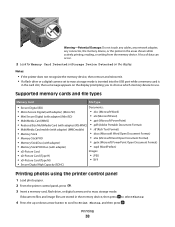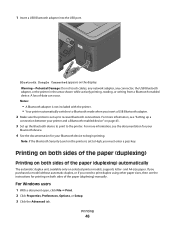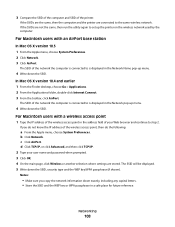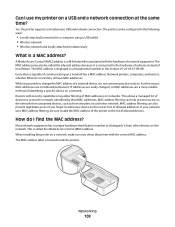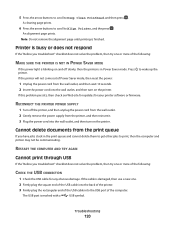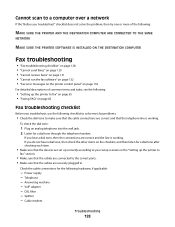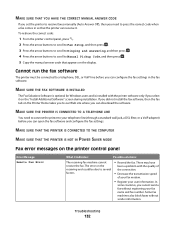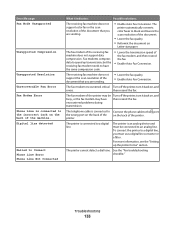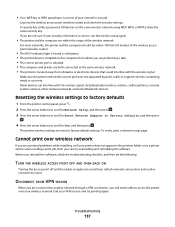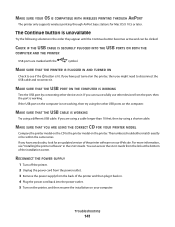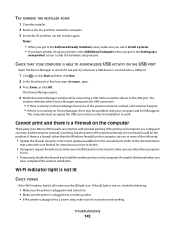Lexmark Pro205 Support Question
Find answers below for this question about Lexmark Pro205 - Prospect Color Inkjet.Need a Lexmark Pro205 manual? We have 1 online manual for this item!
Question posted by amosaven on June 14th, 2014
How To Make Pro205 Lexmark Printer A Airport
The person who posted this question about this Lexmark product did not include a detailed explanation. Please use the "Request More Information" button to the right if more details would help you to answer this question.
Current Answers
Related Lexmark Pro205 Manual Pages
Similar Questions
Why Won't My Lexmark Pro 205 Printer Print In Color
(Posted by miter 10 years ago)
Make Lexmark Printer Print Black When Color Ink Is Low
(Posted by ELemia 10 years ago)
How To Make My Printer Wireless Lexmark X5650 For Mac
(Posted by isagaleri 10 years ago)
Is The Lexmark Prospect Pro205 Printer Compatible With The Ipad/airprint?
(Posted by TEvinu 10 years ago)
Feed Guard For A Lexmark Prospect Pro205 Printer
The Feed Guard to my printer got unattached after I had unloaded the printer of paper to replace wit...
The Feed Guard to my printer got unattached after I had unloaded the printer of paper to replace wit...
(Posted by gerengo 11 years ago)